Why can't I type on my computer keyboard? How to fix it?
The computer keyboard cannot type numbers or cannot type letters does not appear often. However, if it appears, do not worry too much, because the cause may be that the keyboard function has been turned off, or the keyboard driver is faulty. Below are the causes and solutions for the keyboard not typing error that you can refer to.
Reasons why computer keyboard cannot type
If your computer keyboard does not work when typing, it may be due to one of the following reasons:

+ Cause 1: The computer keyboard is stuck with an obstacle such as dust inside.
+ Cause 2: Computer keyboard driver is faulty or too many tabs are opened, causing the computer to not read the command and be interrupted.
+ Cause 3: The laptop keyboard is completely paralyzed and cannot type due to a Bluetooth connection error.
+ Cause 4: Keyboard error due to liquid seepage
During use, the computer keyboard accidentally gets into liquid solutions such as water or coffee, etc., causing the keyboard to no longer work. The solution to this situation depends on the amount of water you spilled and whether the keyboard can be saved or not.
If the amount of water is small, you can turn the keyboard upside down to drain all the water and then use a dry cloth to wipe it. If the amount of water is large, you must turn off the power, remove the keyboard from the machine, dry the circuit boards completely and then reinstall it. In case of serious errors, you may have to replace the keyboard.
+ Cause 5: Keyboard error due to broken wire leading to the keyboard
The main cause of broken keyboard wires is due to long-term use, which can cause the keyboard to oxidize, leading to broken wires, or it can be due to being bitten by a mouse.
To fix this computer keyboard error, you need to check the exact location of the broken wire and reconnect it. However, with laptops , you should bring the computer to a reputable repair shop.
How to fix computer keyboard not typing?
After finding out the reason why the computer keyboard cannot type , you need to find a way to fix the error to fix the computer. Below are ways to fix computer errors you can refer to.
Restart your computer
The simplest way to fix the error of not being able to type on your computer is to restart your laptop. After restarting, the laptop will recognize the keyboard driver. Select the Start button > Power > Restart.
How to fix keyboard stuck in obstacle
Use a brush or tweezers to remove any obstructions from your laptop or desktop keyboard.
If it still doesn't work. You can use your hand to press and drag a series of keys from one end to the other. Press each row of keys one by one and try again to see if the laptop keyboard still can't type numbers!

Update Keyboard Driver
If your keyboard has the wrong driver or does not recognize the driver, of course you will also encounter the error of the laptop keyboard not being able to type numbers, typing numbers as letters. To fix this, follow the instructions below:
Step 1: Go to Start => Select Device Manager => Press the shortcut key combination Windows + R => Enter the command code devmgmt.msc => Select OK
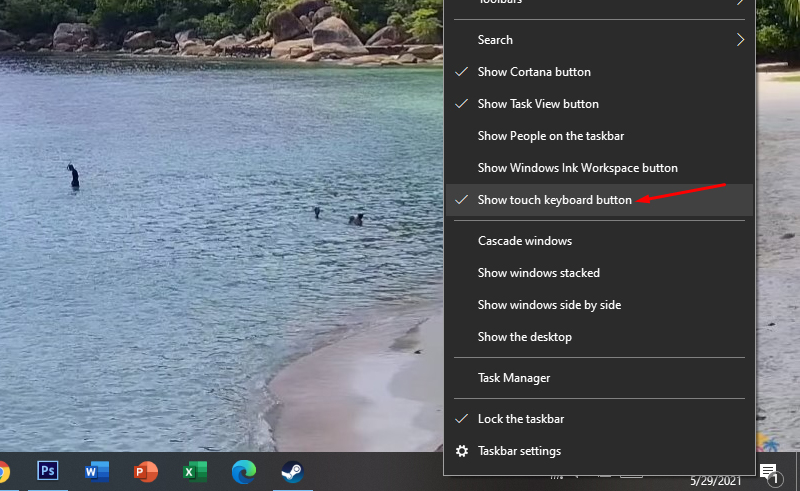
Step 2: In the Device Manager folder => Select Keyboards => Select Standard PS / 2 Keyboard => Right-click and click Update Driver

Step 3: Select Search automatically for updated drivers => Select update to the latest driver version
Unlock the keyboard with the shortcut key.

If the computer keyboard cannot be typed, it is not broken but because the keyboard is accidentally locked. You can use the key combination Windows + Space or Shift + Esc to unlock it. There are some computer models where the keyboard unlock function is located in one of the keys F1 - F12 .
Try using keyboard shortcuts
You can press the Windows + Space key combination (shortcut key ) to see the situation improve. In addition, there is another shortcut key, Shift + Esc (or the key with the lock symbol on the keyboard), which is also said to work in this case. You can try pressing it and see.
If the keyboard is still recognized by the computer, but the keyboard error cannot be typed, especially often occurs with Dell, HP laptops, . for example, the Dell laptop keyboard cannot be typed and when you press the letter a but it keeps opening a menu instead of showing the letter a, then think about the case of a stuck key. To fix the error of why the laptop keyboard cannot be typed, use your hand to press and drag a series of keys from one end to the other, in turn until all the rows of keys are finished and try again.
Computer keyboard cannot type numbers because Numlock is turned off
If your keyboard can still type letters but the number keys in the secondary key area cannot be typed, the laptop keyboard types numbers as letters, it is very likely that you accidentally turned off the Numlock function. To restart this function, just press the Numlock key located in the same number key area on the keyboard.

Reinstall Bluetooth device driver
Bluetooth is a wireless technology that allows us to connect devices on the computer. However, often Bluetooth devices such as keyboards stop working without any errors, disconnecting the laptop keyboard. How to fix the Bluetooth keyboard to work again:
Step 1. Press Windows and X at the same time and from the menu select Device Manager.
Step 2. Find the Bluetooth device and select uninstall the device from the right-click menu.
Step 3. Select Uninstall to confirm. Do not select Delete the driver software for this device.
Step 4. Restart your computer.
During the restart process your computer will automatically install Bluetooth and most likely it will fix the problem of laptop keyboard disconnection.
Take to repair or warranty facility
Technical repair facilities or warranty units are always necessary options when self-repair methods are ineffective. You can directly bring the device to HACOM branches, or contact the manufacturer for assistance provided that the device is still under warranty. For example, in the case of a Dell keyboard that cannot be typed , or an error in typing numbers on a Dell laptop keyboard, users can directly contact Dell Vietnam via hotline 180545455 to use the manufacturer's on-site warranty service.
Conclude
So, if it is a software problem, the error of the desktop computer keyboard, laptop keyboard not typing letters or laptop keyboard not typing numbers can be fixed quite simply. Above, TipsMake has shown you the reasons why your computer keyboard cannot type and the most detailed ways to fix the error. If you have any questions, please contact us via the website: https://www.hacom.vn/ or hotline 1900.1903 .
Good luck!
You should read it
- Instructions for handling when the laptop keyboard key is broken
- How to fix keyboard errors that enter numbers instead of letters
- How to fix laptop keyboard error does not type any keys
- 4 ways to fix laptop keyboard errors should try before you buy a new keyboard
- It turns out we are all misunderstanding the purpose of the keyboard leg
- Laptop keyboard cannot type, causes and how to fix
 Top 10+ ways to reduce computer screen brightness quickly
Top 10+ ways to reduce computer screen brightness quickly Top 5 most popular bluetooth headsets with microphone
Top 5 most popular bluetooth headsets with microphone Causes and how to fix low sound headphones in the most detailed way
Causes and how to fix low sound headphones in the most detailed way 5+ fastest ways to check your video card
5+ fastest ways to check your video card Causes and how to fix Macbook not recognizing USB
Causes and how to fix Macbook not recognizing USB Fix bluetooth headset can't hear on one side
Fix bluetooth headset can't hear on one side