Laptop Keyboard Disorders: How to Fix It Quickly - Most Effectively
Broken laptop keyboard causes a lot of trouble for users. There are many causes for this situation. When encountering a keyboard error, it is necessary to immediately find out the cause and have the fastest solution. Below, Tipsmake will guide you on the simplest way to fix it in many cases. Please refer to apply!

The situation where the keyboard is jumping causes a lot of trouble, it needs to be handled immediately to use it most effectively
I. Causes of laptop keyboard disorder

The phenomenon of keyboard disturbance occurs due to many different reasons
There are many reasons why the laptop keyboard is messed up. To find a solution, first, you need to understand the cause of this error. Here are some of the most common causes of keyboard problems:
- Due to battery damage, overload or blistering. A faulty laptop battery can also affect the keyboard.
- There are external impacts directly on the keyboard such as: dropping the device, having a strong impact, spilling water on the keyboard, having a lot of dust or small debris inside.
- Due to faulty keyboard driver, old version or not installed… This is also one of the reasons why the keyboard is messed up.
- The laptop is infected with a virus, causing the characters to be messed up.
In addition, there are a number of other less common causes of this condition. With each case, the handling and remedy will have different ways.
II. How to handle when the laptop keyboard is messed up
If the keyboard is messed up, in each different case you will come up with separate solutions. First of all, it is necessary to determine what type of dysgraph is. Here are the types of typos and how to handle each case:
1. Error in typing in numbers, numbering in letters
In case the laptop keyboard is messed up according to the numbering pattern and vice versa, the most likely cause is the battery or there is a lot of dust on the keyboard. Or maybe you have enabled the numlock function.
– Try turning off Numlock by pressing the combination Fn + Insert (NumLK) to turn off this feature. If that doesn't work, it's because the battery or machine is dusty.

- You continue to try by removing the battery and plugging in the charger. Then, type the key again to see if it works or not. If the key is not messed up, it means the problem is with the battery and you need to replace the battery with a new one.
- If it still does not work, it is because there is a lot of dust in the machine. Please clean the machine thoroughly to be able to fix this error. If you can't clean it yourself, take it to a laptop repair center to be sure.

Clean, re-sanitize the keyboard so that there are no key errors
2. Keystrokes appear strange characters
If you see strange characters when typing, it may be that the machine language has been changed. To fix the laptop keyboard error, you just need to reset the language to the standard according to the following steps:
- In the lower right corner of the toolbar, click the Language icon.
- Select English.
Change the language of the laptop to fix the situation where strange characters appear when typing
3. Error pressing key combination
When you press key combinations, the function is not recognized or not recognized by the Driver. At this point, you need to fix the laptop keyboard error by updating the Driver to the latest version by following these steps:
Go to Control Panel and select Device Manager, select Keyboard, right-click on Standard PS/2 Keyboard. Then, click Standard PS/2 Keyboard and select Search automatically for updated driver softwar.
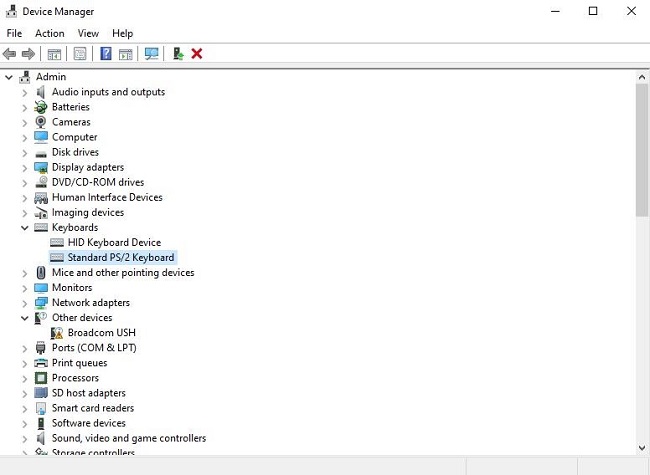
Need to update the driver to a new version, or delete and re-download the driver without errors to handle it
At this point, the system will automatically update the driver to the latest version. When successful, the keyboard will work normally again.
Above, you have learned the causes of laptop keyboard disorder. Along with that, Tipsmake has also given detailed instructions on how to handle each type of error. If you encounter this situation, handle it in the above ways.
You should read it
- How to lock the laptop keyboard to use the removable USB keyboard
- How to lock the Laptop keyboard, how to disable the Laptop keyboard
- How to turn off the Laptop keyboard to use an external keyboard
- The best laptop keyboards 2018
- How to fix a Laptop does not recognize the keyboard
- Tips to Make perform Laptop keyboard quick fix
 ThinkPad Z13 and Z16 launched with controversial design, break with Intel
ThinkPad Z13 and Z16 launched with controversial design, break with Intel Top 10 laptops with the strangest and most unique designs
Top 10 laptops with the strangest and most unique designs How to replace SSD drive for laptop, how to upgrade SSD for laptop
How to replace SSD drive for laptop, how to upgrade SSD for laptop What's inside a laptop?
What's inside a laptop? Compare MacBook Pro and MacBook Air
Compare MacBook Pro and MacBook Air Lenovo introduces 2 new tablet models Tab P11 5G and Tab P12 Pro
Lenovo introduces 2 new tablet models Tab P11 5G and Tab P12 Pro