How to fix laptop keyboard error does not type any keys
A common feature of every laptop is the keyboard attached to the device, making it more compact and more convenient. However, one day if the keyboard suddenly does not work, you will probably have to worry because there is a possibility that the keyboard has broken, or the circuit has touched. Please refer to the following article to learn some ways to fix laptop keyboard errors do not type any keys.
Reboot the device
Regardless of the era, rebooting is always the first solution to think about whenever your computer has a problem. No need to touch the keyboard, just use your mouse to click Start Menu> Power and select Restart . After the device restarts, check to see if the keyboard problem persists.
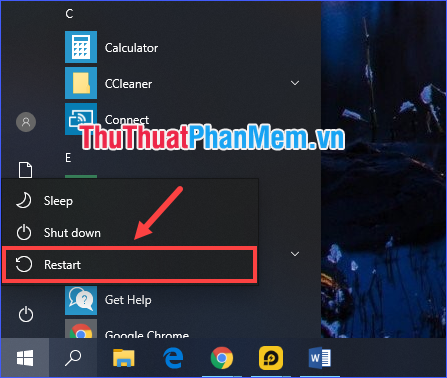
Error checking is on software or hardware
Although the first method has to be thought of, restarting the computer rarely works. And if that's the case, next you need to determine if the problem is with the software or the hardware.
To check, turn the device off and on again. As soon as the device boots up, repeatedly press the access key to enter the BIOS or UEFI settings. Which key it depends on your laptop, will usually be displayed in the corner of the screen as soon as the machine has turned on (or you can search in the keyboard shortcut to the BIOS / UEFI of laptop manufacturers) .
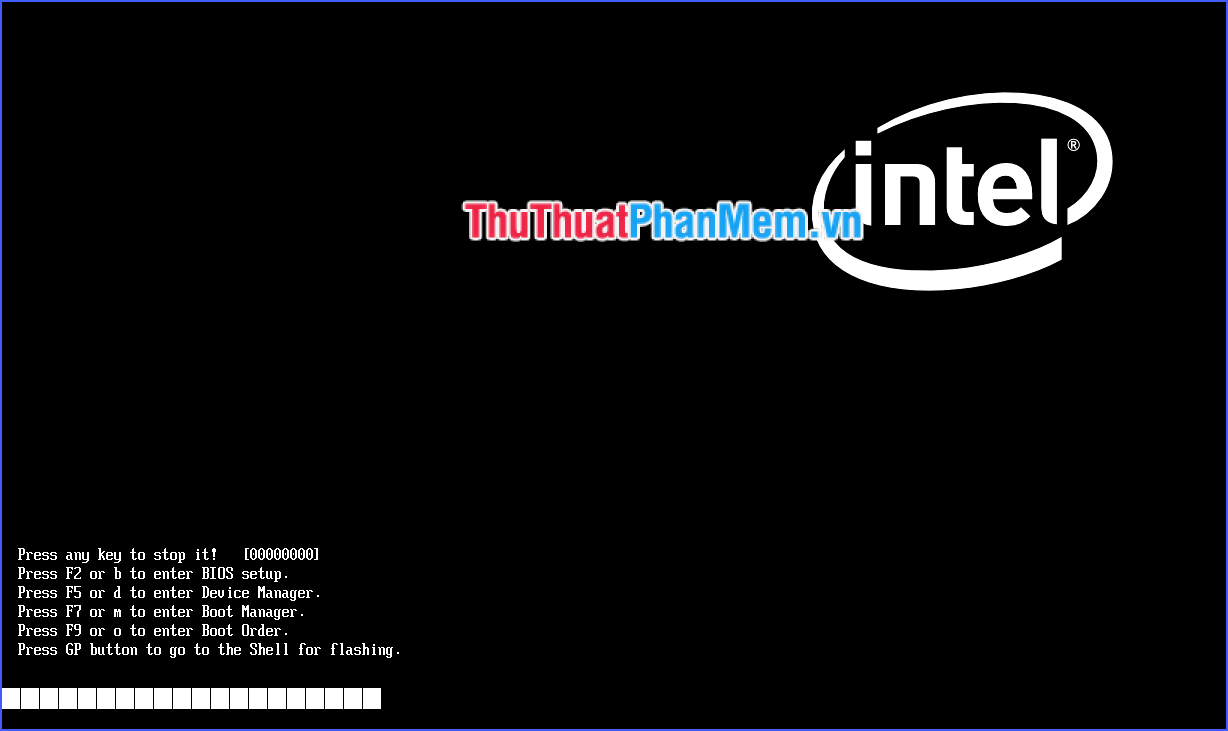
Successful access to BIOS / UEFI means that the keyboard problem will lie in the software. If even the BIOS / UEFI fails to access, it is most likely a hardware failure.
If the problem lies with the software?
At that time, the two main reasons for the keyboard not being able to type any key were not updating the driver or locking the keyboard. The case of a locked keyboard sounds like it is unlikely to happen, because if you are a locker then of course you have to know (unless someone has tricked you). So think about the next reason - keyboard driver.
* To update the driver, you can download it from the laptop manufacturer's homepage, or automatically update the following:
Right-click on This PC , select Manage . In the new window, click Device Manager (left column). Expand Keyboards , right-click PS / 2 Keyboard , select Update driver , select Search automatically for updated driver software .
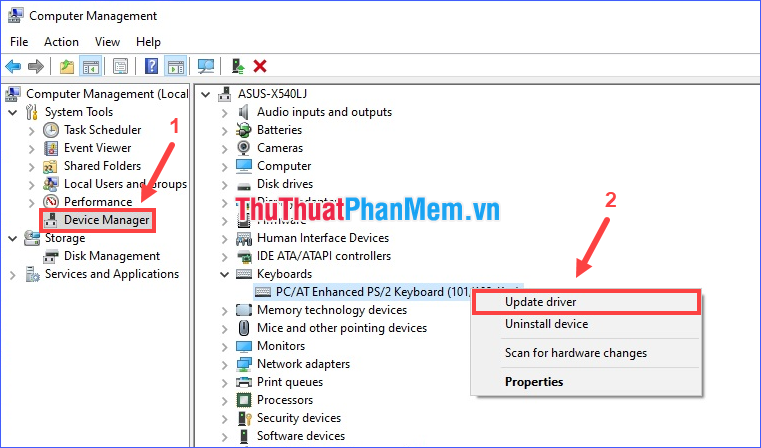
If there is a notice that the best driver version has been installed, or the update has occurred but the keyboard is still corrupted, right-click on PS / 2 Keyboard and select Uninstall device . This will remove the current driver, and after you restart the computer, it will be reinstalled by the system.
* In some cases, the keyboard stopped working due to some settings in the Control Panel . Go to Easy of Access Center , select Make the keyboard easier to use .
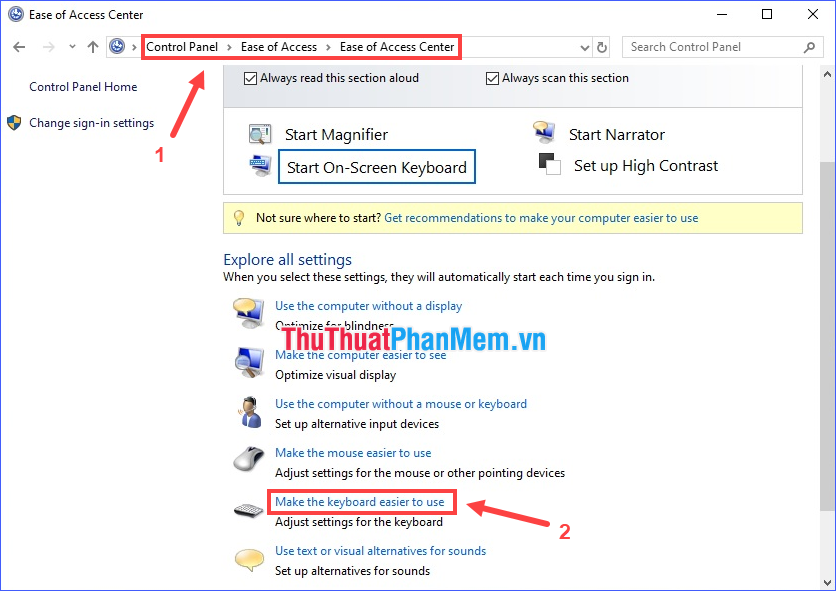
Here if there are many options being checked, uncheck them all and then click OK .

* The last measure you should take when the above solutions are not effective is scanning for viruses. Some viruses or malware can also cause a computer keyboard to malfunction. Use Malwarebytes or a powerful antivirus software that you feel reliable.
If hardware is the cause of the keyboard error?
This is a more complex cause, maybe even a lot more complicated. In the luckiest case, the keyboard failed to type just because there was too much dirt on the bottom. If you have the ability to disassemble a laptop, you can remove it yourself to clean, or not, bring the device to a laptop repair shop for them to help clean.
And the worst case: your keyboard has been damaged, or disconnected from the motherboard due to an internal problem. If the laptop is still under warranty, send it to a service center for repair. If not, you should accept to spend a "small amount" to bring it to a reputable laptop repair shop, professional.

Through the article, I have shared with you the main causes and how to fix laptop keyboard errors do not type any keys. Hope the information just shared above will help you!
You should read it
- How to fix the error of not typing in the number on the laptop keyboard
- Why do the F and J keys on the computer keyboard have horizontal lines?
- Summary of the features of Fn keys on laptops
- How to fix keyboard errors that enter numbers instead of letters
- How to Fix Laptop Keys
- Instructions for handling when the laptop keyboard key is broken
 What is a NVMe drive? Compare NVMe drive with SSD drive
What is a NVMe drive? Compare NVMe drive with SSD drive Top 10 best 4G WiFi transmitters today
Top 10 best 4G WiFi transmitters today How to increase the read and write speed of HDD, SSD on the computer
How to increase the read and write speed of HDD, SSD on the computer TOP 5 silent mice (Silent Mouse)
TOP 5 silent mice (Silent Mouse) What is the DPI of the mouse?
What is the DPI of the mouse? How to view computer configuration
How to view computer configuration