How to fix keyboard errors that enter numbers instead of letters
You are typing on your laptop and suddenly, some keys start typing characters as numbers and symbols instead of letters. What's going on? Chances are, the answer lies in your key Num Lock. The following are the causes and ways to fix this error.
What is Num Lock?
Num Lock, which stands for number lock , was a feature of the PC keyboard from the first IBM PC in 1981. In order to save room on the keyboard, IBM decided to create the keys on the numeric keypad for dual tasks ( acts as both a number key and a cursor key). To switch modes for keys, IBM introduced the key Num Lock.
Below is an example of a typical numeric keypad position on the desktop keyboard.
 Typical numeric keypad position on the desktop keyboard
Typical numeric keypad position on the desktop keyboard When Num Lockenabled, the numeric keypad on the desktop PC acts like an additional keypad with numbers and symbols (like * , / and + ) representing operations. When Num Lockturned off, the keypad acts as cursor keys (such as up and down arrows) and some editing keys (like Homeand Insert).
What is the difference between Num Lock on laptop?
Most laptops don't have a dedicated numeric keypad, so they Num Lockwill work differently on laptops. Instead of changing the cursor keys to numbers, it converts a portion of the QWERTY letters on the keyboard into a virtual keypad.
Below is an example of a keyboard made by Acer for Windows 10 laptops. When you press the key Num Lock, 15 of the keys change the mode to a virtual keypad. If you press them, the icon in the red circle is displayed.
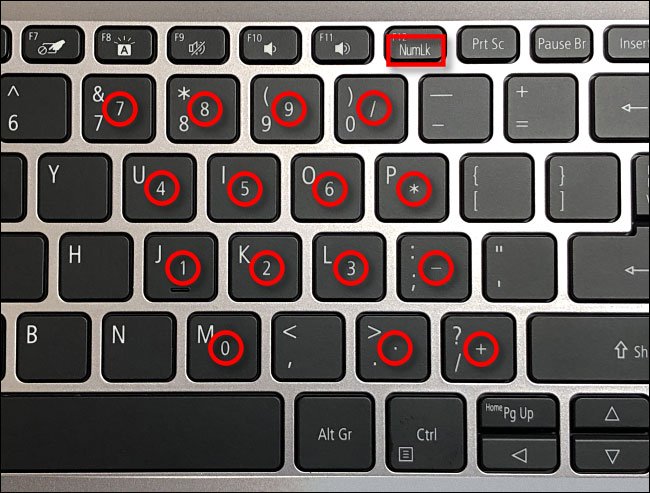 Keyboard made by Acer for Windows 10 laptops
Keyboard made by Acer for Windows 10 laptops The laptop you own probably will be different from this illustration, but many manufacturers use some variation of using the keys on the right of the keyboard as a keypad Num Lock.
Therefore, if you accidentally press a key Num Lockon your laptop, you may encounter problems like this.
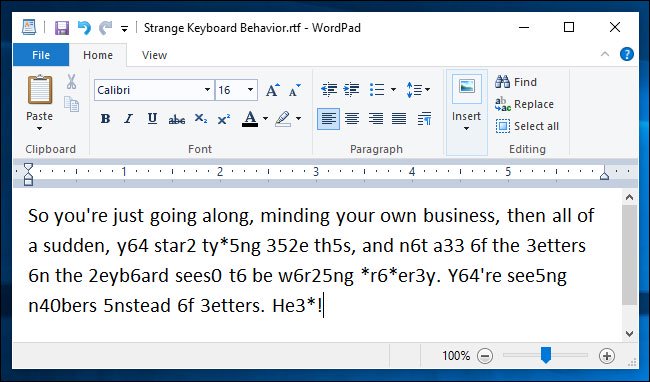 If you accidentally press the Num Lock key on your laptop, you may experience something like this
If you accidentally press the Num Lock key on your laptop, you may experience something like this In that case, you can type numbers instead of letters, because the key Num Lockis on. Here's how to turn off the Num Lock key.
How to turn off Num Lock on laptop
The first step to turn off Num Lock is to find the key location Num Lockon your laptop. Its location may vary by manufacturer, but is usually located in the upper right corner of the keyboard.
Look for a small key with Num Lock , NumLk or even a small lock icon with the number 1 inside.
For example, this is the key position Num Lockon an Acer laptop.
 Num Lock position on Acer laptop
Num Lock position on Acer laptop In this case, the key Num Lockplays both the key F12and the default is Num Lock.
Some laptops may require you to hold a key Fnwhile pressing Num Lockto turn it on or off.
In addition, some laptop keyboards may have an indicator light to indicate whether they Num Lockare turned on or off.
If you're having trouble locating keys Num Lock, try searching for a keyword phrase including manufacturer name + laptop name + numlock key location on Google to see if you can find a website that provides specific instructions for the device. Your laptop does not.
Prevent incidents with Num Lock in the future
Now you know the Num Lock key and can easily turn it off if you accidentally find yourself typing out numbers instead of letters. If you want to be notified by sound when you press the key Num Lock, follow the instructions: Create an alarm when pressing Caps Lock, Num Lock, or Scroll Lock Windows 10. You will know if you accidentally press the key.
You should read it
- Instructions for handling when the laptop keyboard key is broken
- How to fix laptop keyboard not working error on Windows 10
- How to fix typed keyboard errors when entering content
- How to fix keyboard errors
- 4 ways to fix laptop keyboard errors should try before you buy a new keyboard
- Successfully developed an 'imaginary keyboard' for touch screens and VR, based on AI
 How to fix api-ms-win-core-libraryloader-l1-1-1.dll is missing
How to fix api-ms-win-core-libraryloader-l1-1-1.dll is missing How to fix MSVCP140.dll error is missing
How to fix MSVCP140.dll error is missing Fix taskbar not hidden in Windows Remote Desktop session
Fix taskbar not hidden in Windows Remote Desktop session How to fix a skewed computer screen
How to fix a skewed computer screen How to fix a frozen Windows computer, freezes
How to fix a frozen Windows computer, freezes How to fix 'The program can't start because api-ms-win-crt-runtime-l1-1-0.dll is missing from your computer'
How to fix 'The program can't start because api-ms-win-crt-runtime-l1-1-0.dll is missing from your computer'