Where does Windows 10 store default wallpapers?
Windows 10 includes a nice selection of default wallpapers, but they're easily gone somewhere if you decide to use custom wallpapers. If you want to reuse the default images, here's how to find and use them.
These wallpapers are hidden
There is a problem here: In the new Windows installation, select the wallpaper in Settings> Personalization> Background pointing to the default wallpaper files. At that point, you can easily switch back and forth between them using the Browse feature .
But, if you decide to use a variety of wallpapers of your own, stored in a custom location, and you come back later to change the wallpaper, the default option will be pushed out of the 5 images near you. most recently, display as a thumbnail in Settings. Even worse, Windows will not remember where the default wallpaper file is stored when you click Browse. You need to find them again.
How to locate and use the Windows 10 default wallpaper
Default Windows 10 desktop wallpaper, stored in C: WindowsWeb. This folder usually contains subfolders named after different wallpaper themes (such as Flowers or Windows ) or resolution ( 4K ).
If you've lost this folder in Windows Settings , here's how to get it back. First, open Windows Settings and navigate to Personalization> Background . Right below the Choose Your Picture section , click the Browse button .
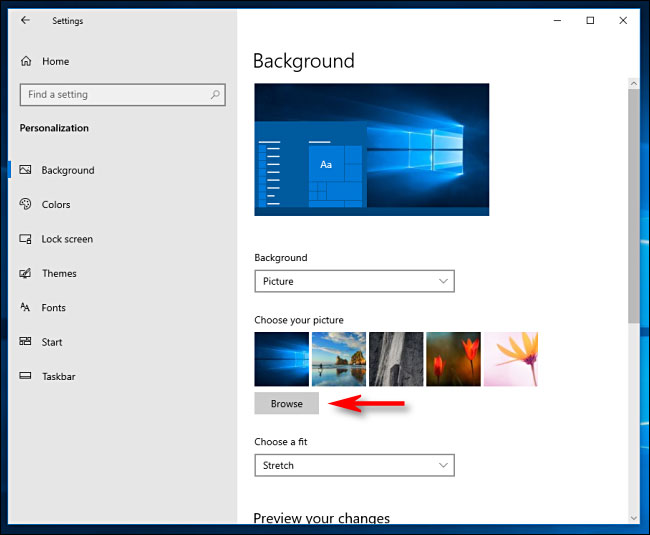 Right below the Choose Your Picture section, click the Browse button
Right below the Choose Your Picture section, click the Browse button An open dialog box will appear. Type C: WindowsWeb in the address bar at the top and press Enter. You can also just browse to this folder from drive C :.
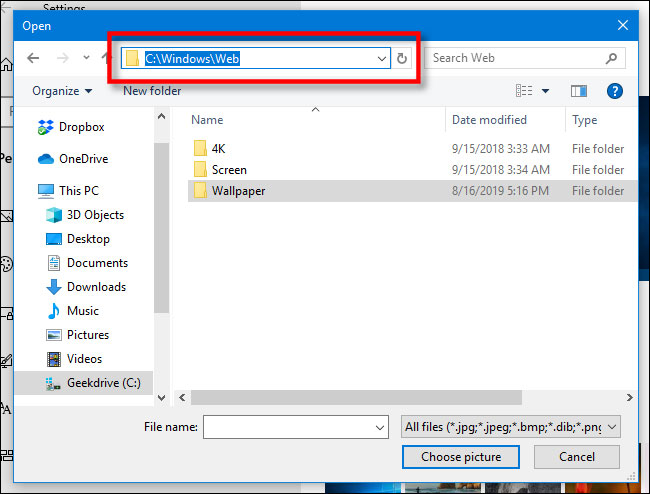 Type C: WindowsWeb in the address bar at the top and press Enter
Type C: WindowsWeb in the address bar at the top and press Enter The folder displayed in the Open dialog box will change. You can then navigate through subfolders to select the image you want to use as your desktop wallpaper. When done, select the file and click Choose Picture.
If you like, you can also open File Explorer and navigate to C: WindowsWeb , then copy the default image files to a better location, such as the Pictures folder in your user account. Then you can find these wallpapers easier in the future.
If you are a fan of these beautiful wallpapers, you can search for interesting wallpapers online, use Bing Daily Images as wallpaper or even change the wallpaper based on the time of day. And if you have multiple monitors set, you can choose a different wallpaper for each screen.
 How to enable transparent background on Windows Terminal
How to enable transparent background on Windows Terminal How to delay starting OneDrive on Windows 10/8/7
How to delay starting OneDrive on Windows 10/8/7 How to use winget - New Package Manager for Windows 10
How to use winget - New Package Manager for Windows 10 How to restore Windows 10 copyright after deleting the installation partition
How to restore Windows 10 copyright after deleting the installation partition Tricks Active Win 10 perpetual copyright successful 100%
Tricks Active Win 10 perpetual copyright successful 100% Summary: All new Windows 10 features are announced by Microsoft at Build 2020
Summary: All new Windows 10 features are announced by Microsoft at Build 2020