What to do if your new Windows PC is running slow?
It should be exciting to boot up your brand new Windows PC, but instead you're stuck waiting for slow programs to open. That sluggish performance could be due to junk software, and removing it can speed up your computer instantly.
Why is my new PC slow?
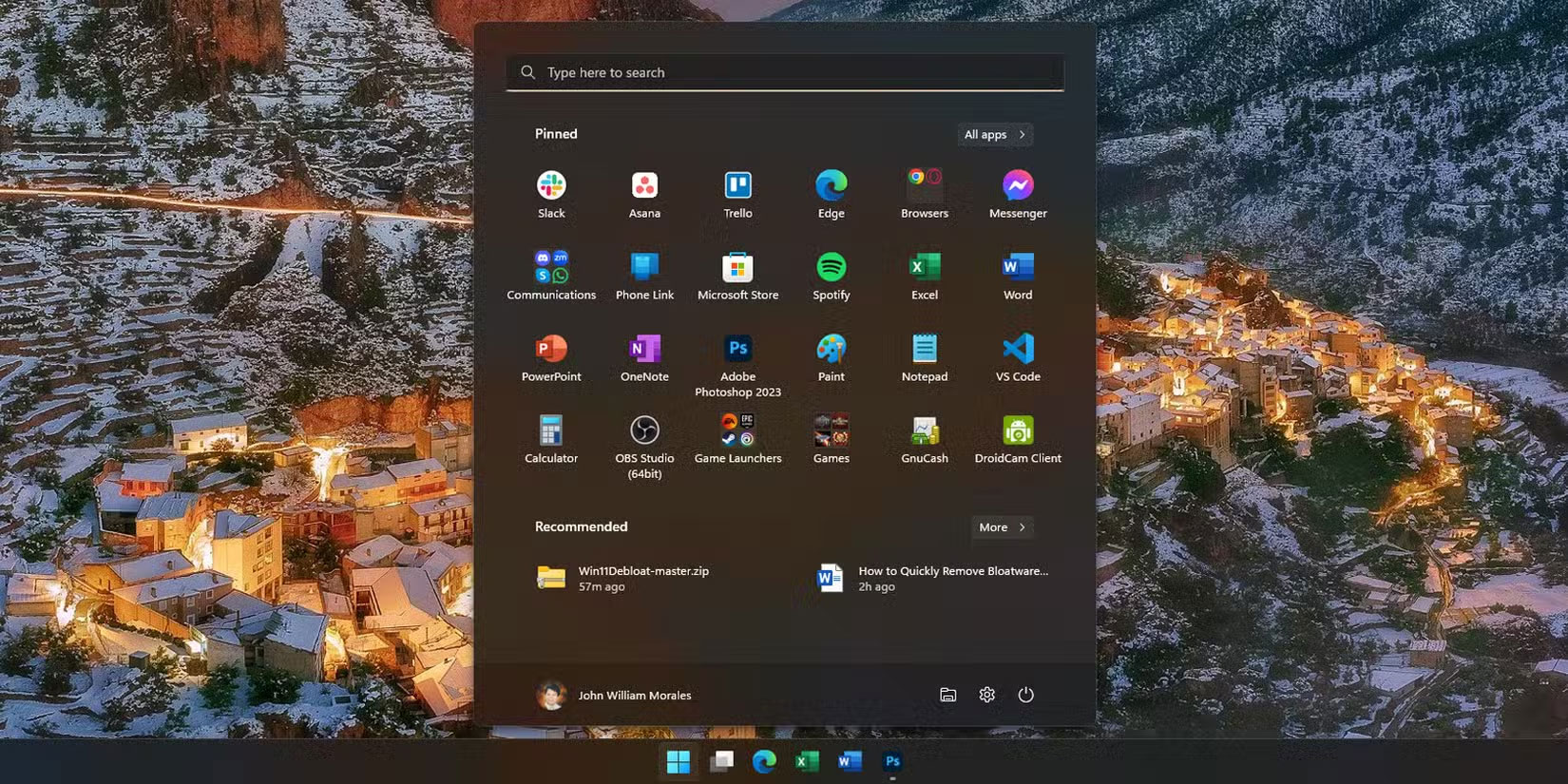
When you buy a new Windows computer, you expect blazing fast performance right out of the box. After all, it comes with new hardware and the latest operating system. So why is it so slow? The reason is almost certainly junk software.
Junkware is unwanted software that is pre-installed on new computers by manufacturers or vendors. These programs consume valuable system resources, take up storage space, drain battery life, and provide little value to most users.
So what does junkware actually look like? It's the trial versions of antivirus programs that pop up every time you boot up. It's the manufacturer-branded 'health check' tools that copy what Windows already does. It's the games you never asked for, the browser toolbars, and the 'helper' apps that promise to optimize your PC but instead just get in your way.
Manufacturers justify this by saying that you may find some of these tools useful. While there are some useful Windows applications that a new PC should have , much of this pre-installed software is often not useful and just takes up space and resources.
Remove junk software instantly to boost PC performance
Junkware isn't just unsightly, it's also a performance killer. Many of these programs start running in the background every time you turn on your computer. They eat up RAM and CPU resources, slowing everything else down. You'll see longer boot times, lag when opening applications, and sometimes even random pop-ups asking you to upgrade or buy something. The result is sluggish performance and a laptop battery that drains faster than it should.
But it's not just speed. These programs can also take up gigabytes of storage space that you could use for your own files, photos, or games.
Removing junk software is one of the few other ways to speed up your Windows PC . By disabling and uninstalling unused applications, your PC now has more resources to work with, which also helps applications run faster.
How to properly remove junk software from your PC
Effective bloatware removal means removing software you don't need. Start by looking for programs you don't need or never use. Don't just delete anything unfamiliar; some applications are essential to Windows running smoothly. Focus on removing obvious bloatware while leaving essential system components intact. This careful approach will keep your PC running fast and trouble-free.
Identify what to delete
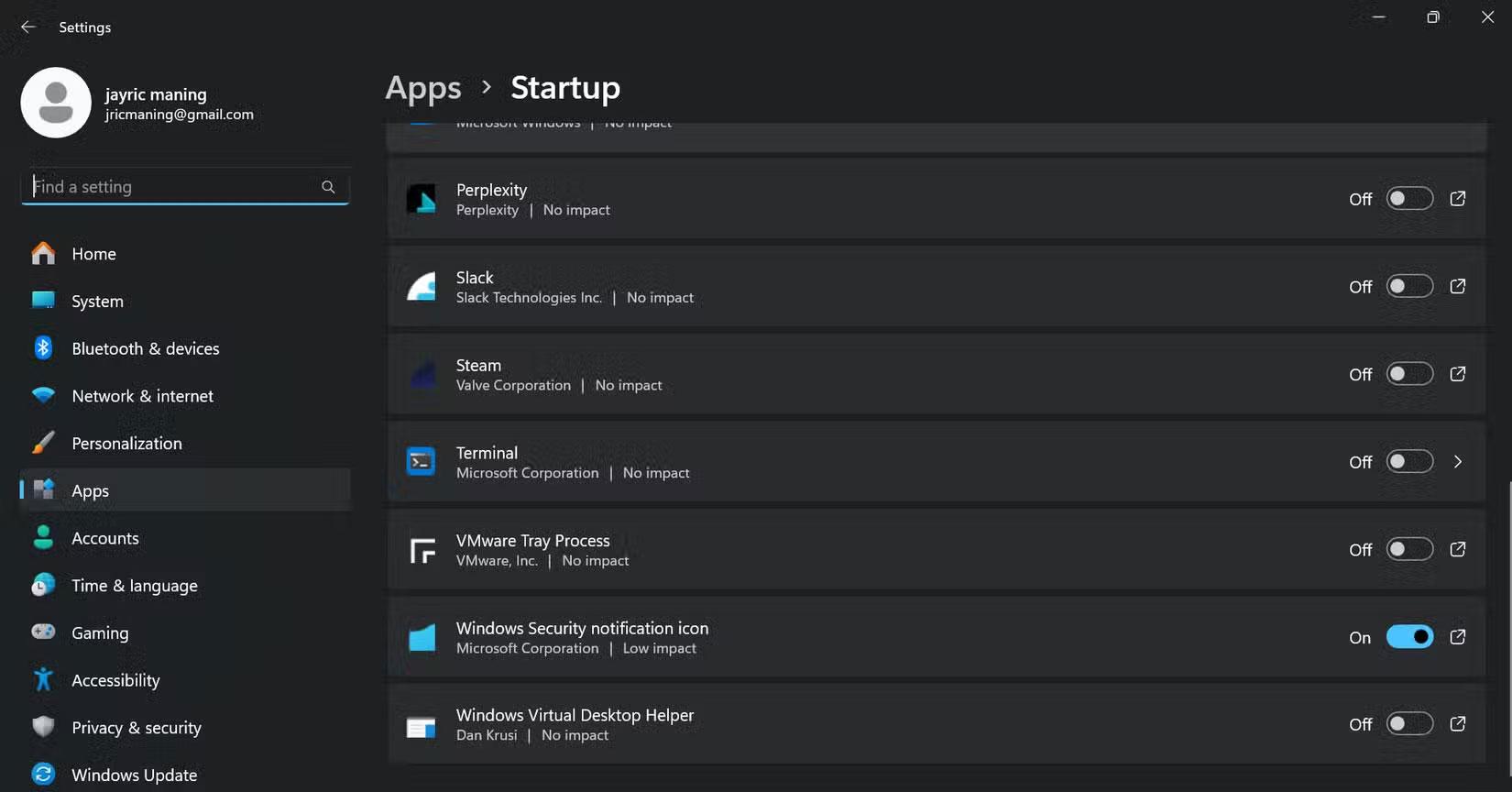
Start by looking at what's installed on your PC. Open Settings > Apps > Installed apps or use Control Panel > Programs > Programs and Features . Scroll through the list and look for anything you didn't install yourself. Pay special attention to programs that include your PC's brand name (like Dell, HP, or Lenovo), trial versions of antivirus software, browser toolbars, and games you never asked for.
To determine which applications need to be removed, open Task Manager (hold Ctrl + Shift + Esc ) and check the Startup tab. If you see a bunch of programs marked as "High impact" that are not from Microsoft, this could be junk software slowing down your computer's boot time. You should uninstall or disable these programs when you start Windows.
If you're not sure what a program does, do a Google search before you uninstall it. Some utilities, even if you don't use them, can be essential to keeping Windows running smoothly. But most of the time, if it looks like an ad, acts like an ad, or keeps nagging you to upgrade, it's probably time to say goodbye.
System backup and restore point creation
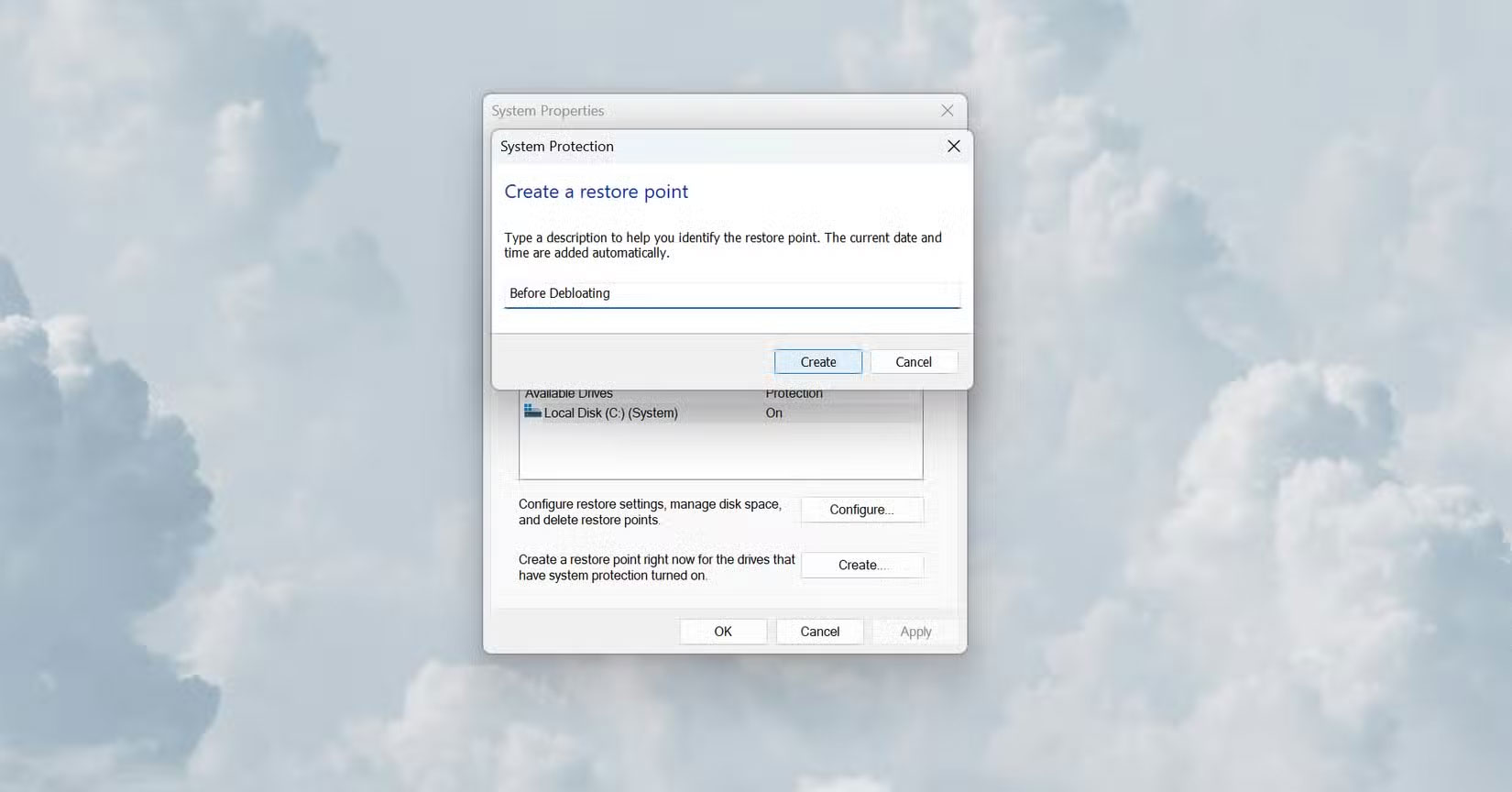
Before you start deleting anything, take a minute to protect yourself. Windows has a built-in tool called System Restore that allows you to create a system snapshot. Just search for 'Create a restore point' in the Windows search bar, select your primary drive, and hit Create . Name it 'Before Debloating' . That way, if you accidentally delete something important, you can easily restore it.
If you want to be extra careful, back up your important files to an external hard drive or cloud storage. It's a 5-minute task that could save you hours of headaches later.
Remove software manually or with automated tools and scripts
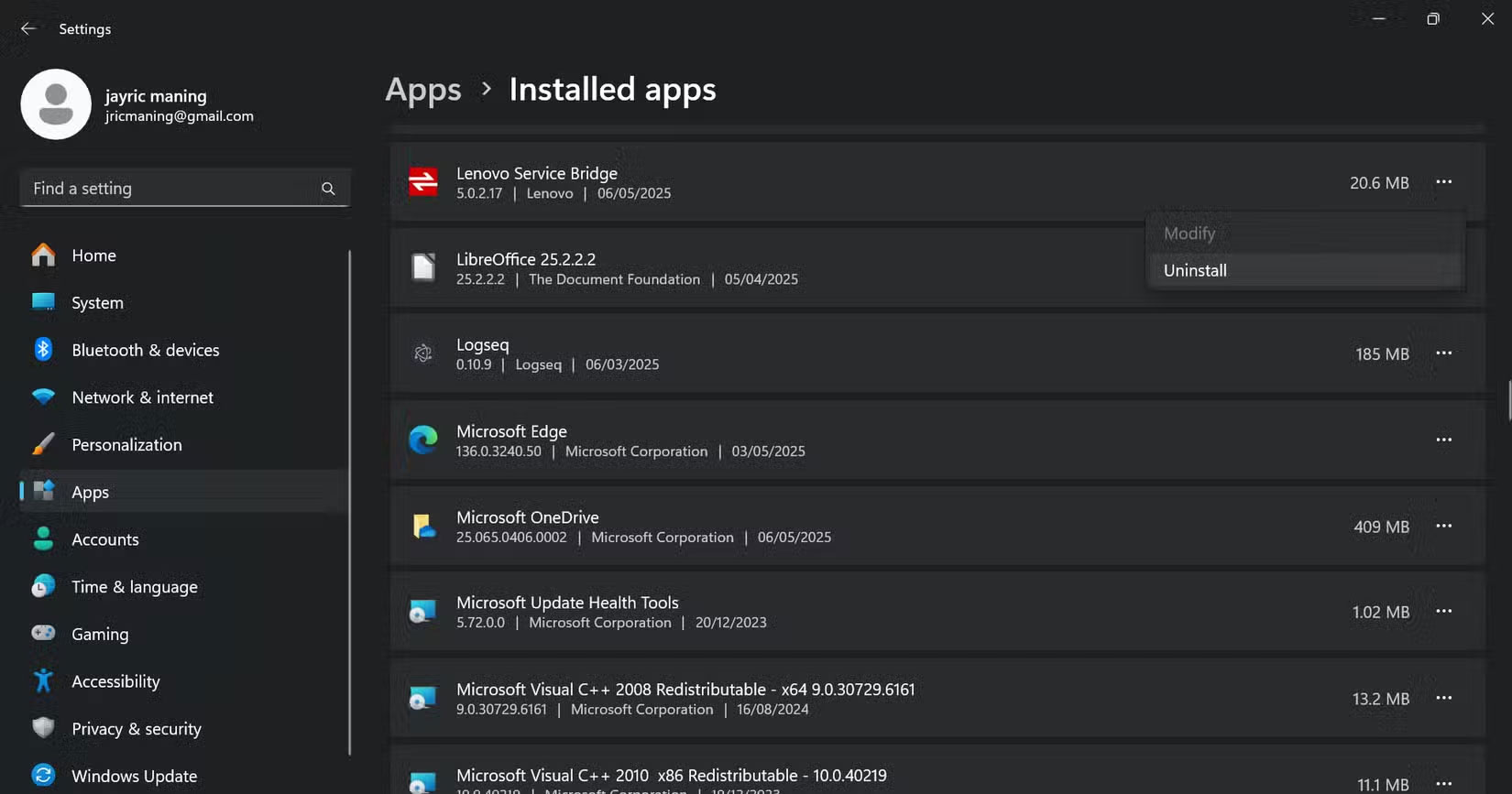
For most third-party programs, you can right-click them in the Start menu or use the Uninstall button in Settings. Some stubborn apps, like the Xbox Game Bar or some manufacturer utilities, may require a little more effort. For those, you can use a PowerShell command or Windows Terminal to remove them. Just make sure you know what you're removing and always double-check before hitting Enter .
Manually uninstalling software takes a little longer, but it gives you full control. You'll know exactly what's running on your PC and avoid accidentally deleting something important. If you want a quicker or more thorough way to clean up your new PC, automated uninstallation tools and scripts can help.
These solutions scan your system for unwanted software and remove it in bulk, eliminating the hassle of manual uninstallation. Most automated software removal tools are designed to target common junkware, streamline system settings, and optimize performance with just a few clicks or commands.
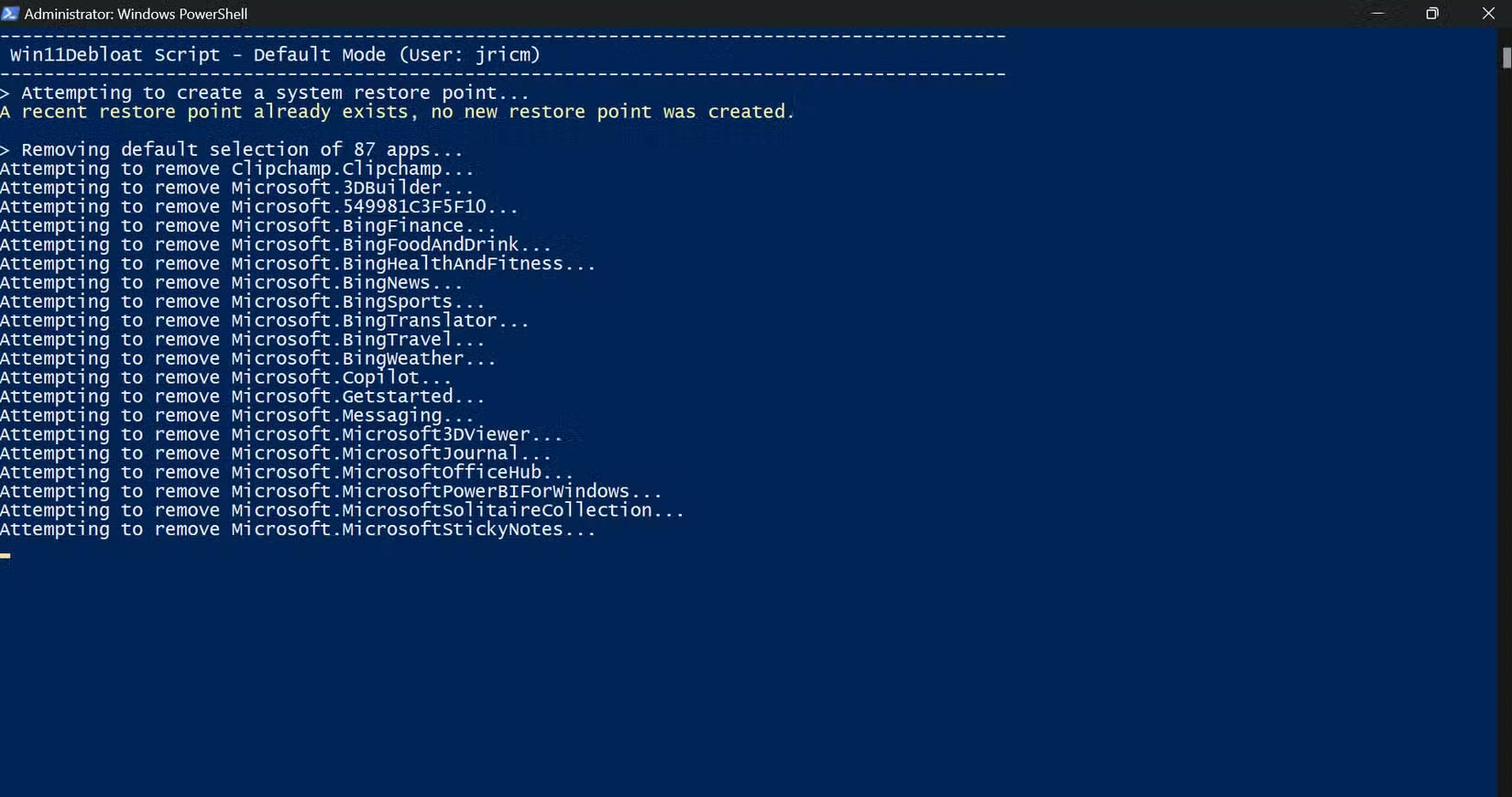
Automatic junk removal works by identifying programs and features you may not need, then safely removing them or disabling them. This can free up resources immediately and make your PC run faster. While these tools are convenient, be sure to create a restore point before running any automatic cleanup so you can easily undo changes if needed.
In short, automatic software removal is a quick, effective way to get rid of unwanted software and restore your PC's speed, especially if you're not comfortable tracking down every program yourself. Just be sure to use well-reviewed tools and scripts and take basic precautions before making major changes.
 9 Windows Features You Should Turn On By Default
9 Windows Features You Should Turn On By Default Microsoft Copilot just got a major update
Microsoft Copilot just got a major update 8 Sophisticated Ways Hackers Use to Steal Your Security Answers
8 Sophisticated Ways Hackers Use to Steal Your Security Answers Instructions to delete login password on Windows 11
Instructions to delete login password on Windows 11 How to run old software on Windows 11
How to run old software on Windows 11 How to Install/Uninstall Wireless Display on Windows 11
How to Install/Uninstall Wireless Display on Windows 11