Fix Asus Laptop Running Slow In Windows 10/11
Below this article will show you some common causes and 8 useful tips to help Asus laptops fail faster.
- Part 1: Why is Asus Laptop running slow in Windows 10/11
- Part 2: How to speed up Asus laptop in Windows 10/11
Why is Asus laptop running slow in Windows 10/11
- Many background programs: Too many applications and processes running in the background will slow down your system.
- Insufficient memory: When virtual memory or RAM is insufficient, your Asus laptop system will run slower.
- Small disk space: There are too many junk files taking up your drive space, especially C drive space.
- System Problem: You have installed some software that comes with viruses and malware on your laptop, which will attack your system and make your Asus laptop run fast.
- Hardware problem: Dust on laptop system components (especially on CPU/RAM/Window fan), broken Windows fan or old hard drive can cause your laptop to fail. lag.
8 ways to speed up Asus laptop in Windows 10/11
- Method 1: Optimize startup
- Method 2: End the background program
- Method 3: Expand virtual memory
- Method 4: Free up system capacity
- Method 5: Remove viruses or malware
- Method 6: Clean dust
- Method 7: Increase RAM capacity
- Method 8: Upgrade HDD to SSD
Method 1: Optimize startup
If too many applications are allowed to start automatically when the system boots, it can cause the Asus laptop to run slowly. Therefore, you should turn off unnecessary startup applications. Here you can follow the steps to optimize your laptop's startup.
Step 1: Right-click on Start Menu and select Task Manager.
Step 2: In Task Manager, select the Startup tab and right- click on the program with high Startup impact. Then disable it.
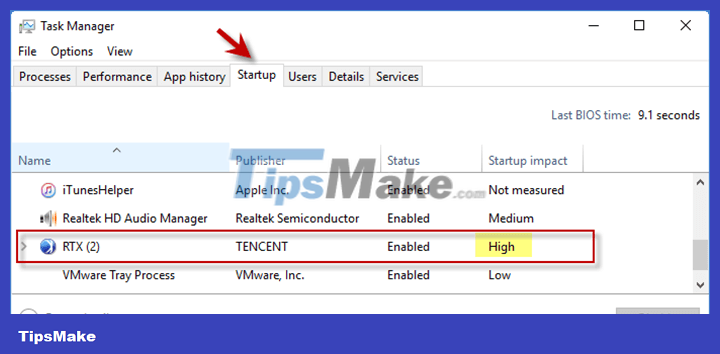
Method 2: End the background program
If many applications are running together on your Asus laptop, it may take up too much memory and slow down your Windows. To speed up your laptop, you can terminate some unnecessary applications running in the background. We recommend that do not end Windows processes, otherwise it may cause system instability.
Step 1: Press Ctrl + Alt + Delete and select Task Manager.
Step 2: Right-click on unnecessary background applications and click End task .
Then check if it can fix your Asus laptop running slow. If not, move on to the next method.
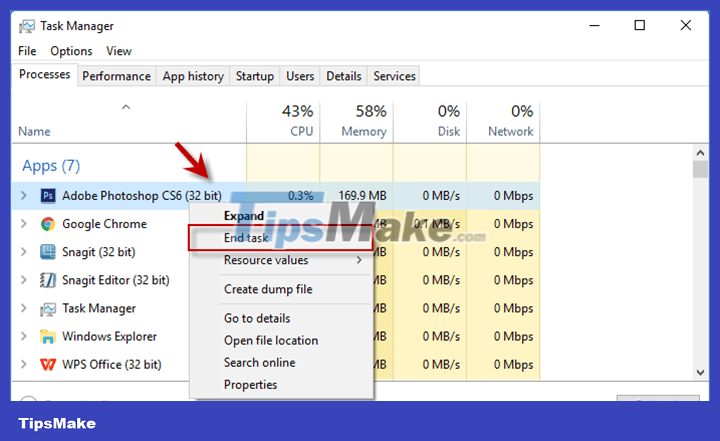
Method 3: Expand virtual memory
Virtual memory can be used temporarily when physical memory (RAM) is running low. When your Asus laptop is low on virtual memory, it will be difficult for you to run many memory-intensive programs and the running speed will be limited. To fix the error of Asus laptop running slowly in Windows 10, try expanding virtual memory with the following steps.
Step 1: Press Win + I to open Settings. Then click System > About > System info > Advanced system settings to enter to enter the System Properties window
Step 2: In the System Properties window , select the Advanced tab and click Settings .
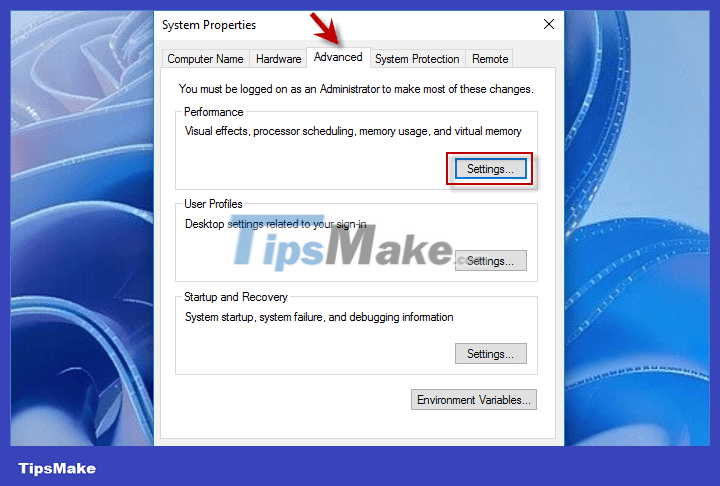
Step 3: In the Virtual Memory section, click the Change button .
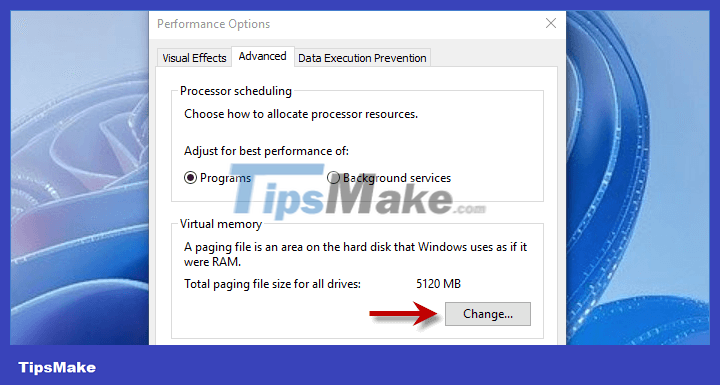
Step 4: Uncheck 'Automatically manage paging file size for all drives' and click on the drive whose paging file you want to expand. Then highlight Custom size and enter the new size in Maximum size or Initial size . Finally click and OK .

Method 4: Free up system capacity
When your system space is low, your system speed will suffer. To speed up your Asus laptop in Windows 10, you can clean up your Windows by removing unnecessary files and applications stored in your Windows. Here iSumsoft System Refixer is a professional system optimization tool for you to separately delete junk files, delete invalid registry entries, free up C drive, optimize Startup and manage system services. system in Windows.
Furthermore, you can simply clean all types of junk files with just one click to free up System space.
Step 1: Install iSumsoft System Refixer and open it on PC.
Step 2: In the Clear All option , click the Scan button to check all junk files on Windows.
Step 3: When the scan results display on the screen, click the Clean button to remove them all immediately.
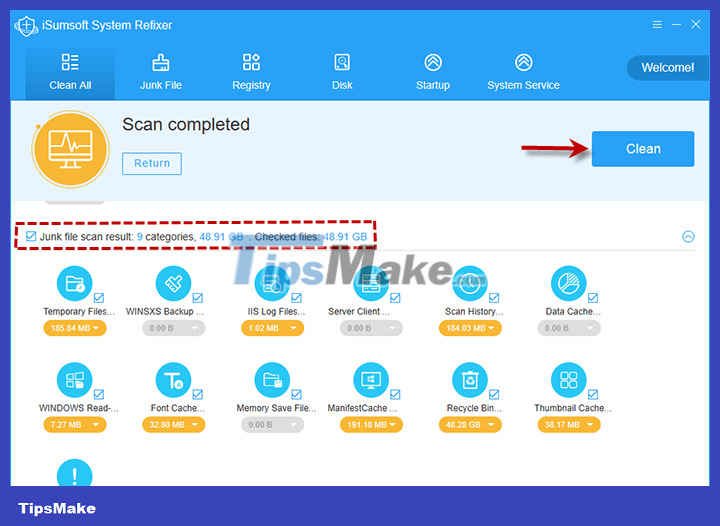
Method 5: Remove viruses or malware
It is very easy for viruses and malware to infiltrate your Windows system and cause it to lag or even freeze. If your Asus laptop runs slowly in Windows 10 after installing a new and unknown program, you can try removing the program completely to see if your laptop can run as fast as before. Are not. If you are not sure about hidden viruses, you can run an antivirus tool like Security Defender to remove viruses from your computer accurately and quickly.
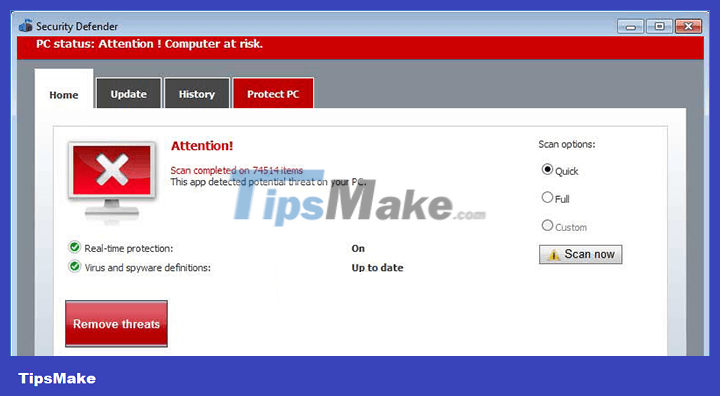
Method 6: Clean dust
Cleaning the dust piled up on the components of your laptop can be another way to fix slow Asus laptop in Windows 10. If the fans and vents in your laptop are As dust accumulates, it will prevent your system from dissipating heat and cause your laptop to lag. Therefore, regularly check if there is dust on the laptop fan or other components, especially the CPU and RAM. If there are, clean them to prevent your Asus laptop from overheating. Then your laptop will work faster.
Method 7: Increase RAM capacity
Memory is important to improve system performance. As we mentioned above, virtual memory can compensate for physical memory (RAM). Since RAM is significantly faster than virtual memory, increasing the amount of RAM is a more direct and effective way to fix your slow Asus laptop than expanding virtual memory.
To check RAM capacity, you can go to Task Manager> Performance> Memory. If the RAM is too low to support running many applications, causing your Asus laptop to run slowly, you can add more RAM to fix it.

Method 8: Upgrade HDD to SSD
Your Asus laptop running Windows 10 slowly may be because the hard drive is relatively old. Since read and write speeds on SSDs are much faster than HDDs, replacing the original HDD with an SSD can be a good way to make your Asus laptop faster.

You should read it
- How to Fix Slow and Unresponsive Windows 10
- Cause and how to fix slow computer
- Intel: After installing Specter / Meltdown vulnerability patch your computer will slow down to 10%
- Is the Hurom review machine slow down good? How much?
- Your Windows 10 computer is slow to connect to the Internet, this is a fix
- Your computer is slow - Cause and an effective, simple fix
 List of 6 overclocking software to effectively increase CPU processing speed
List of 6 overclocking software to effectively increase CPU processing speed 10 ways to make your laptop run faster
10 ways to make your laptop run faster Do not do the following if you do not want the laptop screen to be damaged
Do not do the following if you do not want the laptop screen to be damaged 6 best overclocking software to boost PC performance
6 best overclocking software to boost PC performance The simplest and fastest way to speed up your Windows computer
The simplest and fastest way to speed up your Windows computer What is virtual memory? How to set Virtual memory for Windows computers
What is virtual memory? How to set Virtual memory for Windows computers