What to do if you don't want to waste time editing photos on your smartphone?
Stop editing photos on your smartphone and think of other ways to make them look better!
1. Use camera mode on smartphone
One of the easiest ways to make your smartphone photos look better without doing any editing is to use the camera mode on your device. If you're an iPhone user, you can add filters without any additional adjustments. You also have access to a wide range of filters if you have an Android phone.
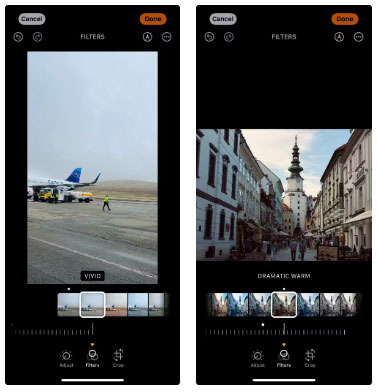
When using a filter, you should vary the intensity; sometimes what you see at first will be too strong. In fact, you can change the camera filter while taking the photo on some phones, meaning you don't have to adjust it afterwards. This works similarly to Fujifilm's JPEG formulas, where they are automatically applied to your photo. You should also use the different types of modes on your device, such as Portrait Mode.
2. Use Instagram filters
Before Adobe Lightroom, people used to add Instagram filters to their smartphone photos. Admittedly, the results weren't always spectacular, but it was an easy way to change the look of your photos.
Since its initial launch, Instagram has added a number of new filters – meaning it's easier than ever to create unique photos for Instagram.

Just like when you use your phone's camera filters, you can change the intensity of each filter on Instagram. If you want to do a little editing, Instagram has some built-in tools. For example, you can increase the sharpness and add some color.
3. Take photos in soft light
Knowing that almost everything in photography has to do with light makes it easier to take better photos. One of my favorite photography 'tips' is to take photos in soft light, such as late afternoon or just after sunrise.
It saves you a lot of time adjusting photos taken in harsh lighting conditions with over-editing and it's also harder to accidentally overexpose.

You can shoot almost anything in soft lighting conditions and your photos will look better. For example, many people like to take portraits and selfies in these conditions because the light is beautiful.
4. Focus on the story in the photo
Another important part of photography is the story you tell in your photos. Whether you are using a DSLR or a smartphone, you should think about why you are taking the photo. For example, instead of taking a photo of a normal building, is there a way to showcase the heritage of that building? If you don't know how to tell good stories, you should try street photography because you will find better stories to tell.
Proper photo composition can also help improve your storytelling. Leading lines are one of the rules to follow when taking photos with your smartphone.
5. Add text to photo
If you're not sure how to express the story you want to tell in your photos, you can always try using text. It's often easier to write about the emotion or what you're trying to convey. While this is synonymous with posting stories on Instagram, you can also use text if you're posting photos to your feed (on any social platform).
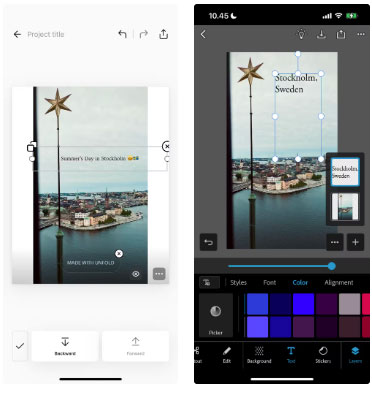
There are a number of tools you can use to add text to photos on your smartphone. Some top recommendations include Canva and the Add Text app. You should look for an app that offers your favorite fonts for free, as some apps will charge for them.
Learning how to edit photos on your smartphone is a great idea, but that's not the only way to take great photos. You can add filters on Instagram and other social media apps if you want to change the look of your photos. Adding text can also make a difference, as can shooting in soft lighting. Try each of these tips and see what you can come up with!
You should read it
- How to adjust photos without downloading on Control V
- Instructions for creating superimposed images on smartphones
- How to Learn Editing
- 10 easiest photo editing software to use for beginners
- Please download the famous photo editing application Pixomatic photo editor for free
- Instructions on how to use Prisma artwork editing
 Instructions for saving images from Powerpoint to your computer
Instructions for saving images from Powerpoint to your computer How to easily change the look of YouTube, Facebook, etc.
How to easily change the look of YouTube, Facebook, etc. How to download free AI images from Flux Image repository
How to download free AI images from Flux Image repository Snapdragon 6 Gen 3 Launched: Rebranded Version of Snapdragon 7s Gen 2?
Snapdragon 6 Gen 3 Launched: Rebranded Version of Snapdragon 7s Gen 2? Google adds feature to automatically open apps after installation on Play Store
Google adds feature to automatically open apps after installation on Play Store Make your Canva designs stand out with these simple tips!
Make your Canva designs stand out with these simple tips!