How to adjust photos without downloading on Control V
To edit images with photo editing software installed on your computer or whether you edit photos online, you need to download photos. However, the Control V website will shorten the operation, without downloading the image and still can edit the image as you like. Control V will use the image that the user backed up to the previous clipboard for editing, with basic editing tools. The following article will guide you how to edit photos on Control V.
Instructions for online photo editing on Control V
Step 1:
We access the homepage of Control V by the link below.
https://ctrl.vi/ Open the website you want to edit and click copy to save the image to the clipboard . Then at the home page of Control V, users press Ctrl + V to paste the image into Control V.
Show photo editing interface with some basic tools.
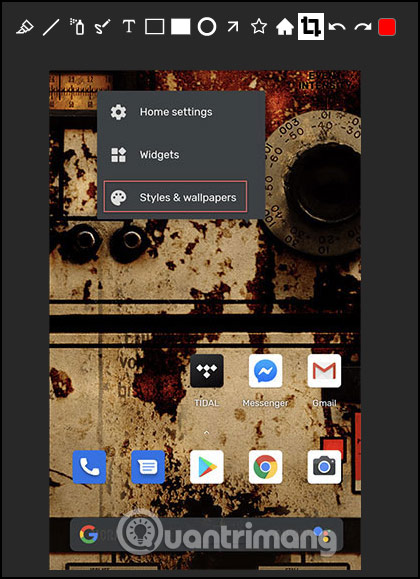
Step 2:
The image editing tools that Control V supports you include cropping images, drawing image styles on images, writing text on images and two redo symbols and completely manipulating, choosing colors for brush strokes.

Step 3:
Image after editing is complete there will be options in the right corner of the screen including:
- Download: Download the image to your computer.
- Copy: Copy the edited image to the clipboard.
- Print: Print the image.
- Share: Share photos.
After editing, click Back to home page to return to the main interface.
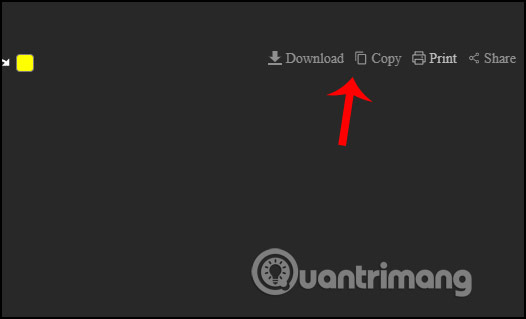
Control V also has a utility version for us to edit immediately without accessing the website. You install the Control V extension on Chrome by following the link below.
- Download the Control V Chrome extension
When you need to edit photos, you just need to click on the utility's icon in the address bar.
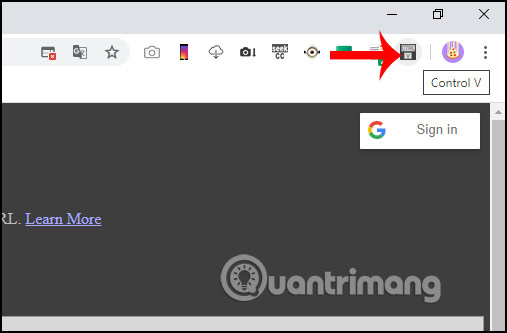
 How to create heart beat effect text on Photoshop
How to create heart beat effect text on Photoshop How to create a 7-color text effect in Photoshop
How to create a 7-color text effect in Photoshop How to split video background, GIF image on Unscreen
How to split video background, GIF image on Unscreen How to change hair color in Photoshop
How to change hair color in Photoshop How to create film effects, scratched photos in Photoshop
How to create film effects, scratched photos in Photoshop How to insert logo into images online
How to insert logo into images online