Instructions for creating superimposed images on smartphones
Nowadays, taking photos of 'virtual life' posted on social networks is a very familiar activity for young people. Today's pictures are constantly being created to attract viewers to be the most likes. No need to use expensive video capture devices, or go through complicated steps from Photoshop, you can still create super-fast photo overlays with Afterlight Collective's Afterlight application, Inc. The application is a collection of powerful tools and effects that help amateur users to easily create artistic photos right on their mobile devices. With 15 different tools, you can easily customize the image size, light and countless other tools. In addition, Afterlight also possesses 66 different textures so you can easily create beautiful photos with many effects. The application is available for free on both Android and iOS operating systems. The following article will guide you to edit photos on iPhone, please refer to how to do it.
- 30 tools to support online photo editing without using Photoshop

Afterlight editing tool set focuses on the bottom of the screen with a main menu and a submenu, the main menu includes buttons (left to right): Undo button (restores the previous state), Adjustment (thing adjust brightness, color, contrast .), Effect (add unique filters for photos), Video (processing operations for videos), Edit (including cropping tools, flip horizontal images, vertical, free image rotation, .) and Frame (frame for photo).

To do photo editing, you can download Afterlight for iOS application here.
Download the Afterlight app for Android here.
Step 1:

After completing the application installation process on the device, open the image selection interface in the collection you want to edit. Note: for a good photo, you should choose a picture with a very simple background to avoid affecting the integration with the second image (preferably white font).
Step 2:
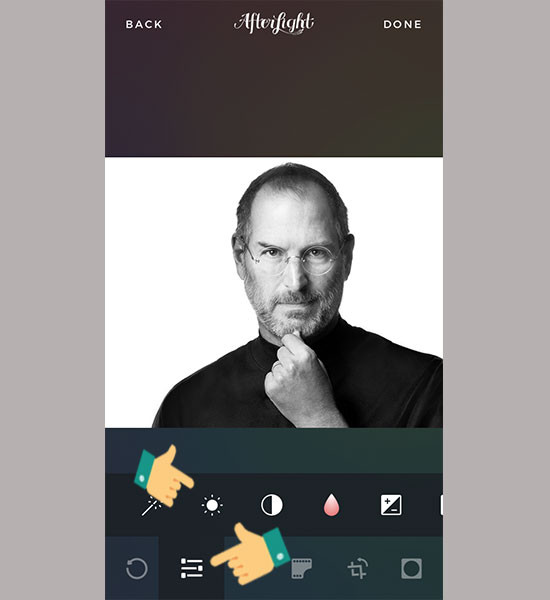
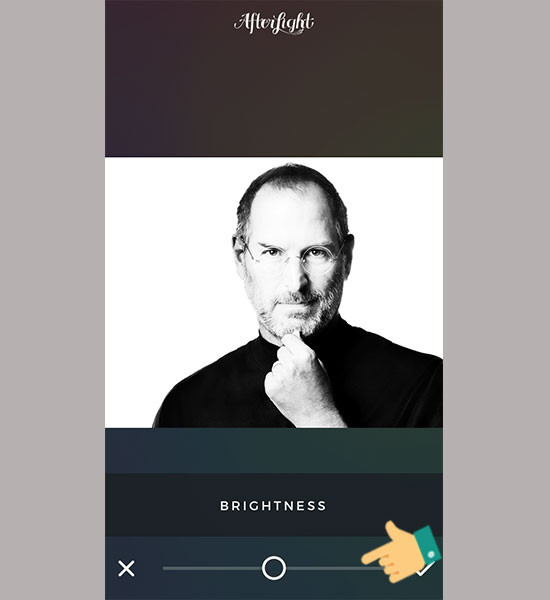
Next, you click on the custom image icon, you proceed to adjust the brightness of the original photo up to 70-75%.
Step 3:
Click on the Contrast and custom contrast icons as follows:
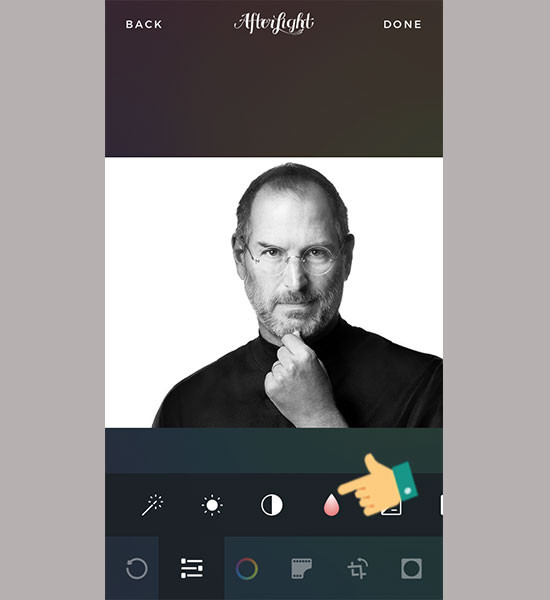
Adjust the contrast to 350% (choose 3 times 100 on the black and white circle icon and click once more to select 50%).
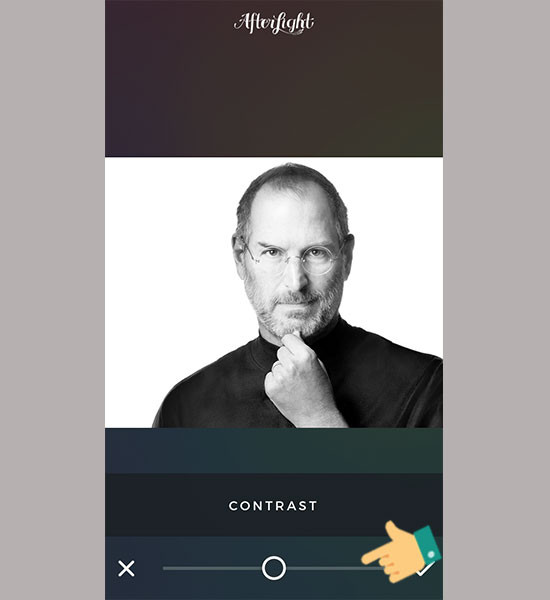
- Saturation saturation should be set at -40% to be perfect (Red water drop icon).
Note , in each picture has different colors, you can customize these modes so that the right color is okay.
Step 4:
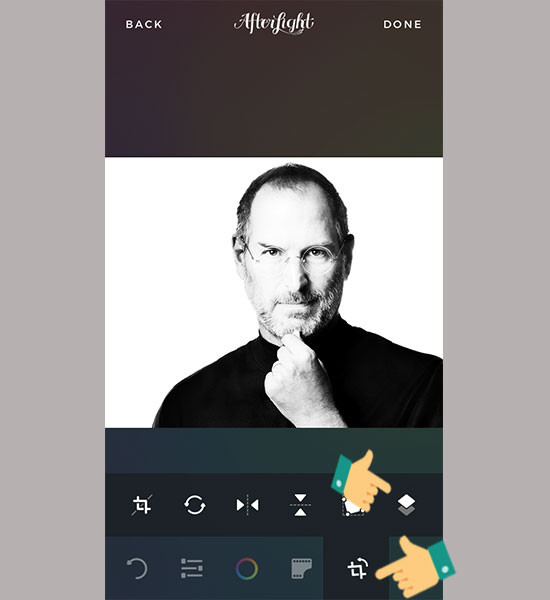
Then click on the image cropping icon, select another image to overlap on the old photo.
Step 5:
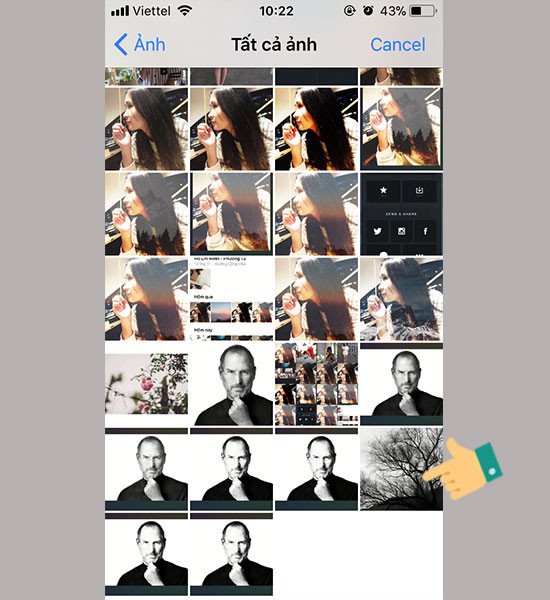
Choose background image. To align the background image to match the subject image, hold down and drag and drop to align.

You can adjust the Screen or Lighten level so that you feel the harmony between the background and the subject in the picture is okay. After editing is complete, click on the completed icon.
Step 6:
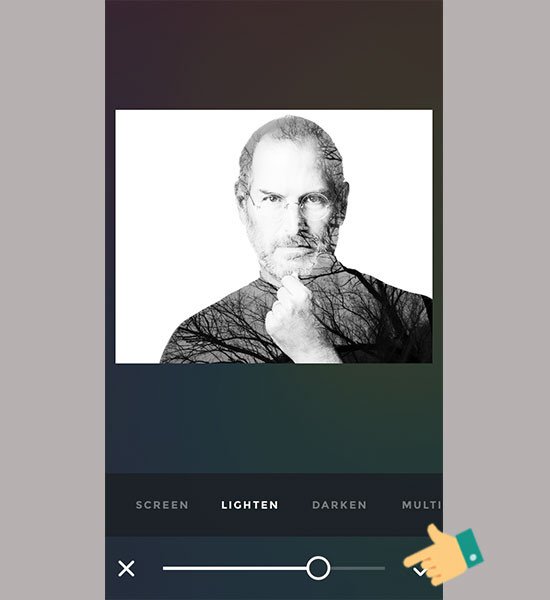
You turn down the brightness to 30 and increase the contrast to 70.
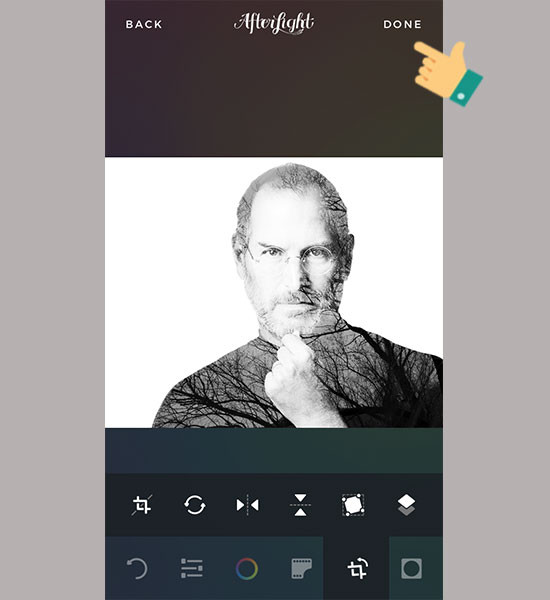
Complete, click "Done" and save the image.
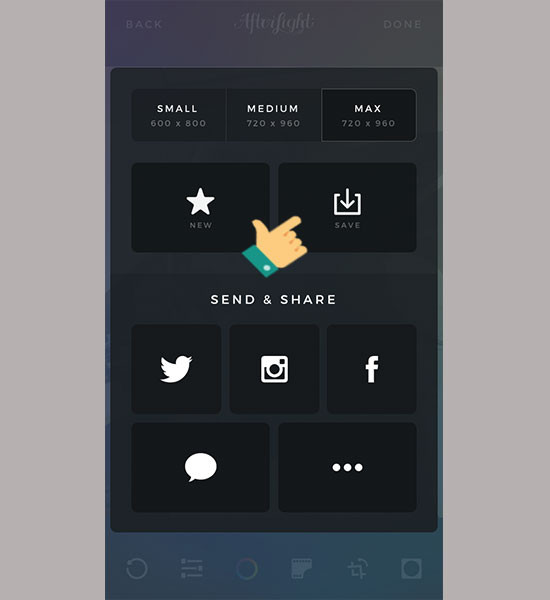
So, you have created a picture of a beautiful stack of photos used to make an avatar on Facebook or show it to your friends. If you regularly post photos to Facebook from your computer, you can use online photo editing software from TipsMake.com to edit photos online without installing additional software.
Hope you are succesful.
See more:
- 15 best photo editing apps for Android
- How to edit GIF images using EZGIF tool online
- The best free photo editing software
You should read it
- The best free photo editing software on your computer
- How to create a thousand-star sky image on smartphones
- 10 easiest photo editing software to use for beginners
- How to create artistic text using Snapseed image editing application
- How to adjust photos without downloading on Control V
- Instructions on how to use Prisma artwork editing
 How to cover personal information of photos on the phone
How to cover personal information of photos on the phone Instructions for taking live and animated photos on iPhone
Instructions for taking live and animated photos on iPhone How to duplicate, create copies of images and videos on iPhone phones
How to duplicate, create copies of images and videos on iPhone phones How to adjust black and white artwork on iPhone
How to adjust black and white artwork on iPhone How to use Instant Markup to edit screenshots on iPhone
How to use Instant Markup to edit screenshots on iPhone How to take a 1998 film effect image on iPhone
How to take a 1998 film effect image on iPhone