What to do if the iPhone falls into the water?
If you accidentally drop your iPhone into the water and you don't know what to do next. Check out some ways to "first aid" your mobile phone before taking it out for inspection and repair in the following article of Network Administrator.
How to fix when iPhone falls into the water
- 1. Shut down immediately
- 2. Remove the SIM card
- 3. Wipe the outside of the phone
- 4. Dry the phone
- Put the Iphone in a dry place
- Dehumidify the pack of moisture-proof gel silica gel
- Put the phone in rice
- Use a hair dryer
- 5. Check that the iPhone is damaged when it falls into the water
- 6. Restore iPhone data after falling into the water
- Restore iPhone via iTunes
- Restore iPhone via iCloud
- 7. How to store iPhone data securely?
- 8. Remove the phone
- 9. Take the test
- 10. Use waterproof cover
1. Shut down immediately
- If accidentally accidentally dropped your iPhone into the water, the first thing you need to do is take the iPhone out of the water and proceed to shutdown immediately.
To turn off the iPhone, press and hold the Power button (turn on / off) for about 5 seconds until the screen appears 'slide to power off', all you need to do is slide to turn off the iPhone.
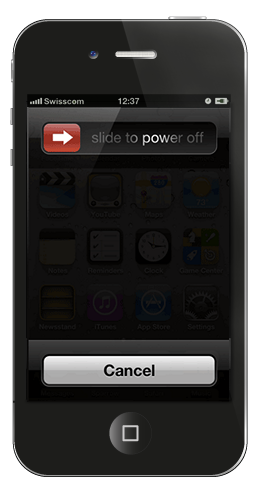
See also: 5 ways to turn off iPhone not everyone knows
2. Remove the SIM card

After the phone is turned off, make sure the water does not damage the SIM card. The best solution is to remove the SIM. See the article How to remove SIM on iPhone, iPad to know how to do it.
3. Wipe the outside of the phone

Take a cotton cloth or napkin to wipe the outside of the phone. If you use a cover to protect your phone, remove it. When cleaning, do not use much force on the phone to prevent water from damaging the iPhone. Take gentle exercise while holding the landline and moving the hand to clean the outside.
4. Dry the phone
Put iPhone in a dry place
The next step is to make sure the water does not damage the internal parts. After cleaning the outside, you need to place the device in a dry and warm place to evaporate the water inside the phone.
Most people often put their phones near the window in contact with the sun, but you need to make sure the iPhone doesn't come into direct contact with too much sun. You should place it in a place where heat is continuously received, such as on a TV or monitor. One thing to keep in mind should be careful when doing this step to prevent the phone from being damaged by exposure to excessive sunlight.
Dehumidify the pack of moisture-proof gel silica gel
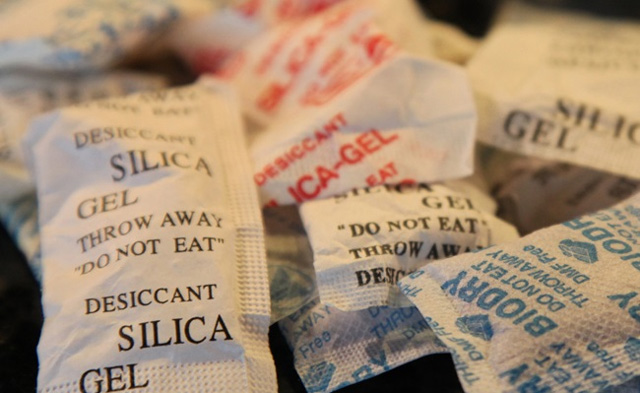
One of the safest solutions to drying your phone is using silica gel packs. They absorb moisture quickly by simply contacting the phone. Place a few packs of silica gel on top and bottom of the phone to allow them to absorb moisture inside.
Put the phone in rice

One solution to repair an iPhone that falls into the water is to put it in a rice bowl or bag. Keep your phone like this for at least 1 day to make sure the water is completely absorbed.
Use a hair dryer
If, after taking the above measures, you cannot turn on the iPhone, you can try using a hair dryer. Many people recommend that you do not use a hair dryer because it can damage the phone. However, if you do it carefully, no matter what happens. Use a hair dryer with low capacity and slowly blow through the phone. You should leave the phone far enough away to make sure the hot air blows out without damaging it. If the phone heats up, turn off the hair dryer immediately.
5. Check that the iPhone is damaged when it falls into the water
All iPhone series are integrated with Liquid Contact Indicator (LCI). This feature is enabled in case the water has been absorbed into the circuit boards and the phone has been damaged.
If your iPhone is damaged, caused by water, the indicator will be red.
After taking your iPhone phone out of the rice bag, you should check if the indicator turns red.
If indicator does not turn red, it means your iPhone is not damaged by water.
To find and see where LCI (Liquid Contact Indicator) is located on your iPhone, you can refer to the table below:
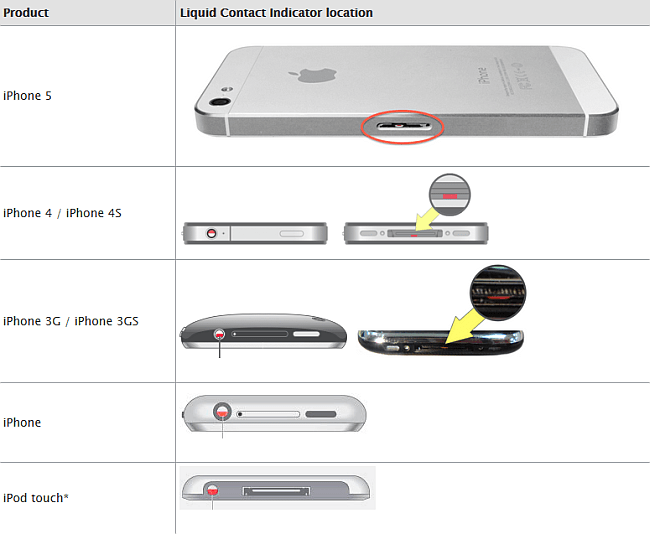
6. Restore iPhone data after falling into the water
In some cases, your iPhone falls into the water but is not damaged, you can continue to use the device normally.
However, if the iPhone falls into the water and you proceed to turn off the device, dry it and perform the steps as described above, you cannot restore your device.
If the iPhone returns to the reset mode at the time of shipment, and all your data is lost. You can then apply some solutions to recover lost data on your iPhone phone.
To do this you need to restore your iPhone from the previously created backup via iTunes or via iCloud.
Restore iPhone via iTunes
If you have synced your iPhone to iTunes before dropping your phone into the water, you can restore your iPhone data via iTunes.
You can refer to the steps to restore iPhone via iTunes here.
Note that iTunes only restores data from the backups taken. Any other changes you make on the iPhone will not be restored.
Restore iPhone via iCloud
If your iPhone runs iOS 5 or higher, and if you have enabled iCloud backup before crashing your phone into the water, then you can restore your iPhone data from backups. on iCloud. iCloud will restore the same data as iTunes: contacts, notes, messages, calendars and camera rolls.
After the iPhone crash into the water, you proceed to open your iPhone, if your iPhone is reset, you will receive a message to reset your iPhone as when you first purchased or restored from backup.
Click Restore from iCloud Backup and select the iCloud backup date.
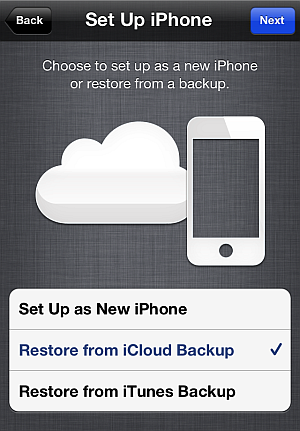
7. How to store iPhone data securely?
Backing up your iPhone regularly is one of the most effective solutions to store content on your iPhone safely.
In addition to iTunes, you can use the Shelbee Copy Trans to backup your iPhone. Unlike iTunes, CopyTrans Shelbee never asks if you want to "delete and sync". Plus CopyTrans Shelbee is much easier to use than iTunes and other backup applications.
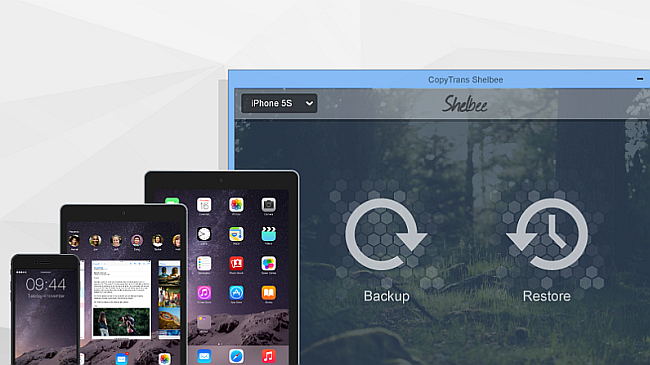
Download CopyTrans Shelbee to your device and install it here.
8. Remove the phone

If you are confident in your skills you can remove the phone, dry each part if possible and leave it for several hours and reinstall it. However, one thing to keep in mind is that when you do this, you will not receive warranty from Apple, so consider it before you proceed. Refer to the article How to remove and repair iPhone with water and liquid to know how to do it.
9. Take the test
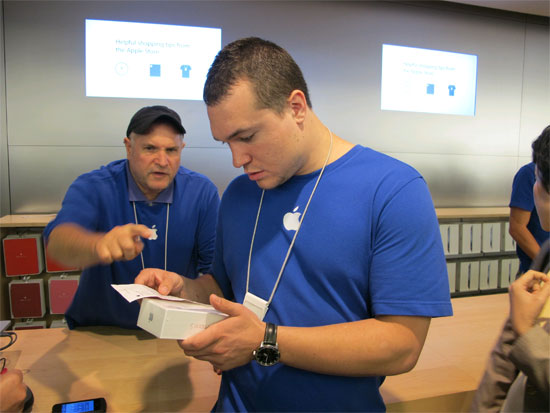
If you're not confident you can ' save ' the iPhone that has fallen into the water, bring it to a professional repairman. Maybe your phone will not be broken right away, but a few days later it will suddenly malfunction. So, immediately after taking the " first aid " steps above, quickly remove the iPhone and a plastic bag and bring it to the store to repair the warranty, then the opportunity to recover your phone will be higher. there.
10. Use waterproof cover
After the phone has been repaired, to ensure you don't have the same problem, it is best to use a waterproof cover for the iPhone. You can buy it online or from retail stores. Also, keep the Ziploc bag and a kit with you in case something like this can happen.
Refer to some of the following articles:
- Tips to fix iPhone and iPad error 'charging without power'
- 29 tips iPhone users need to know
- Phone does not charge or charge slowly, this is how to handle it
Good luck!
You should read it
- How to remove and repair iPhone contaminated with water and liquid
- Can iPhone 2019 work normally under water?
- How to push water from iPhone speaker with Water Eject
- How to know if the iphone has fallen into the water
- How to Fix a Water Damaged iPhone
- Believe it or not, your iPhone can be washed with soap and water
 How to add screen to Control Center on iPhone
How to add screen to Control Center on iPhone How to copy music to iPhone, iPad from computer?
How to copy music to iPhone, iPad from computer? How to change iPhone phone charger sound
How to change iPhone phone charger sound How to find lost Bluetooth devices
How to find lost Bluetooth devices Instructions to delete multiple phone numbers in iPhone contacts at the same time
Instructions to delete multiple phone numbers in iPhone contacts at the same time How to hide iPhone lock screen content
How to hide iPhone lock screen content