How to Fix a Water Damaged iPhone
Save a wet iPhone

Take the phone out of the water immediately. The longer the phone is submerged in water, the lower the chance of recovery. Quick reflexes are an important part of making the difference between a 'revived' phone and one that cannot be saved.
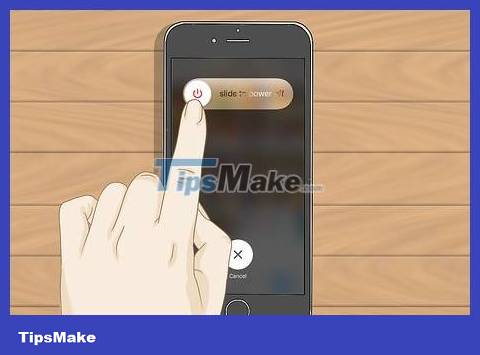
Power off the phone. Press and hold the power button, then slide the slider shown at the top of the screen to the right when asked. The sooner you turn off the power, the better your phone's chances of recovery.
If the screen is currently off and you are not sure whether the phone is on or off, quickly press the power button to see if the screen lights up. If so, proceed to turn off the power. If not, leave it alone.

Remove the case or leather case, if applicable. If your iPhone has a case, condensation may condense; Removing the case or leather case will help the phone breathe more freely.

Remove the SIM card and tray . Insert the SIM ejector or a straight paper clip into the hole on the SIM tray to pop the tray out. Completely remove the SIM tray so the water can drain out.

Use a dry, absorbent cloth to wipe the phone. Vacuum any remaining moisture on the phone with an absorbent cloth. Make sure there is no moisture left in places such as the charging port, volume buttons, headphone jack, and gaps.

Clean the ports with a toothpick and cloth. Take a piece of thin cotton cloth, an old shirt for example, wrap it around the tip of the toothpick and then wipe excess water from the charging port and headphone jack.

Place the iPhone in a warm, dry place. The best way to get rid of water inside your phone is to simply let it dry in a warm place for as long as possible.
Many tutorials point out that placing the iPhone in a bag of rice also helps absorb water. This has been proven wrong -- simply letting the phone air dry is the most effective way to fix it.
Your iPhone will also dry out faster if you remove the battery from the phone.

Wait at least 48 hours. The longer the time, the more effective the drying process is. If you can wait longer than 48 hours, 72 hours is great.
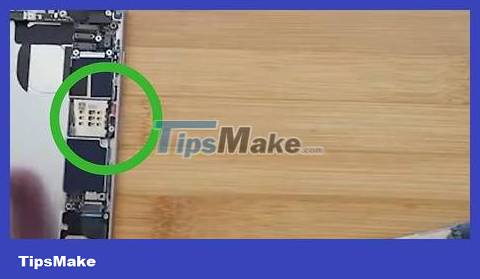
Check the liquid contact indicator. Every iPhone has a small indicator that can tell a technician that the phone has suffered water damage. The device is a piece of plastic that turns red when exposed to too much water. You can check this indicator yourself to see if your phone is damaged by shining a flash light through the adapter port and looking inside the phone. This indicator will let you know whether you can handle the problem or not, in case you want to do the repairs yourself.
For iPhone 5 and later – Look for the red indicator inside the SIM tray port, located on the side of the phone's screen.
For iPhone 4S - Look for the red indicator inside the charging port or headphone jack.
Treat water damage

Back up iPhone data immediately after powering it on. In case your iPhone stops working a few days later, backing up your phone immediately will ensure that you can reinstall all the information on the new device.
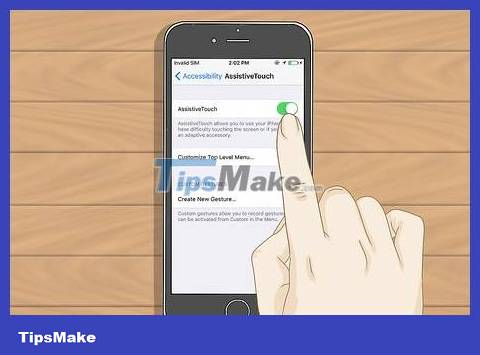
Use AssistiveTouch in case the Home button stops working. When the iPhone gets wet, one of the common 'diseases' is 'paralysis' of the Home key; You can get around this problem by turning on "AssistiveTouch" accessibility on the screen to replace support for mechanical buttons.
AssistiveTouch will allow you to lock the screen, adjust the phone volume, and take screenshots.

Use a USB docking station or Bluetooth headset to play audio. If water damage causes your iPhone's headphone jack to malfunction, you'll need to use an audio output device other than traditional headphones.
Try connecting a compatible USB dock to the charging port on the bottom of iPhone. The input will be recognized automatically.
If the charging port doesn't recognize the input, you won't be able to charge your phone.
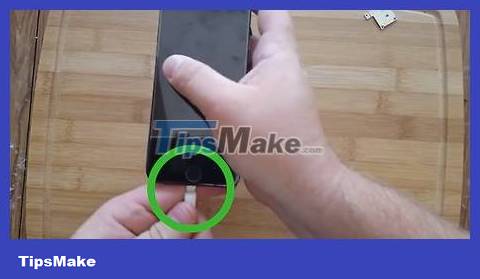
Keep your phone charged if the power button stops working. If the power key is 'paralyzed', turning the phone on/off will become very difficult. You will have to keep the phone charged and open all the time to use it.
If the battery runs out and the power is turned off, the iPhone will turn back on when you connect the phone to a power source.
For phones with the "Raise to Wake" feature enabled, you just need to pick up the phone and the iPhone will turn on the screen.
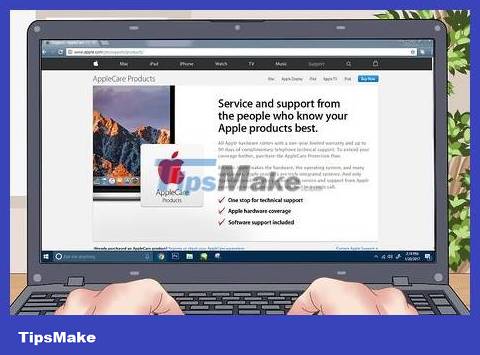
Check to see if your phone qualifies for warranty. AppleCare repair standards don't always cover water damage, but your iPhone may be covered by service if it's new enough or you have some form of insurance.
Perform advanced repairs

Power off the phone. Press and hold the power button, then slide the slider shown at the top of the screen to the right when asked.

Remove the SIM card. Take the SIM tray and SIM card out of the phone before removing the iPhone.

Remove the screws at the bottom of the phone. You will need a Pentalobe screwdriver (5-branched star shape) to open the screws located to the left and right of the charging port.

Use a vacuum funnel to remove the front panel. A strong vacuum cleaner is an easier way to remove the front part from the body of the phone. This also helps minimize scratches when trying to take the phone apart.
Press the vacuum funnel on the front, with your other hand holding the back of the case.
Once the vacuum funnel is attached to the front, separate the phone in half by pulling the back cover.

Use a cross-head screwdriver or other flat tool to pry the battery up. Set the battery aside first.

Disconnect the cable connectors. There are many cable connectors that need to be removed before working on the logic board. Some can be pried up, others require a cross-head screwdriver to pry out the screws.

Remove the circuit board from the plastic case. Once you have separated the logic board, you can remove it from the plastic protective frame.

Soak the logic board in a 97% isopropyl alcohol solution. Soak until the impurities on the board begin to peel off.

Use a soft brush to brush away dirt. Be sure to clean all contacts and connectors. Scrub the microchips on the board. Repeat this process if necessary.

Let the circuit board dry before reinstalling it into the plastic frame. Make sure the circuit board is completely dry. If it is still damp, the phone may be more damaged when you turn it on.

Wipe over the LCD screen with isopropyl alcohol solution. This may remove any liquid remaining on the screen. Avoid submerging the screen as this may cause permanent damage to visibility.

Wait for these devices to dry. The isopropyl solution takes time to dry, so you'll need to leave the phone's parts outside for at least four hours before reassembling.

Reassemble the iPhone. Put the phone's components back together by replacing all the connectors and turning the screws in the opposite direction from which you opened them.

Power on the phone. If you know for sure that your iPhone is dry, you can try turning it on. If you've just carried out a full cleaning process and the parts aren't too corroded, it's likely your phone will work again.
You should read it
- How to remove and repair iPhone contaminated with water and liquid
- How to Become an Auto Body Repair Technician
- Repair-bde command in Windows
- Apple raised the repair price of iPhone 6 and iPhone 6 Plus
- Top the best phone repair addresses in Hanoi
- The price of repairing the iPhone Xs Max is enough to buy a new hard iPhone 8
 How to Use Headphones on iPhone 7
How to Use Headphones on iPhone 7 How to Use AirPods
How to Use AirPods How to Charge iPhone without using a charger
How to Charge iPhone without using a charger How to have Siri call your name
How to have Siri call your name How to Backup iPhone Data to iCloud
How to Backup iPhone Data to iCloud How to Backup iPhone Data
How to Backup iPhone Data