What is 'Spooler SubSystem App' and why run on the computer?
If searching around Task Manager, you might see a process called "Spooler SubSystem App", "Print Spooler" or spoolsv.exe. This process is a normal part of Windows and handles printing. If this process continually uses a large amount of CPU resources on your system, then that is the problem.
- Fix the spooler print service service not running on Windows 10, 8.1, 7
What is the Spooler SubSytem App ?
Spooler SubSystem is the process responsible for managing print and fax jobs in Windows and the real file is named spoolsv.exe.
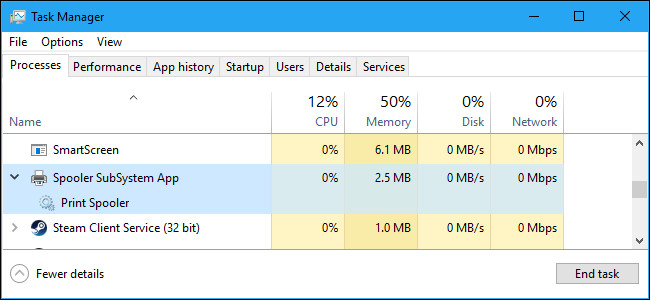
When you print something, this print job will be sent to the print spooler service that is responsible for delivering it to the printer. If the printer is offline or busy, the print spooler service keeps the print job and waits until the printer is ready to print.

This process also handles other interactions with the printer including printer configuration. You cannot see the list of installed printers if it is disabled. You need this process if you want to print or send a fax on a Windows computer.
Why is this process using too much CPU resources ?
This process usually does not use much of your computer resources. It will use some CPU resources when printing and that's normal.
In some cases, the user receives a notification that spoolsv.exe uses a lot of CPU resources. This means that something has happened in the Windows printing system. Possible problems may include multiple print queues, driver or printer error utilities or incorrectly configured printers.
In this case, you should run the Windows printer troubleshooter. On Windows 10, go to Settings> Update & security> Troubleshoot and run the printer troubleshooter. On Windows 7, you will find the printer troubleshooter in Control Panel> System and Security> Find and Fix Problems . It will automatically find and fix print-related problems.
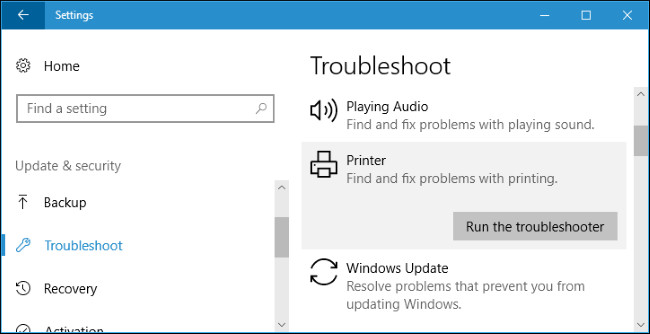
If the printer troubleshooter cannot find and fix the problem, find a list of installed printers. On Windows 10, go to Settings> Devices> Printers & scanners . On Windows 7, go to Control Panel> Hardware and Sound> Devices and Printers .
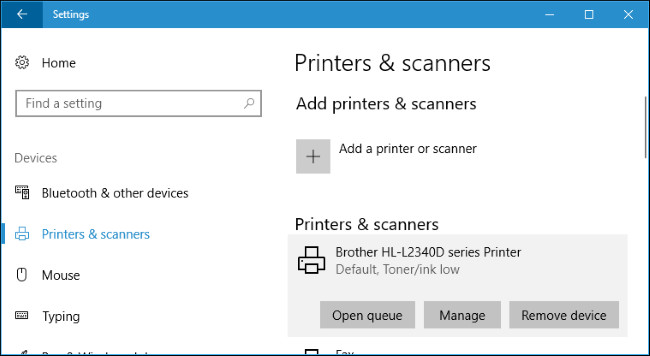
Open the queue of each printer by clicking on the printer and selecting 'Open queue' on Windows 10 or by double-clicking on the Windows 7 printer. If there are any print jobs that you do not need, right-click They and select ' Cancel '. You can also click Printer> Cancel All Documents in the print queue window to cancel all print jobs.

In some cases, you may have to delete all your installed printers and then use 'Add a printer' to add and reconfigure them. You may even have to uninstall the driver and printer utilities, install the latest drivers from the manufacturer's website.
Can disable the Spooler SubSystem App process?
There is no reason to disable this process. It is a necessary process for you to print (or fax) anything. If you do not use the printer, it hardly uses system resources. However, Windows allows you to disable this process.
If you really want to disable this process, you can disable the Print Spooler service. To do so, open the Services application by pressing the Windows + R key combination, type " services.msc " and press Enter .

Locate "Print Spooler " in the list of services and double click on it.
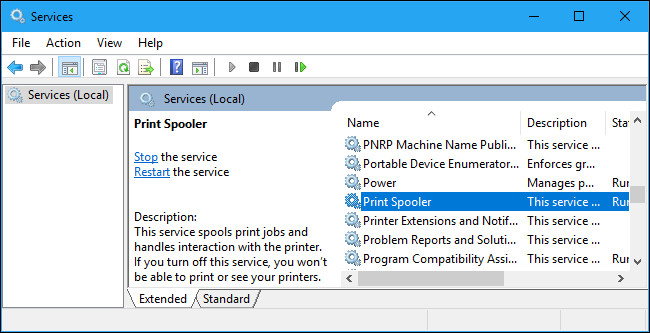
Click the " Stop " button to stop the service and the spoolsv.exe process will disappear from Task Manager. You can also set " Startup type" to " Disabled " to prevent the spooler from automatically starting when you start your computer.
Remember, you will not be able to print, fax, or even view the list of installed printers until you reactivate this service.

Spooler SubSystem App is a virus?
This process is a normal part of Windows. However, some malware applications try to 'disguise' as a legitimate Windows process to avoid detection. The actual file is named spoolsv.exe and is located in C: WindowsSystem32.
To check the location of the file, right-click the Spooler SubSystem App process in Task Manager and select "Open file location ".
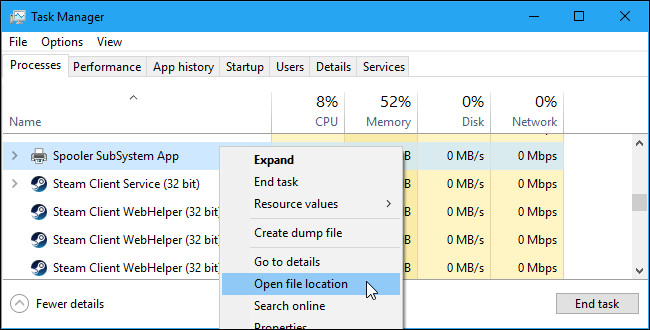
You should see the spoolsv.exe file in C: WindowsSystem32.
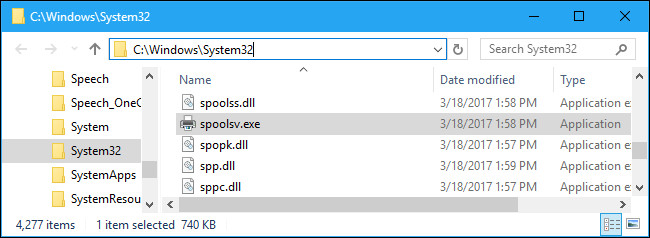
If you see a file in another location, it may be malware that disguises as a spoolsv.exe process. Scan with your favorite antivirus application to find and fix any problems on the system.
You should read it
- Fix Printer Spooler error code 0x800706b9 on Windows 10
- How to fix Print Spooler Error on the printer
- PrintNightMare vulnerability patch is flawed, attackers can still 'break through'
- Fix the spooler print service service not running on Windows 10, 8.1, 7
- Defender for Identity detects PrintNightmare vulnerability, reducing risk for Print Spooler
- How to Clear Printer Queue in Windows
 Does the wireless charger work with the phone protection panel?
Does the wireless charger work with the phone protection panel? The reason why C programming language is never outdated
The reason why C programming language is never outdated Classify hackers and career opportunities for true hackers
Classify hackers and career opportunities for true hackers Work more efficiently with the free AutoHotkey tool
Work more efficiently with the free AutoHotkey tool What is Dark Web? Who uses it? The potential dangers of Dark Web and warnings
What is Dark Web? Who uses it? The potential dangers of Dark Web and warnings What is DirectX 12? How important?
What is DirectX 12? How important?