Fix the spooler print service service not running on Windows 10, 8.1, 7
Installing printers with many people will not be difficult, especially for those who know about technology. But sometimes during the installation process, you will encounter some errors that cause the installation process to stop. For example, the error message The print spooler service is not running when we install the printer on Windows 10, 8.1 or 7. The installation process will not continue, affecting the user's work. So how can I fix the error The print spooler service is not running when installing the printer?
How to fix the error The spooler print service is not running
Note , the article is done with Windows 8.1. With other operating system versions, we do the same.

Step 1:
First of all, click the Search button or the Start button and type the search keyword services.msc .

Step 2:
At the Services window, we find the Print Spooler section . Then right-click and select Properties .

Step 3:
Print Spooler interface (Local Computer) . At the General tab, click the Stop button below to stop running. Next, Startup type , we will select Automatic mode.

Step 4:
Then click Apply to save and click Start to run.
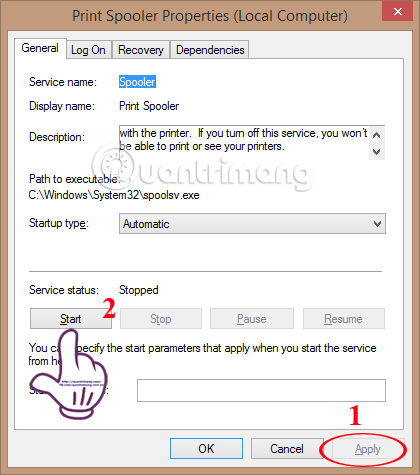
Step 5:
We wait a few seconds for Print Spooler to restart.
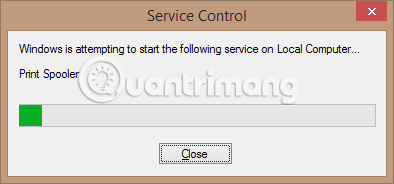
Step 6:
After that, when you return to the Service window, you will see the Print Spooler in Automatic mode. Finally, we restart the computer for the change to take effect.
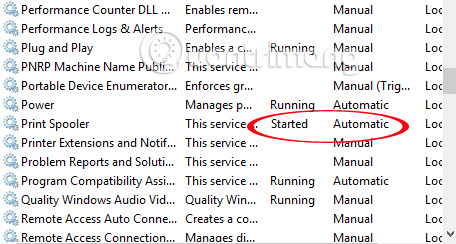
The above is a step-by-step guide to help you troubleshoot errors when installing the printer on a Windows 10,8.1,7 computer, especially a notification error. Hopefully with this fix, we can continue the process of installing the printer on Windows and using it normally.
Refer to the following articles:
- Instructions for installing the printer in Windows 8
- How to share printers between Windows 7 computers without Homegroup?
- Common printer errors and how to fix them
I wish you all success!
You should read it
- Why the printer cannot print and how to fix it
- How to fix Print Spooler Error on the printer
- The printer prints slowly - Causes and effective and quick fixes
- How to fix Windows errors not connected to the printer
- Instructions for renaming the printer on Windows 10
- Microsoft fixed printer errors for all affected versions of Windows 10
 Use Windows Firewall Log to track activities on the Internet
Use Windows Firewall Log to track activities on the Internet How to reset Admin password on Windows with Sticky Keys
How to reset Admin password on Windows with Sticky Keys Activate the 'Write Protection' mode of USB on Windows 10
Activate the 'Write Protection' mode of USB on Windows 10 To remove web ads - Social 2 Search Ads, read this article
To remove web ads - Social 2 Search Ads, read this article Instructions for changing Windows passwords without having to remember the old password
Instructions for changing Windows passwords without having to remember the old password Want to know if your computer supports USB 3.0, read this article
Want to know if your computer supports USB 3.0, read this article