Fix Printer Spooler error code 0x800706b9 on Windows 10
Print Spooler is a software program in Microsoft Windows that is responsible for managing all print jobs sent to the printer or print server. Sometimes if the Print Spooler service is having problems, you may get the error 0x800706B9 - 'Windows could not start the Print Spooler service on the Local Computer. Error 0x800706B9: Not enough resources available to complete this operation ' .
The reason for the Print Spooler error 0x800706b9 in a Windows 10 PC could be anything from corrupted registry keys or values, a third-party firewall or antivirus software that prevents the launch of Print Spooler or anything else. what. Here are some ways to fix Print Spooler error 0x800706b9 on Windows 10
If this is the first time you notice the printer stops printing or encounters the Print Spooler error 0x800706b9, you should restart the Print Spooler service by following the steps below.
Restart Print Spooler
Press Win+ key R, type services.msc and click OK.
This will open the Windows service control panel, scroll down and locate the Print Spooler service .
Right-click on the Print Spooler service , select Stop.
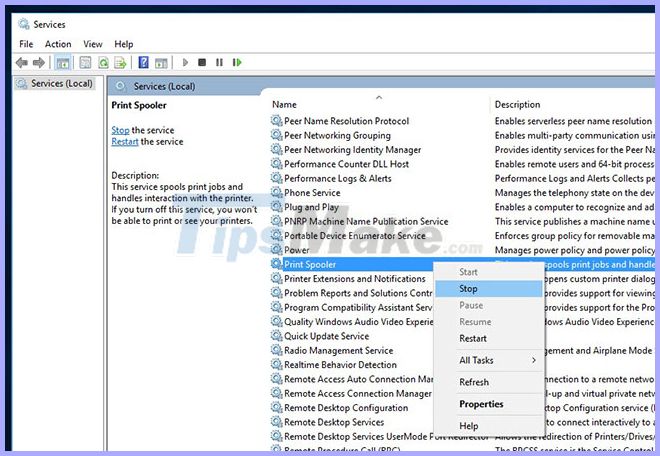 Right-click on the Print Spooler service, select Stop
Right-click on the Print Spooler service, select Stop Next, press the Win+ key Eto open File Explorer, then open C: Windowssystem32spoolPRINTERS , click Continue when asked for permission,
Now, delete all files and folders in the Printers folder .
Go back to Services , locate Print Spooler service , right-click on it and this time choose Start.
If the Print Spooler service has an error / problem, performing the steps above will fix the error 0x800706B9.
Run the Printer Troubleshooter
Windows 10 comes with a number of built-in troubleshooting tools, to fix the problem yourself. Running the Printer Troubleshooter is specifically defined to detect and fix common printer-related problems.
Note : While running the Printer Troubleshooter, make sure the printer is connected to the computer and turned on.
Press the Win+ key Ito open the Settings application .
Click Update & Security , then select Troubleshoot.
Click the Additional troubleshooter link .
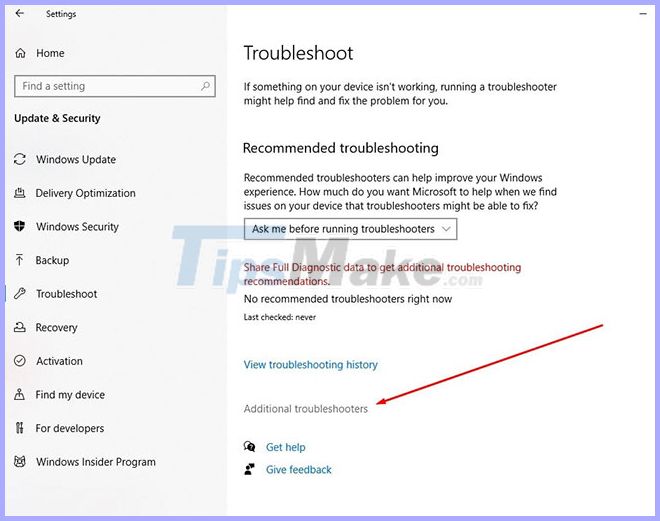 Click the Additional troubleshooter link
Click the Additional troubleshooter link Next, click on the Printer option and click on the Run the Troubleshooter button .
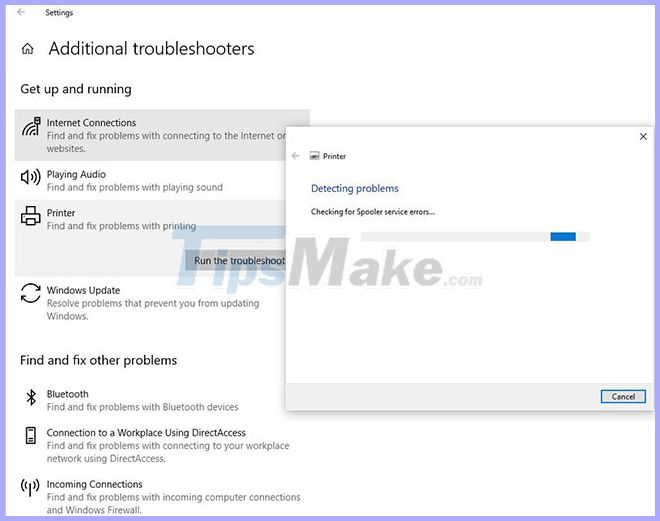 Click the Run the Troubleshooter button
Click the Run the Troubleshooter button This will start diagnosing problems that prevent the Windows printer function from functioning properly. Check Print Spooler service , troubleshoot related software problems.
Once done, reboot the PC and check if the Print Spooler 0x800706b9 error still exists on the PC.
Edit the Registry
Press the Win+ key R, type regedit and click OK to open Registry Editor.
Navigate to:
HKEY_LOCAL_MACHINESYSTEMCurrentControlSetServicesSpoolerSelect the Spooler button on the left, then find DependOnService on the right.
Double click the DependOnService string and change its value by deleting the HTTP section and leaving the RPCSS intact .
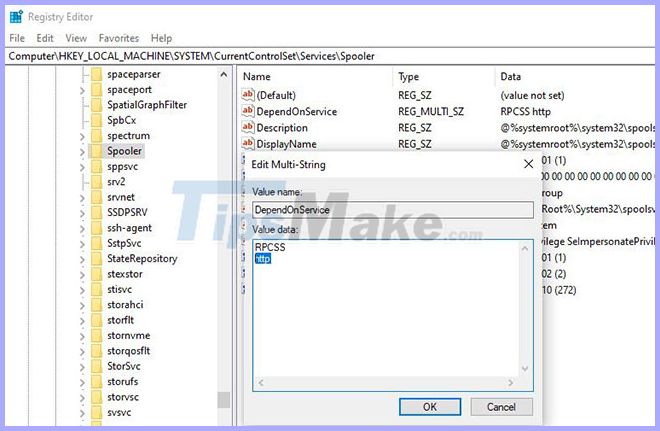 Delete the HTTP part and leave the RPCSS whole
Delete the HTTP part and leave the RPCSS whole Close Registry Editor and restart the PC.
Alternatively, you can use the Command Prompt, all you need to do is open Command Prompt with admin rights, then type CMD / K SC CONFIG SPOOLER DEPEND = RPCSS and press the key Enter.
Update printer driver
Again, it's likely that the outdated printer driver is causing the problem, so update your current printer driver to the latest version.
Open Device Manager with devmgmt.msc.
All installed device drivers will be listed.
Right-click on the printer causing the problem and select the Update driver option .
Click the Search automatically for updated driver software option .
If a newer update is available, Device Manager will automatically download and install the package, similar to Windows Update, using Microsoft's servers.
Check with other user accounts
There is a possibility that the corrupted user account may be causing the problem, Please check with another user account.
Press Win+ Ito open Settings and then click Accounts.
Click the Family & other people tab in the left menu and click Add someone else to this PC in Other people .
Click I don't have this person's sign-in information at the bottom.
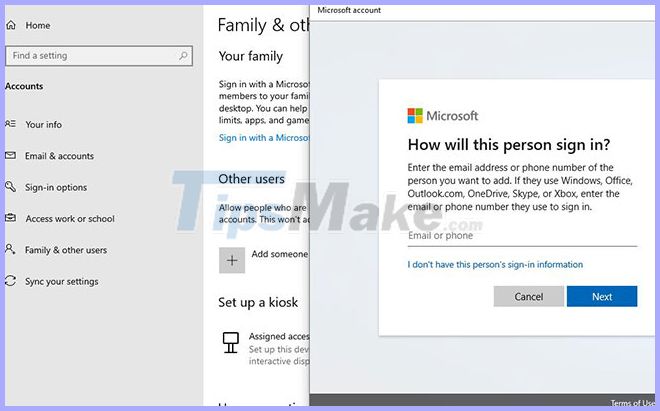 Click I don't have this person's sign-in information
Click I don't have this person's sign-in information Select Add a user without a Microsoft account .
Now, enter the username and password for the new account and click Next.
Log out the current user and log in to this new user account, see if the printer is working.
In addition, the culprit behind the incident may be a third-party system protection program, temporarily disabling antivirus software, anti-malware or firewall on the computer and checking this. is it helpful
You should read it
- How to fix offline errors of printers on Windows 10
- The printer has ink smudges - Causes and ways to fix the printer ink smudge error
- Microsoft fixed printer errors for all affected versions of Windows 10
- Common printer errors and how to fix them
- Common HP printer error codes and how to fix HP printer errors
- The printer does not recognize the ink cartridge - Causes and solutions
 How to fix the 'Resolution not supported' error on the printer
How to fix the 'Resolution not supported' error on the printer How to fix the 'Unsupported Protocol' error on the printer
How to fix the 'Unsupported Protocol' error on the printer Fix undefined 'OFFENDING COMMAND' error on the printer
Fix undefined 'OFFENDING COMMAND' error on the printer How to fix the error that the printer driver cannot be installed in kernel-mode
How to fix the error that the printer driver cannot be installed in kernel-mode Fix the error of not being able to convert PostScript files on the printer
Fix the error of not being able to convert PostScript files on the printer How to fix the insufficient memory error on the printer the easiest
How to fix the insufficient memory error on the printer the easiest