What is Microsoft Copilot? How to use Copilot in Windows
Its AI model is called "Copilot" and you may have seen it on Windows 11 or in Microsoft Office. But what is Copilot and what can you do with it?
What is Microsoft Copilot?
Microsoft Copilot is an AI-based assistant that Microsoft is implementing across its operating systems and applications. Copilot will behave differently and perform different tasks depending on the application you called it from.
If you talk to Copilot through a browser, it works similarly to ChatGPT. You can use Copilot to switch to dark mode or start a session. And if you open Copilot through Microsoft Edge, you can ask it to summarize the page you're on.
You'll also find Copilot across Microsoft's Office applications. Copilot on Word allows you to create AI drafts; on PowerPoint, you can ask it to summarize your presentation.
How to access Microsoft Copilot
Accessing Microsoft Copilot will vary depending on the application. This article will show you how to access Microsoft Copilot in any form.
How to open Microsoft Copilot on Windows 11
If you are using Windows 11, you can access Copilot with a hotkey. However, before doing so, make sure you have updated your operating system to Windows 11 23H2 or later. See how to check your Windows 11 build and version if you're not sure.
After installing Windows 11 23H2, you can open Copilot by pressing Win + C or clicking the Copilot icon on the taskbar.

If you don't see it, right-click the taskbar, tap Taskbar Settings , then turn on Copilot.
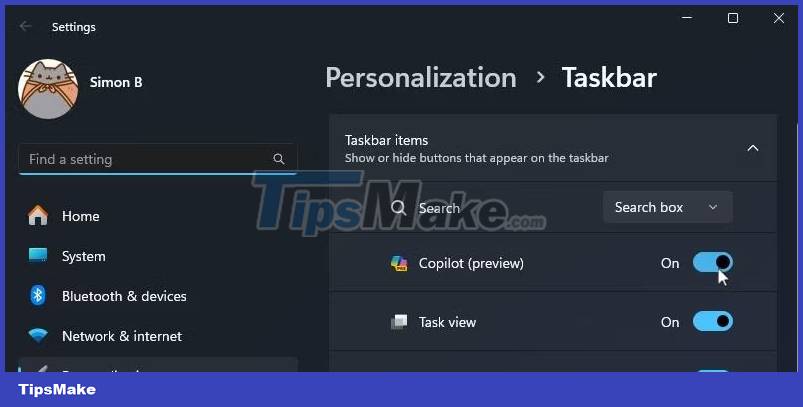
How to open Microsoft Copilot on Edge
If you don't use Windows 11, you can still use Copilot through Microsoft Edge. Open Edge, then find the sidebar on the right. Click the Copilot icon at the top. If you can't find it, you can also use its shortcut Ctrl + Shift + Period .
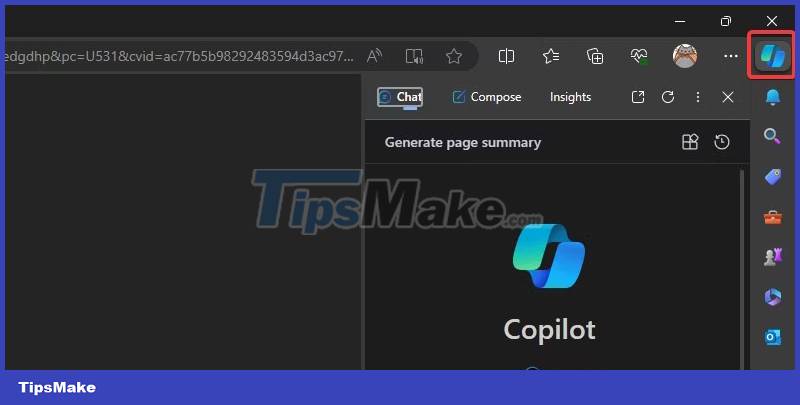
How to open Microsoft Copilot on the web
If you don't have access to Windows 11 or Edge, you can still use Copilot on the web. Just go to copilot.microsoft.com and you'll be good to go.
You will notice that if you go to Bing and try to open Bing Chat, it will open Copilot because Microsoft has renamed Bing Chat to Copilot. It will work just like the previous service.
How to open Microsoft Copilot in Microsoft 365 (Office)
Opening Copilot in Microsoft 365 depends on the app you open. However, you need an active Microsoft 365 subscription for Copilot to work.
Some applications will open Copilot as soon as you start it. For example, if you open a new document in Word, Copilot will appear and ask if you want to create a draft. In other applications, you need to select it from the ribbon.
What conversation styles does Copilot have?
When you open Copilot in a non-Office app, it asks you what conversational style you want Copilot to speak in. Choosing the right option depends on the type of answers you want Copilot to give you:
- More Precise : This setting makes Copilot very "rigid" with its color tone. It will speak very professionally and clearly without being too conversational.
- More Balanced : This setting makes Copilot a little "friendlier" but still provides clear and concise information.
- More Creative : This makes Copilot more imaginative and allows it to talk more freely than other modes.
Chat style does not affect the quality of information Copilot provides you, so feel free to choose the style that suits you best.
How to use Microsoft Copilot
Now that you've opened Copilot, it's time to check out what you can do with it.
Do research with Copilot
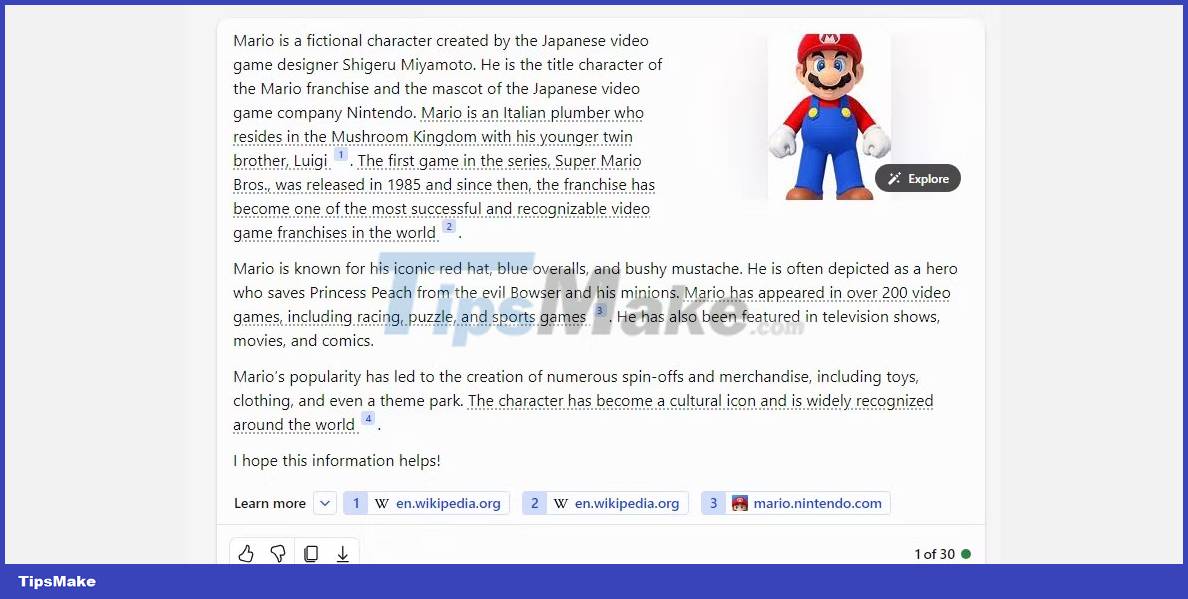
What users love about Copilot over other AI models is the way it cites sources. It's good to see an AI chatbot demonstrate where it gets its knowledge from, but it also allows you to keep track of those citations when doing research.
If you want to read about a specific topic, ask Copilot about it. While discussing a certain topic, it will start underlining some of its statements and add sources for that information at the bottom. You can then follow these links and use these same resources in your own research.
Create images with DALL-E 3

If you want to create images for free, Copilot is a great choice. Copilot supports the powerful DALL-E 3 imager; Just ask it to draw something for you. If you're not satisfied with the results, you can guide Copilot through other prompts to get the best shot possible.
Ask Copilot to write code for you
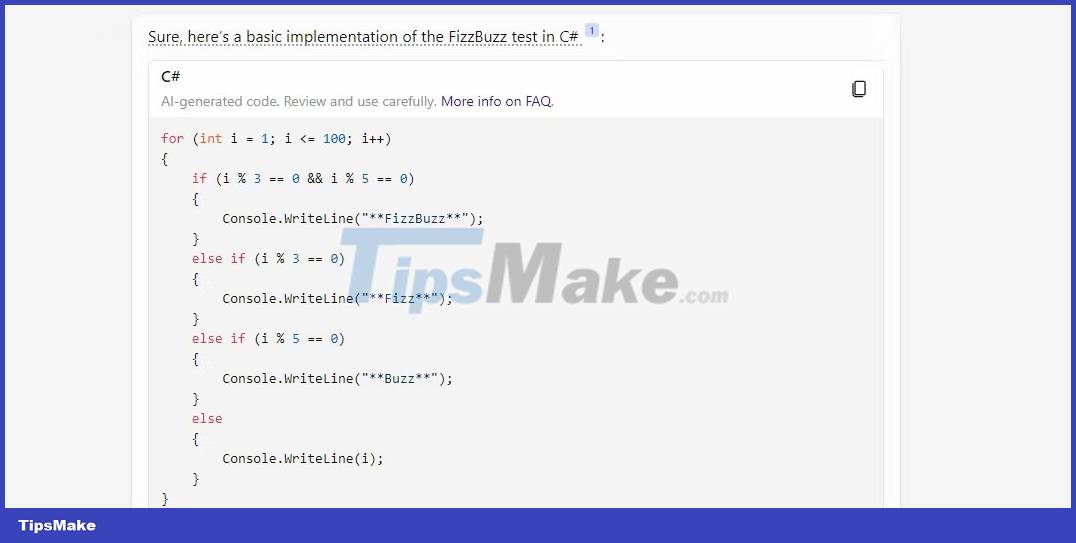
If you're stuck on your next programming project, why not give Copilot a try? You can ask Copilot how to program something, or you can give the tool some code and ask why it doesn't work. Copilot supports all major programming languages, so give Copilot a try if you're having trouble coding something.
Use Copilot's integration with Microsoft Office
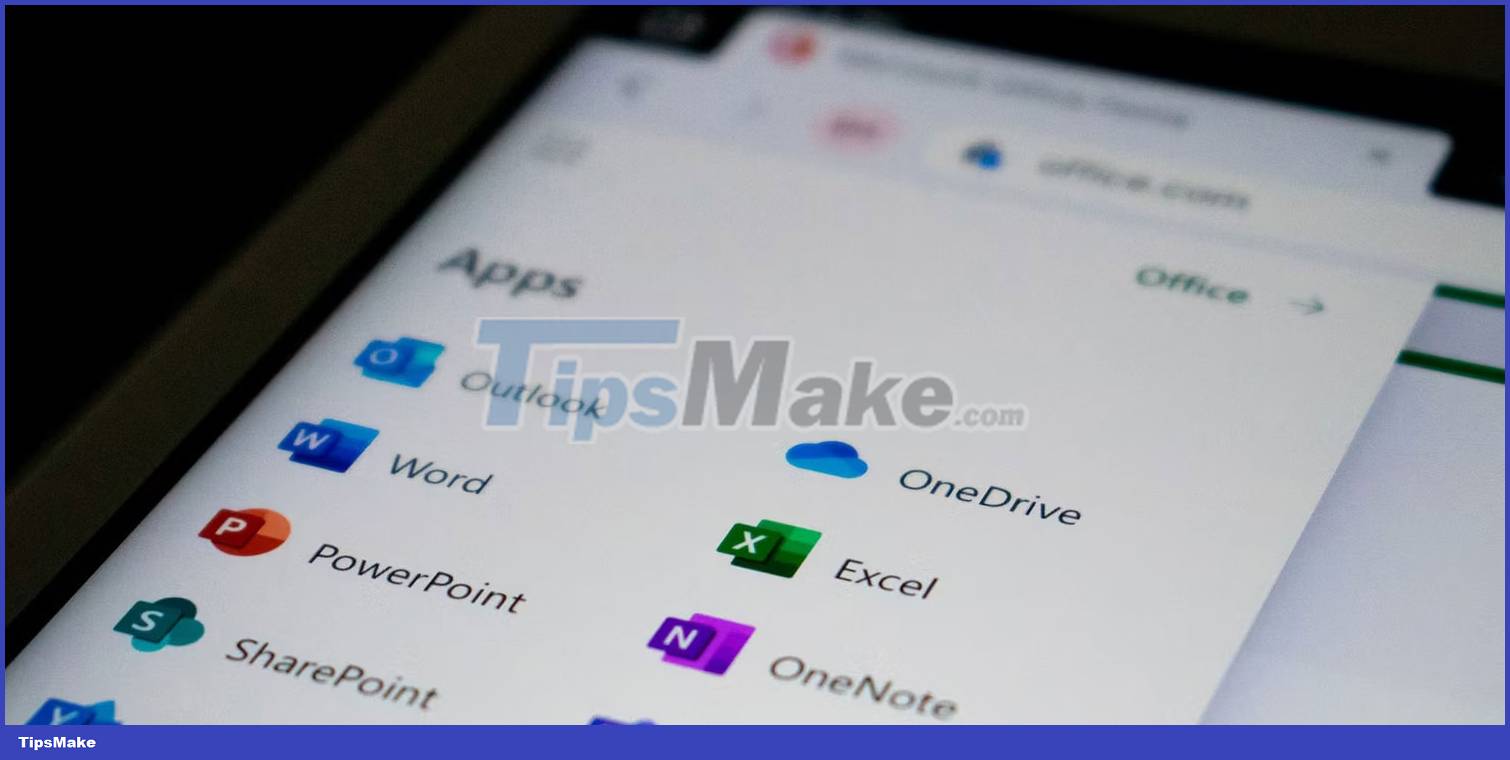
If you're using Copilot on Microsoft Office, there are a variety of actions you can try depending on the application you're opening:
- Microsoft Word : Copilot can create a first draft for you based on prompts. Thanks to Microsoft Graph in the background, Copilot can include content from collaborative documents across the organization. It can even tailor documents to sound professional or casual.
- Microsoft Excel : Copilot can work with natural language prompts to provide answers that previously required complex formulas. You can ask it to show you different images, predictions, and suggestions without changing the spreadsheet.
- Microsoft PowerPoint : Copilot can use your outline or Word document and automatically create a presentation. With basic commands, you can simplify longer presentations.
- Microsoft Outlook : In addition to quickly responding to regular emails, Copilot can pull discussions from email threads and content across Microsoft 365. Copilot will also let you adjust the tone and length of your responses. me.
- Microsoft Teams : Copilot can set meeting agendas and schedules. But it's also an effective decision maker because the chatbot can list the pros and cons of any discussion and suggest next steps.
- Business Chat : This new service taps into your calendar, email, chats, documents, meetings, and contacts. You can enhance collaboration by using it as a single-window solution for project and planning queries.
If you use any of these apps in your work, try Copilot and see what it can do for you.
You should read it
- Instructions for canceling Copilot Pro subscription
- Chatbot Microsoft Copilot claims to be the master, calling users slaves
- How to add Copilot to Microsoft Office 365
- How to activate Windows Copilot with ViveTool
- Instructions for using Copilot in Outlook
- Microsoft explains why you need Copilot on Windows 11 and 10 even if you don't want to
 What is bandwidth? Why is computer bandwidth limited?
What is bandwidth? Why is computer bandwidth limited? Open the Excel file and show Enable Editing and something you don't know
Open the Excel file and show Enable Editing and something you don't know What is traceroute? What to use it for?
What is traceroute? What to use it for? Difference between RGB, CMYK and Pantone
Difference between RGB, CMYK and Pantone What is a DO file?
What is a DO file? What is Fedora Onyx?
What is Fedora Onyx?