Instructions for canceling Copilot Pro subscription
The Copilot Pro package costs $20 per month with some upgraded features compared to the free version, especially for those using Microsoft 365. If you no longer want to use Copilot Pro, you can cancel your Copilot Pro subscription to return to the free Copilot Pro version. Below are instructions for canceling your Copilot Pro subscription.
How to cancel your Copilot Pro subscription for a refund
Step 1:
First, users access Microsoft and sign up for the Copilot Pro package. At the account interface, click on the avatar and select My Microsoft account.
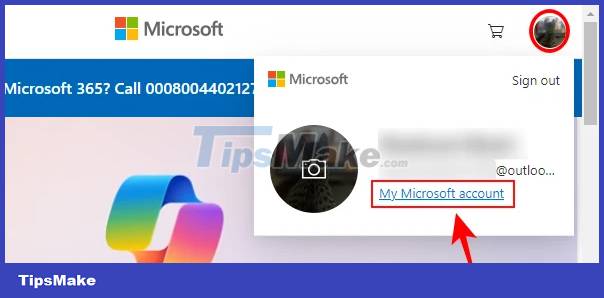
Step 2:
Switching to account management, users click on Services & subscriptions to see the Copilot Pro package you have signed up for.

Step 3:
Looking at the content next to you, you will see when the Copilot Pro subscription package is registered. We click Manage as shown below. In case you see the message Turn on recurring billing, your subscription will automatically expire after the displayed time and you will not need to do anything else to cancel.

Step 4:
Continue clicking Cancel subscription to cancel the subscription to the Copilot Pro package.

To refund your Copilot Pro subscription, click Cancel immediately and get a refund. If successful, you will receive the message 'successfully canceled your Microsoft Copilot Pro subscription'

Note that some countries have regulations on refund times when canceling a Copilot Pro subscription.
- Cancel subscription and refund Copilot Pro within 14 days: Austria, Germany, Italy, Spain, Switzerland, UK.
- Cancel subscription and refund within 7 days: Australia, Brazil, India, Japan, Mexico, New Zealand, United States.
- Cancel anytime and receive a prorated refund: Canada, France.
You should read it
- What is Microsoft Copilot? How to use Copilot in Windows
- Is GitHub Copilot or ChatGPT better for programming?
- Chatbot Microsoft Copilot claims to be the master, calling users slaves
- Instructions for using Copilot in Outlook
- How to add Copilot to Microsoft Office 365
- How to unsubscribe from Family Sharing on iPhone
 Learn about Tribel: The new smart social networking application
Learn about Tribel: The new smart social networking application 26 billion users' personal records exposed in the biggest leak on the Internet
26 billion users' personal records exposed in the biggest leak on the Internet 5 best VPN software today
5 best VPN software today 6 ways to ensure Chrome extensions are safe
6 ways to ensure Chrome extensions are safe Masimo's CEO affirmed: Apple Watch would be better without the blood oxygen measurement feature
Masimo's CEO affirmed: Apple Watch would be better without the blood oxygen measurement feature Samsung Galaxy S24 series officially launched, supporting 7 years of software updates.
Samsung Galaxy S24 series officially launched, supporting 7 years of software updates.