What is Google Assistant? How to use it?
Although Apple's Siri is a pioneering tool in the mobile voice assistant 'fever', Google Assistant is the dominant player. Combining natural speech format with the power of Google, using Google Assistant is one of the best privileges on Android.
In this article, TipsMake.com will show you everything you need to know about Google Assistant, what this tool can do, and how to use it.
Learn about Google Assistant - Google's interesting virtual assistant
- What is Google Assistant?
- Do you have a Google Assistant?
- How to own Google Assistant
- How to use Google Assistant
- What can Google Assistant do?
- How to set up Google Assistant to be effective
- How to turn off Google Assistant
What is Google Assistant?

Google Assistant is Google's virtual assistant. This is the development of the Android feature called Google Now, which gives you information without you having to ask. Google Assistant is a competitor to Siri of Apple, Alexa of Amazon and Cortana of Microsoft.
Google Assistant launched in May 2016, as part of Google's Allo smart messaging application. Shortly thereafter, Google Assistant switched to Google's Pixel phone. This feature is only available on the Pixel line for a while, but now, Google Assistant can be downloaded for free on any device running Android 5 Lollipop and above.
In addition to supporting Android Wear, there is also a Assistant app for iOS. And Google Home smart speakers also own Google Assistant.
Do you have a Google Assistant?

If you use an Android device, you can 'summon' Google Assistant by pressing and holding the Home button . If you see Google Assistant appear, then this feature has been built into your phone and ready to go. If you have built-in but disable it, you will see a prompt to activate Google Assistant when holding the Home key.
Some Android devices require independent Google Assistant application. Check if you have it installed if you do not see the Google Assistant when holding the Home key .
On iOS, you can access Google Assistant if you have this application installed. And for Google Home devices, Google Assistant is built-in.
How to own Google Assistant
If you've gone through the above steps and found that you haven't installed Google Assistant, here's how you can get Google Assistant on your device.
- Android users : Download the Google Assistant application here. In order for Google Assistant to work, you must also update the standard Google application on your device. You must have a phone running Android 5 Lollipop or Android 6 Marshmallow or more on your tablet. In addition, the device you own must have at least 1.4GB of memory and 720p screen.
- IPhone users : Download the Google Assistant application here. Request is a device running iOS 9.1 or later. This condition will not become a problem for most users.
How to use Google Assistant
To call Google Assistant on a compatible Android phone, press and hold the Home button or say OK Google . With a phone number, you can also say Hey Google . On the iPhone or iPad, you will need to open the Google Assistant application and say OK Google or click the microphone icon.
If you don't want to use your voice, you can also type a question. Touch the keyboard button to enter text into Google Assistant. It will respond just like when you use your voice.
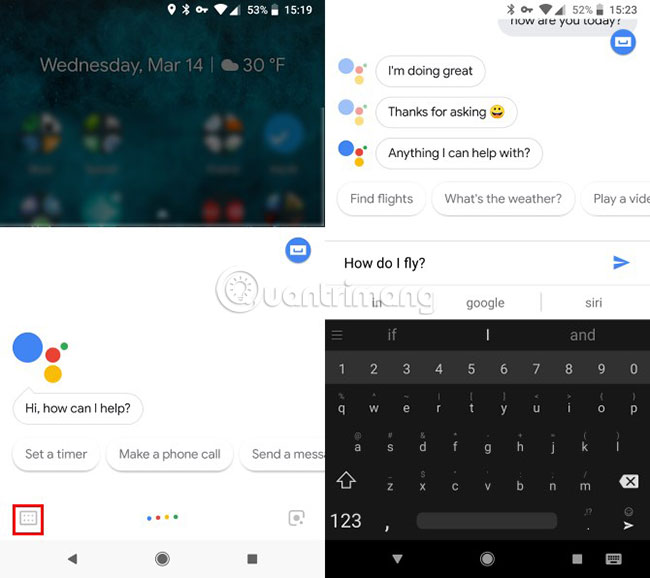
Interestingly, Google Assistant understands context quite well. For example, if you ask 'How much is Denzel Washington born?' and then say 'which movies are he known for?', Google knows 'he' here is Denzel Washington.
When using Google Assistant, you can ask anything you like. This virtual assistant can interact with many applications and services. It will push Google's results up if you can't answer the exact question you asked.
What can Google Assistant do?
As mentioned above, you can ask Google Assistant anything. Refer to the article: This is what people ask Google Assistant for more details.
How to set up Google Assistant to be effective
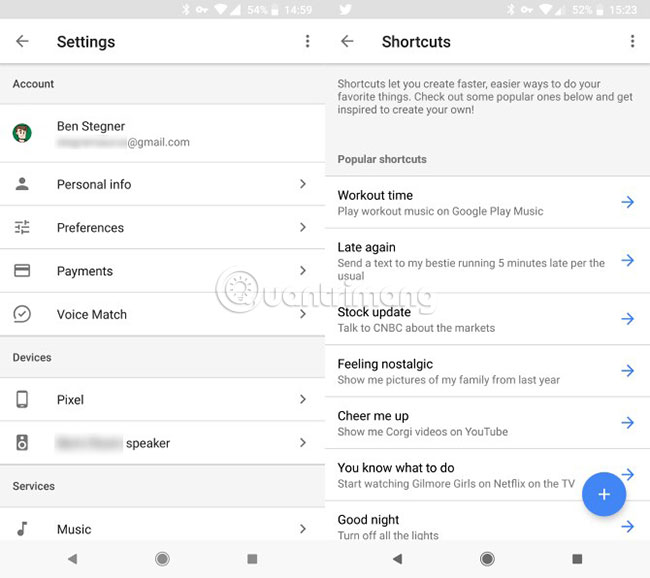
Google Assistant does not require any actual settings to start working. But you can adjust some options to make it work as you like.
Open the Google application, then press the Menu button (three horizontal bars). Select Settings, then click Settings under the Google Assistant heading again. From here, you can modify some settings. Here are a few important things:
- Personal Info : Add home and work addresses to receive traffic alerts. You can also use the Nickname settings to change the name that Assistant calls you or change the way you pronounce your name.
- Voice Match: Let Assistant know your voice so it responds more reliably.
- Music: Choose your favorite music player.
- Routines : Allows you to set groups of commands to run at the same time.
- Shortcuts: Create custom commands for different tasks.
How to turn off Google Assistant
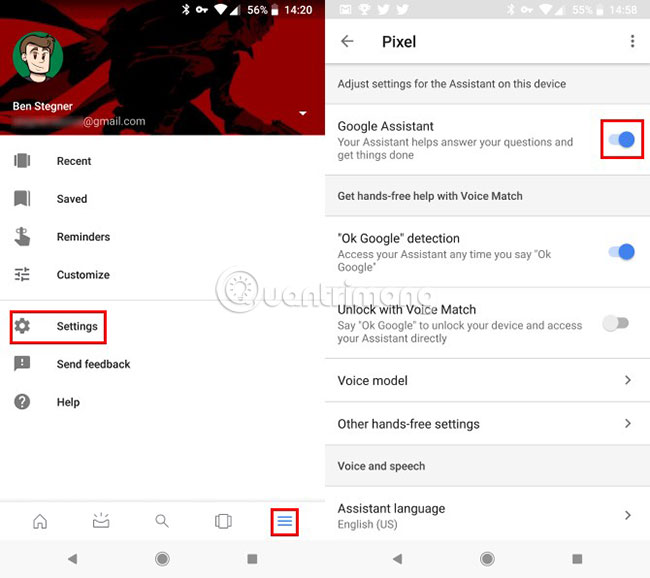
You can turn off Google Assistant if you never use this feature.
Open the Google application, then press the Menu button (three horizontal bars). Select Settings, then find the Google Assistant title. Click Settings under this heading. On the results page, touch the device name in Devices. Disable the Google Assistant slider to turn off this feature.
When you're done, you'll see a prompt to re-enable Google Assistant if you hold the Home button . You can also follow these steps to re-enable this feature. If you click Settings in Google Assistant, the phone will ask if you want to use this feature again.
The article solved some of the most common questions about Google Assistant. Now, you know what Google Assistant can do and how to use it effectively. Recently, Google Assistant has added the ability to support Vietnamese on both Android and iPhone. Refer to the article: Instructions for installing Google Vietnamese virtual assistant on iPhone for more details. Using voice tags is a super useful feature, so if you haven't installed Google Assistant, why not try it now?
You should read it
- Google announces the new Google Assistant with incredible speed
- The words of 'hegemony' of Google Assistant
- Useful Google Assistant commands that you can use
- This is what people ask Google Assistant
- How to use Google Assistant in IoT projects
- Finally the virtual assistant Google Assistant also officially launched on May 6, after the release of the trial version
 How to use Screen Recorder Pro to record video of Windows 10 screen
How to use Screen Recorder Pro to record video of Windows 10 screen How to add features to Vim editor
How to add features to Vim editor How to transform into a superhero in Avengers: EndGame
How to transform into a superhero in Avengers: EndGame How to check the air pollution level on the phone
How to check the air pollution level on the phone How to record on Windows 10 using Tape Deck
How to record on Windows 10 using Tape Deck Top website see weather and UV index
Top website see weather and UV index