How to turn off the Hey Google command on Google Assistant
To call the Google Assistant, we can do the Hey Google or OK Google command. On some smartphones, Google adds a Quick Phrases section so that users can give faster commands for the task they are doing on the phone, instead of having to say Hey Google and then the command to execute. You can say the quick stop command, silence to turn off the alarm, for example,. The following article will guide you to turn off the Hey Google command on Google Assistant.
Instructions to turn off the Hey Google command on Google Assistant
Step 1:
At the interface on the Google application, click on the account avatar and then click Settings . Switching to the new interface, we click on the Google Assistant item to adjust.
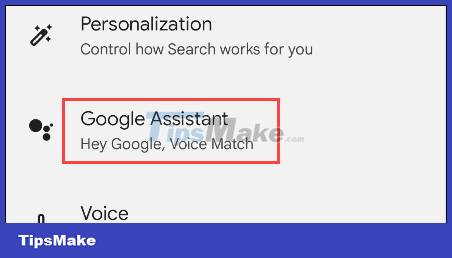
Step 2:
In the custom interface for Google Assistant, we scroll down and click on Quick Phrases to adjust the commands when using Google Assistant.

Step 3:
You will then see customizations for quick notification commands as shown below.
Commands will be divided by alarms and incoming calls with quick execution, ignoring Hey Google as before. If you want to use any command, activate that command to use it. And we just need to execute that quick command to issue commands with Google Assistant.
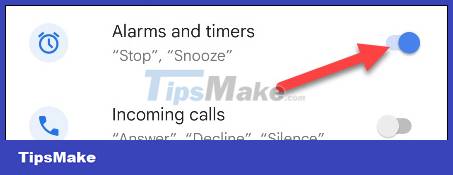
Currently, this feature only applies to Google Pixel devices, smart speakers that support Google Assistant.
You should read it
- How to translate a conversation on Google Assistant
- Google Assistant is updated with a variety of new features to become smarter, even knowing where your mother's home is
- Google announces the new Google Assistant with incredible speed
- Google I / O 2018: Google introduces a host of new features related to Android P, Assistant Assistant, Gmail
- Unveil the 'secret' commands of Google Now
- The words of 'hegemony' of Google Assistant
 How to use Adobe Firefly's Vector Recoloring AI tool
How to use Adobe Firefly's Vector Recoloring AI tool 6 ways to fix 'Sorry, There Is a Problem With the OneDrive Servers' error on Windows
6 ways to fix 'Sorry, There Is a Problem With the OneDrive Servers' error on Windows 5 Best Alternatives to Windows Snipping Tool
5 Best Alternatives to Windows Snipping Tool Instructions for using Screenshot HD to take screenshots
Instructions for using Screenshot HD to take screenshots How to set up a private VPN with TurnKey GNU/Linux
How to set up a private VPN with TurnKey GNU/Linux 11 best tips to get started with Microsoft Loop
11 best tips to get started with Microsoft Loop