What is BRTSvc.exe? How to delete BRTSvc
BRTSvc.exe is a trojan that runs a cryptocurrency miner on the system without the system administrator's permission or any kind of authorization. This malicious tool is spread through unverified websites, downloads, shady emails, or even through external storage from someone who accidentally or intentionally downloaded the program. This program is very dangerous and can consume more than 70% of your CPU, memory and video memory resources.
What is BRTSvc?
BRTSvc is an illegal cryptocurrency mining tool. Cryptocurrencies are digital currencies of great value, stored in databases, and secured with very strong cryptography.
How does BRTSvc affect your PC?
Miners of cryptocurrencies like BRTSvc run in the background. On top of that, they consume a large amount of CPU and GPU, which has a huge negative effect on the overall performance of the system. The low CPU usage means that other essential processes running on the system will not receive any CPU threads to perform the calculations and as a result they will be very slow. At the same time, games and applications that require heavy 3D rendering will also perform poorly.
Due to the CPU and GPU being overloaded, the computer consumes a lot of power, which is reflected on the electricity bill and if the peripherals overheat due to constant use, their lifespan will also be reduced. a little.
How to remove BRTSvc from Windows system?
Fortunately, almost all anti-virus programs can recognize and perform the necessary action with BRTSvc. If you don't have a third-party antivirus, don't worry because as of September 17, 2018, Windows Defender, the free built-in security program in Windows 10 has also updated its virus database. it and is capable of removing BRTSvc. Use antivirus software to scan your PC!
Follow the steps below to scan your PC using Windows Defender:
Step 1. Search for Windows Security in the Start menu and open it
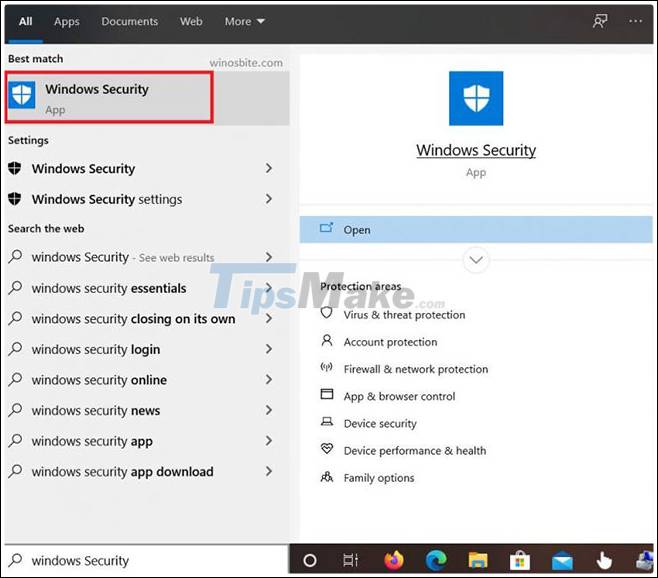
Step 2. Click Virus & threat protection .
Step 3. Click Scan options under Current threats .
Step 4. Now, select Full scan , then click Scan now .
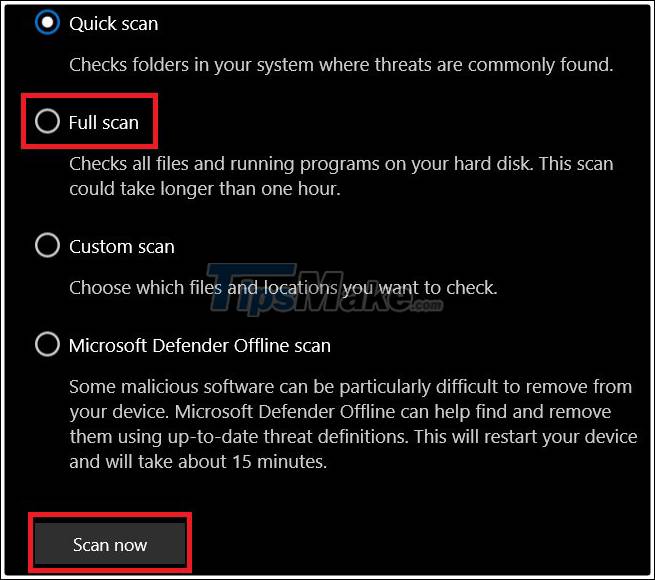
If the scan completes and the virus is still present then your virus database is out of date, follow the method below to update.
Virus database update
Step 1. Go to Virus & threat protection as done in the above method
Step 2. Now, click on Check for updates located in Virus & threat protection updates .

Step 3. Download and install any updates if available.
Manually delete the BRTSvc.exe file
Step 1. Press CTRL + SHIFT + ESC to open Task Manager.
Step 2. Find the BRTSvc.exe process in the Details tab .
Step 3. Right-click on the process and click Open file location .
Step 4. The folder containing BRTSvc.exe will open, now go back to Task Manager .
Step 5. Right-click on BRTSvc.exe again but this time select End task to stop the process.
Step 6. Quickly go back to the folder opened in step 3 and permanently delete the BRTSvc.exe file before it automatically starts running again.
You should read it
- How to remove the underline, delete the red brick, blue brick under the word in Word
- How to delete games on Gameloop
- How to remove the WutaCam logo in photos
- Steps to delete selections in Photoshop are very easy and effective
- How to delete, remove software on Windows 10 computers
- Delete Document in MongoDB
 Test keyboard online, test key online with the following 5 websites
Test keyboard online, test key online with the following 5 websites How to hide IP when sending email
How to hide IP when sending email Wireless Application Protocol (WAP) price, marketcap, chart, and fundamentals info
Wireless Application Protocol (WAP) price, marketcap, chart, and fundamentals info What is Application Layer Attack?
What is Application Layer Attack? What is DDoS ICMP Flood?
What is DDoS ICMP Flood? What is Malware? What kind of attack is Malware?
What is Malware? What kind of attack is Malware?