How to remove the underline, delete the red brick, blue brick under the word in Word
Removing red underscores and underlining under the text in Word 20126, 2013, 2010, 2007 will help your text look glimpsed and less distracting when reading. This is part of Word's spell-check feature, which wants to remove that red-green dashboard.
Leave underlined words in Word
Microsoft Word will highlight short words like 'I'm', 'don't' and 'doesn't' are grammatical errors with broken dashed lines. Since Word does not support Vietnamese standard, sometimes it is not because you type wrongly, type the short word but the red and green tiles still appear. Many users find it annoying to see these underlines. Therefore, the article will guide you how to remove this shortened underlined word.
For some official documents, this shortened word is considered inappropriate and non-formal. That is why Microsoft Word considers it a grammatical error. However, for documents that do not need solemnity and you feel that abbreviations are not a problem, these short words can be underlined.
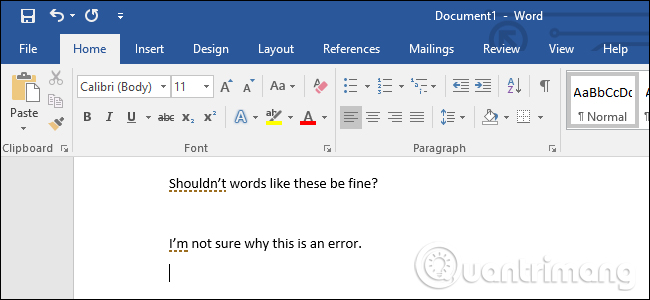
To change this setting, click the " File " button on the ribbon in Microsoft Word.

Click on " Options " in the bottom left corner of the menu that appears.

Click the " Proofing " item in the left bar of the Word Options window.
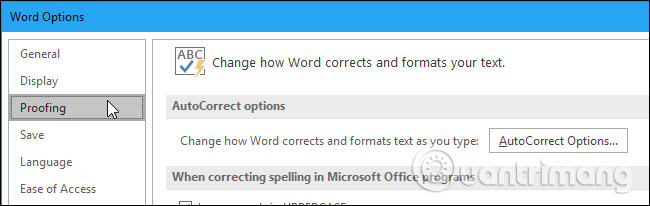
Click on the optional squares in " When correcting spelling and grammar in Word " to uncheck and turn off the spell check feature. If you just want to delete the tiles for the acronym, scroll down and click the " Settings " button to the right of Writing Style in the section.
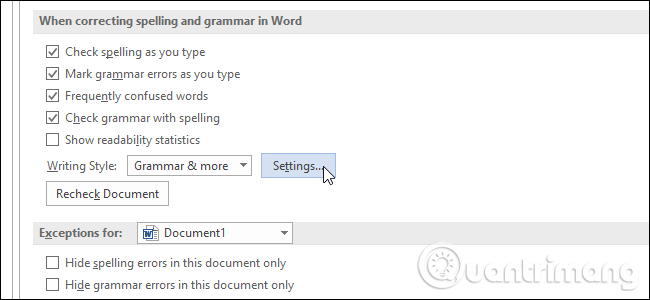
In the Grammar Settings window, scroll down, find and deselect the " Contractions " option under the Formal Language , then click " OK " to save the changes.
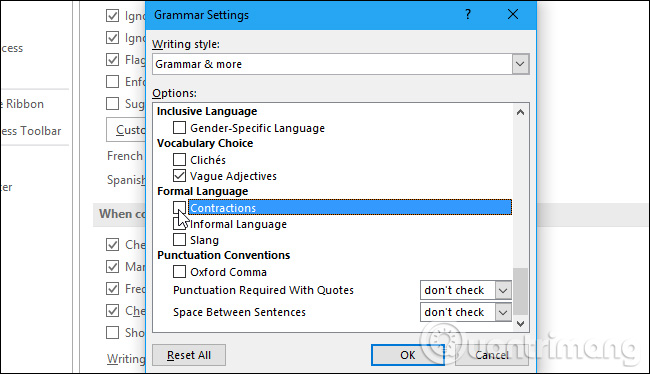
Word will not warn you of any more abbreviated words in all documents. If you want to re-enable this function, simply select the " Contractions " box and click " OK " to underline shortened words such as grammatical errors.
How to add your own words to Microsoft Word
There are several ways to add your own words to the application's dictionary. The most common is just typing the word in Word, right-clicking on the word and selecting Add to dictionary from the context menu.
In addition, you can also click the Add to dictionary button when checking the entire document spelling.
Finally, you can add words manually. Go to File> Options> Proofing> Custom Dictionaries . Highlight Custom.dic and click Edit Word List. Enter the word you want to add in the box at the top of the window, then click the Add button .
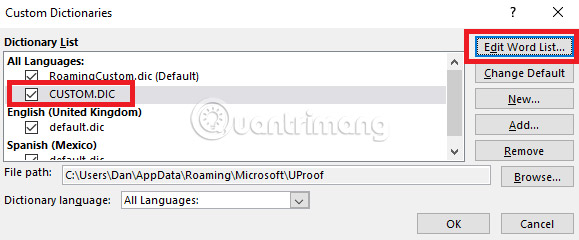
Do you manage an extended custom dictionary in Word? Let us know in the comments below!
I wish you all success!
See more:
- The spell check software is free
- How to turn off spell check mode in Windows 10?
- Useful tool to help 'check' English spelling and grammar errors
 How to merge multiple Word files into a single file
How to merge multiple Word files into a single file How to blur the background image in PowerPoint
How to blur the background image in PowerPoint Recovering unsaved Word files, retrieving Word, Excel and PowerPoint files before saving
Recovering unsaved Word files, retrieving Word, Excel and PowerPoint files before saving How to format multiple choice exercises in iSpring Suite
How to format multiple choice exercises in iSpring Suite How to add and print notes in PowerPoint slides
How to add and print notes in PowerPoint slides How to insert Text Box in Google Docs
How to insert Text Box in Google Docs