What is Android Auto? How to use Android Auto?
Android Auto is an application that runs on most Android phones. This is another way to control Android phones, making it easier to use when driving. The screen is designed to be easier to read at a glance and the voice control feature is integrated through Google Assistant.
Although Android Auto is capable of acting as a standalone application, it is also built with a touchscreen audio system on the car, meaning you can use it with other applications. When connected to one of the compatible car audio systems, the application is capable of projecting the phone screen on the screen of the system and integrating with features such as audio control on the steering wheel. .
Learn about Android Auto
- What can Android Auto do?
- How to use Android Auto?
- How to connect your phone with Android Auto
- Use Google Assistant with Android Auto
- Use apps with Android Auto
- Which phone does Android Auto work with?
- Which cars does Android Auto work with?
What can Android Auto do?

Android Auto does quite a lot of things that Android phones can do by themselves, but is tweaked for car settings. The basic idea is to fumigate with the phone while driving is both difficult and dangerous and Android Auto helps limit that.
The three main functions of Android Auto are turn-by-turn directions, hands-free calling and audio players, but apart from these, the system can be further customized. For example, turn-by-turn directions in Android Auto are handled by Google Maps, but Waze integration is also supported.
The audio player in Android Auto is also very flexible. Although the default option is Google Play Music, you can listen to the song library locally on your phone or Google Play Music All Access if available. It also supports integration with services like Pandora, Spotify, Pocket Casts, etc.
Android Auto also includes built-in weather cards to display conditions in your current location, useful for long-distance trips, integration with phone dialer, support for game applications. Other stories and conversations like Skype.
When you receive text messages or messages via apps like Skype, Android Auto has the ability to read aloud so you don't have to take your eyes off the road.
How to use Android Auto?
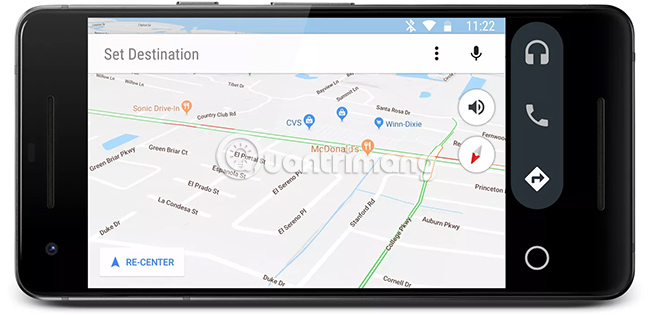
There are two different ways to use Android Auto: Use it as a standalone experience on your phone, in conjunction with a compatible car audio or entertainment system. Both methods provide the same utility, but integrating Android Auto with a compatible car touchscreen audio system is a better experience.
When using Android Auto on your phone, there are several different options available. First, activate Android Auto when you get into the car and put the phone in the rack.
The most basic use of Android Auto provides access to hands-free call features, as the phone will default to using external speakers when making or receiving calls. Phone screens are also easier to read in this mode than without Android Auto, because the text is large and less cluttered.
For a higher level of integration, the phone can be paired with any Bluetooth car audio system or via a sub-cable, FM transmitter or any other similar method. This type of connection allows audio from Android Auto, such as music from Spotify or directions from Google Maps, played through the car audio system.
Another way to use Android Auto is to connect a compatible device to a compatible audio system or infotainment system. This is done by running Android Auto on the phone and then connecting it to a compatible media via USB or Bluetooth. Doing so will project the screen of your device, in a slightly modified fashion, on the touch screen of the audio system.
When the phone is connected to the car audio system via Android Auto, the phone screen will be blank and the screen on the audio system will continue to do all the work. All similar information normally displayed on the phone can be seen on the screen of the audio system.
Because the touch screen of a car audio system is often much larger than a phone screen, this makes it easy to flip through step-by-step directions or switch to the next song in the list. More Spotify music, compared to just using the phone as usual.
How to connect your phone with Android Auto
Connecting your phone to an audio system or in-car entertainment with Android Auto is easy, but there are a few things to do before you start. First, the phone must be updated to at least Android 5.0 (Lollipop), otherwise Android Auto will not work at all. The device also needs to have Android Auto installed and the car infotainment or audio system needs to be compatible with Android Auto.
If all of the above conditions are met, connecting your phone to Android Auto is an easy process:
1. Check the Internet connection on the phone. You will need a strong WiFi or mobile data connection for this process to work.
2. Make sure the car is in the parking lot.
3. Start the car.
4. Turn on the phone.
5. Connect your phone to the car via a USB cable.
6. Review and accept safety notifications as well as terms and conditions for using Android Auto.
7. Follow the prompts on the phone screen. If you have not set up Android Auto before, you will need to grant the application access to different permissions.
8. Select the Android Auto application on the screen of your car audio or entertainment system and follow the prompts on the screen.
After making this process for the first time, you can plug your phone via USB to activate Android Auto anytime you want. If using a wireless connection is not convenient, you can choose to pair your phone via Bluetooth.
Use Google Assistant with Android Auto
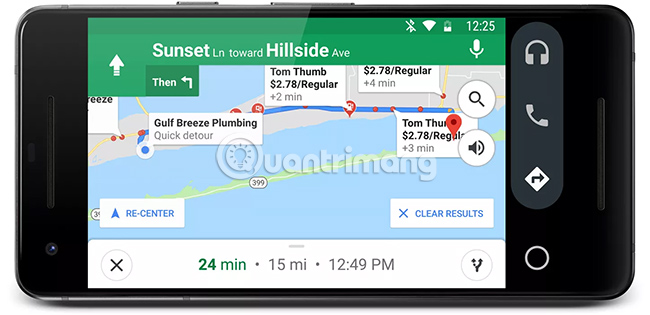
Google Assistant is integrated directly with Android Auto, meaning you can access all the same information as you normally would without leaving the application.
For example, if you ask for nearby gas stations, Google Assistant will take maps of gas stations near your location, without closing Android Auto. If you already have a route going, it will show specific gas stations along that route.
Of course, Google Assistant does much more than just use it with your car. If you have a smart light or thermostat connected to Google Home, you can request Google Assistant, via Android Auto, to make sure everything is good and comfortable while making your long journey.
Use apps with Android Auto
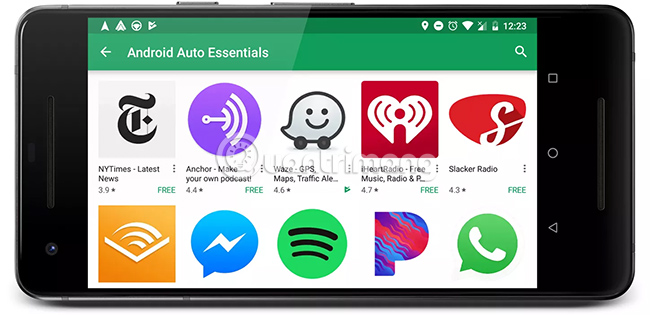
In addition to the basic functions built right into Android Auto, it also supports some other applications. Although support is limited and most Android applications do not meet Google's strict guidelines for Android Auto compatibility, many popular entertainment, information and communication applications still exist. standards.
To use an app with Android Auto, you first need to download and install it. If you already have an app, like Waze or Spotify, installed on your phone, you can continue. Because Android Auto only changes the way things show up on your phone, there's nothing more to install.
Some applications, such as Amazon Music and Pandora, work whether or not the phone is connected to a compatible car audio system. These applications can be accessed by clicking the headset icon twice and then selecting the application you want.
Other applications, such as Waze, work only when the phone screen is projected onto a compatible car audio system screen.
Which phone does Android Auto work with?
Android Auto works with most Android phones. The main requirement is that the phone must be running Android 5.0 (Lollipop) or newer. More than 90% of Android devices meet this requirement.
Although Android Auto works on Lollipop, Google recommends using Android 6.0 (Marshmallow) for best performance.
The ability of any particular phone will affect how well Android Autorun works. For example, if a phone is slow and unresponsive, Android Auto cannot be able to run well, even if it has the proper Android version installed.
Which cars does Android Auto work with?
Android Auto is compatible with most car manufacturers and some manufacturers of car audio systems. This list is still growing and changing, with many new models being added each year. Chevrolet, Honda, Kia, Mercedes, Volkswagen, Volvo and others all offer the ability to integrate Android Auto in some or all of the vehicles they produce.
Android Auto-compatible devices are available from manufacturers such as Kenwood, Panasonic, Pioneer and Sony.
Google maintains a full list of compatible Android Auto devices, including current and upcoming models as planned. Refer to:
https://www.android.com/auto/acura/  6 free apps to create meme on iPhone or iPad
6 free apps to create meme on iPhone or iPad How to optimize battery charge on iPhone
How to optimize battery charge on iPhone How to find product information on Lazada via camera
How to find product information on Lazada via camera How to call Shipper, call delivery on MyGo
How to call Shipper, call delivery on MyGo How to browse files by column on iPadOS 13
How to browse files by column on iPadOS 13 How to change the video rewind speed by double-clicking on YouTube
How to change the video rewind speed by double-clicking on YouTube