Top 4 Auto Click apps for Android do not need root
There are many functions or applications on the phone that users must repeat their movements. Mostly to play games, especially the game of plowing and farming, train monsters.
Or maybe the activities need to repeat the gesture for a long time in an application. Now that you need to rely on the help of the Auto Click application, these applications will help you set up repeated actions on your device.
Below Quantrimang will send you to summarize the best Auto Click applications and use them to farm best for all users.
- How to use the auto-click feature on Nox Player
- Auto Click and how to automatically click when playing games
- How to limit the time to use the application on Android phones
Top auto click app to play games
Application click automatically

Download the Automatic Click Application for Android
Auto Clicker will automatically click, press or swipe any position on your screen at any time you set. This Auto Clicker application will not require you to be rooted on devices running Android.
If you need a continuous action, you only need to grant the app an override to other applications so that it can overlay on other applications. Press repeatedly on the same button or click anywhere in the fastest way possible.
The application is provided by SimpleHat team for free all the features. If you feel uncomfortable with the ads in the app, upgrade the package to a comfortable price.

Some key features of the Auto-Click Application :
- Each click point is fully programmed.
- Set the stop time for the set movements.
- Easily save and download any auto-click settings you've programmed.
- Randomly click and click through rate and many other features.
To use the application, grant permission for the application to be displayed on other applications. Then in the main interface, click Start: Select multiple target mode . Immediately a small tool panel will appear as shown below.
You can press the plus sign to add a click, it will follow the order, move the click point to the position you want to click multiple times. If you just click at a continuous point, you only need to add one click to that location.
Likewise, if the application you are using requires a lot of clicks, add more points to automatically click. Next press the top triangle button to run automatically click, of course the click point will be done according to the sequence number of the click point, then will repeat from the beginning.


Tapping
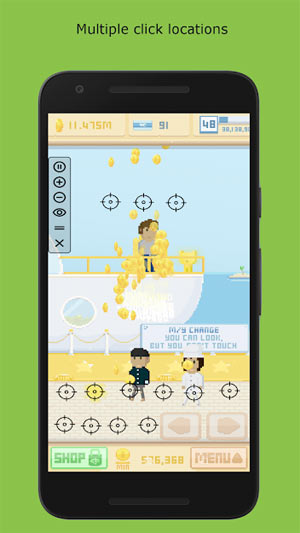
Download Tapping for Android
Tapping is also an application that helps you set up auto click points in the simplest way. The app has a control panel and you can set your preferences with indicators like click frequency, click hold time, distance between clicks, swipe time .
There is a drawback that many people dislike Tapping, which only supports Android 7.0 and above.
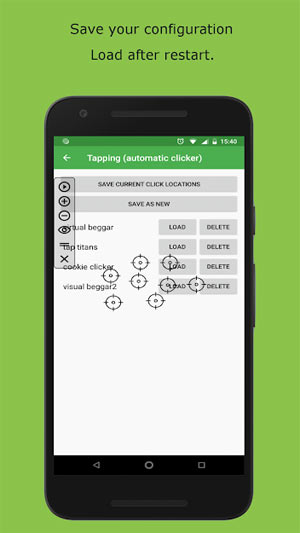
To use the Tapping application, grant permission to overwrite other applications, then click Start in the main interface. The control panel will automatically click on the left, click the plus sign to add a click.
Next place a click on the point you want to click automatically on the app, then click the top triangle icon to run automatically click. If you want to add more click points you can press the plus sign to add the number of click points, the click will be done in sequence number on the click point.


Auto-click - auto-click
Also an application that requires Android 7.0 and above, Auto-click helps you to press, tap at any position on the screen over time you install. This application does not require root access, suitable for auto clicking in repetitive tasks such as playing games.


Download Auto click - Automatically banned for Android
To use the Auto-click application - Auto-click, you also need to allow the application to display on other applications like the above two applications. Then select Multi-target mode and add click points, set the click point to the position you want to perform auto click and click Start.
In addition, you will have additional features such as:
- Support to click multiple points with different time periods
- Time timer for clicks to turn off auto
- Save and download the settings you have set up
- User-friendly interface, easy to use
MacroDroid


Download MacroDroid for Android
Macro Droid is quite different from the above applications, this application allows users to automatically perform tasks that are automatically installed at their discretion. Although there is no auto-click tool like the Auto app click above.
You can use MacroDroid to perform automated tasks such as Turn on Wifi or connect data when running an application, shake the device to upload the latest photos to Facebook, reduce battery consumption by yourself. turn on battery saving mode or reduce screen brightness .
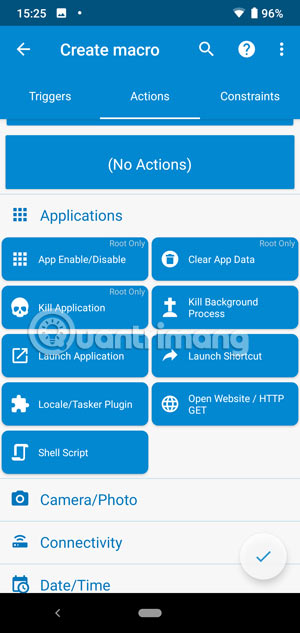
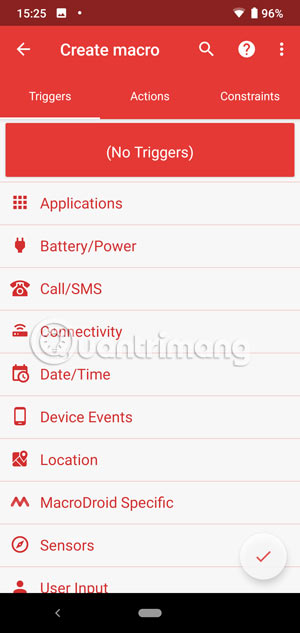
Triggers: Macro Droid gives you more than 70 triggers to launch your macro. That may be automatically activating the device status (battery level, starting or closing the application .). Activate the connection (Bluetooth, Wifi .), activate the sensor (vibration, brightness .).
Actions: You will have more than 100 different actions that you normally activate manually, such as connecting your device to Bluetooth or Wifi, selecting the volume level, causing Google virtual assistant. Alarm timer, blur your screen and more.
Constraints: Optional binding tasks, only done at the time you want. For example, you live near the workplace, but only want to connect to the company's Wifi during the working days. You can select the Constraints option to select the time or date of connection to which the application performs a corporate wifi connection for you. Constraints give you many options such as battery level, connected device .
With auto click applications, the Android auto-click app above. You will not have to manipulate much when playing games, using applications or tasks available on the computer.
You should read it
- New features of Android Auto
- Top 5 best alternatives to Android Auto
- What is Android Auto? How to use Android Auto?
- How to download and use Auto Click does not occupy the mouse on the computer
- How to use the auto-click feature on Nox Player
- Auto Click How to use software that automatically clicks the computer mouse
 12 best free clock widgets for Android
12 best free clock widgets for Android How to turn on Voice Match to call OK Google when using Vietnamese
How to turn on Voice Match to call OK Google when using Vietnamese How to use Download Navi download files on Android
How to use Download Navi download files on Android The best 5 virtual SIM apps for Android
The best 5 virtual SIM apps for Android How to install and use ADB & Fastboot on Windows, Mac, Linux simply
How to install and use ADB & Fastboot on Windows, Mac, Linux simply