Android Auto Not Displaying – What is the Solution?
Maybe many of us will feel unfamiliar with the Android Auto application. But actually, this is an extremely necessary and useful application for car drivers. Previously, drivers had to drive and use their phones to find directions, make calls, etc. Now, this problem has been solved quite effectively by Android Auto. In today's article, I will guide you to fix Android auto not displaying error - an extremely annoying situation that many people are experiencing.

Why isn't Android Auto showing?
Similar to many other applications on Android phones. There are many factors that can cause android auto not to display. Below are some of the main reasons we have summarized
❖ Many people accidentally turned off the Android auto application during use. This is also the reason why Android Auto is hidden and cannot be used.
❖ The situation of Android auto being hidden on Android 10 + 11 may be due to a software update error. This also happens frequently with a few other applications.
❖ To be able to install and use Android Auto, your phone must be running Android 5 or higher. If you do not meet this condition, you will not be able to install Android Auto on your phone.
❖ Sometimes the application itself can have errors. This problem usually appears when the application has not been updated after a long time.
❖ Some countries around the world do not support the use of Android auto. Therefore, the hidden Android Auto situation may also be due to this.
❖ For phones running Android 9 or earlier, users need to download and install the Android Auto application. For phones running Android 10 or higher, this application is already integrated on the phone. However, to be able to access Android auto from the application screen. Users must additionally install the 'Android Auto for Phone Screens' application
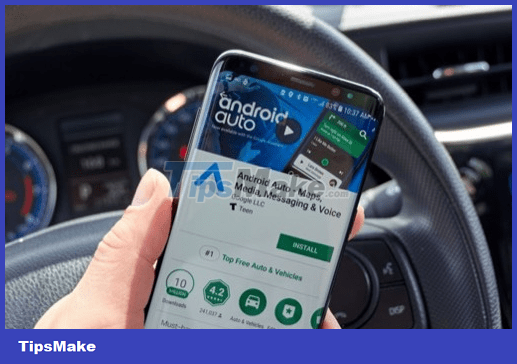
What to do when Android Auto is hidden?
Android auto not displaying will bring users quite a lot of trouble. And obviously, users will not be able to use the features of this application. If you are also experiencing this situation, try the following methods.
Check and install the Android Auto application
If your phone runs Android 9 or earlier, install the Android auto app from Play Store. If you receive the message 'this item is not available in your country'. Please visit the link apkpure.com and download Android auto here.
If your phone runs Android 10 or higher, just download a few 'Android Auto for Phone Screens' settings to use this application. Similar to the case above, if you cannot download this application from CH play. Please visit this link to download and install the application.
Turn on Android Auto on your phone
If you accidentally turned off the Android auto application on your phone. We can turn it back on by accessing settings, selecting 'Applications'. Here, you find and click on the Android Auto application, then click 'Enable'. Note: this guide is done on Samsung j6, with some other phone models there will be some changes.
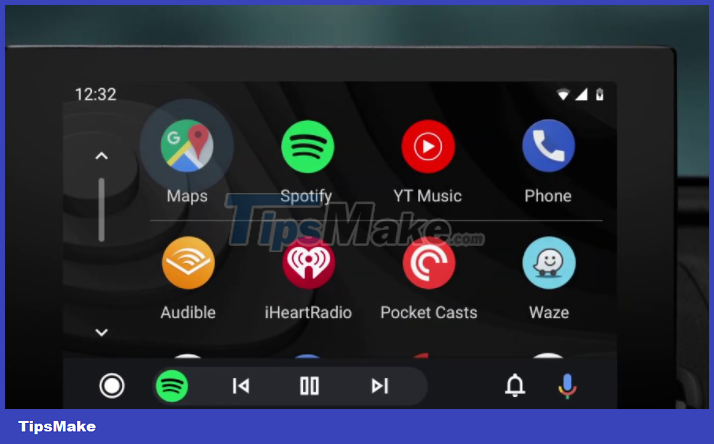
Update the application
As introduced in the introduction, Android Auto is similar to other applications. You can also fix hidden android auto error by updating this app. Please visit CH play to try updating the application.
Update your phone's operating system
When you notice that Android Auto doesn't appear, try restarting your phone. Also after rebooting, check for operating system updates. If your phone reports that a new update is available, proceed with the update process.
Hopefully the above methods will help you deal effectively when Android auto is not displayed. Wish you success!
 Android Game Plays Out Often, What Should You Do?
Android Game Plays Out Often, What Should You Do? Find out how to handle when iPhone plays video without picture
Find out how to handle when iPhone plays video without picture Instructions on how to handle Android Auto disconnection
Instructions on how to handle Android Auto disconnection Fix Cannot Unlock iPhone Using Apple Watch
Fix Cannot Unlock iPhone Using Apple Watch Simple Way to Fix iMessage Not Sent Error
Simple Way to Fix iMessage Not Sent Error Fix iPhone Battery Charging Not Displayed Error
Fix iPhone Battery Charging Not Displayed Error