What are Instagram Highlights?
You can create interesting categories or tell a story by grouping certain items together. There are certainly a lot of things you can do with Highlights.
What are Instagram Highlights?
Instagram Highlights are essentially Instagram stories that you choose to permanently feature on your profile. If you add a story to Highlights, it will be visible even after 24 hours on your profile, so this is a great way to keep your most successful stories available for everyone to see.
The limit for an Instagram Highlight is 100 photos or videos, and you can create as many Highlights as you like. When there are too many photos to fit on the screen, you can view them by scrolling left and right.
How to use Instagram Story Highlights
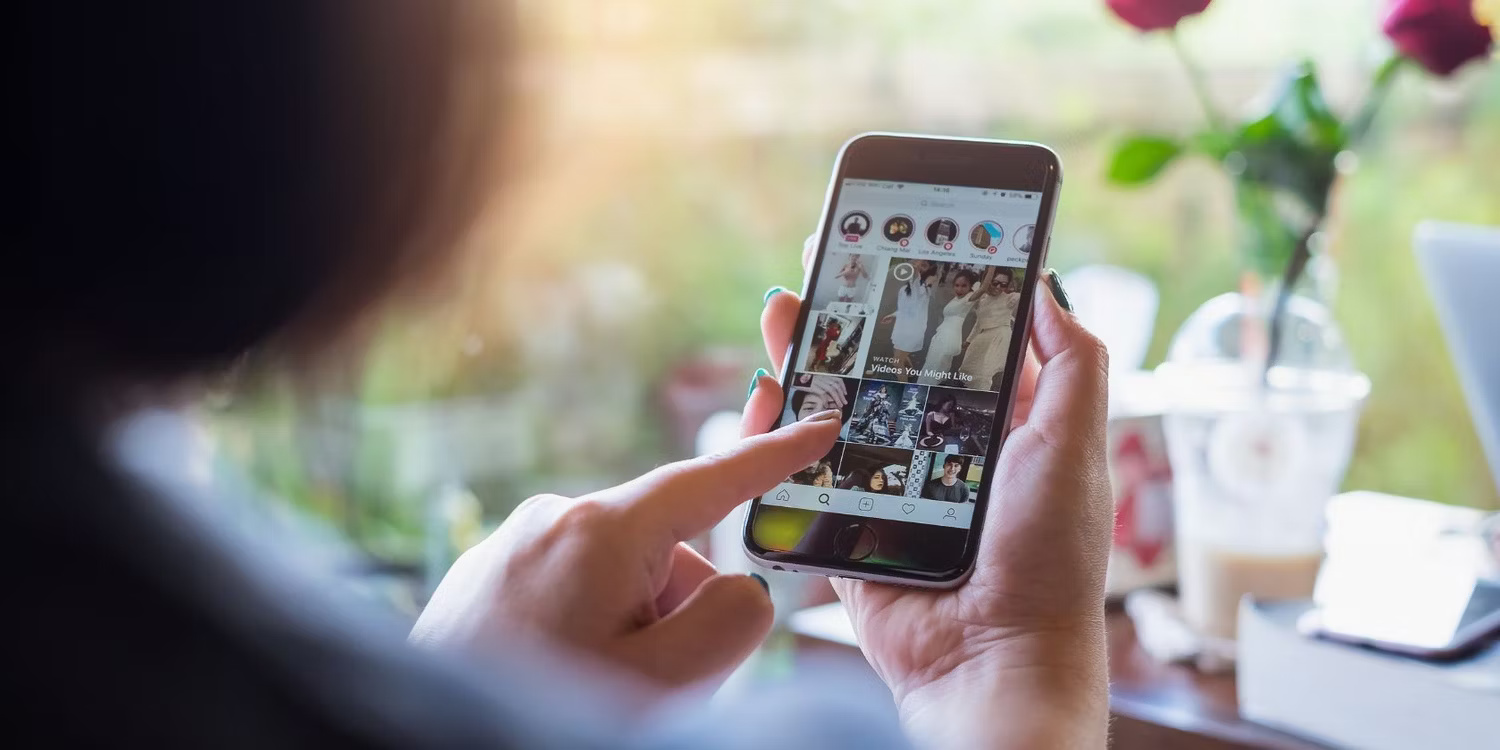
Essentially, Instagram Highlights is a simple feature, but using it can be confusing. To see them, just go to someone's profile and tap on a photo. They won't know you watched it unless the Highlight content is still on their story. On your own profile, you can create a Highlight and add/remove content at any time. You won't be able to tell if someone viewed your Highlight or not.
How to create Highlight on Instagram
If you don't have a Highlight on Instagram yet, you can create one from your current story or archived stories. Of course, that means you need to enable archiving. This feature is usually enabled by default, meaning all your old stories are still stored on Instagram. Here's how you can double check and enable Stories Archive if needed:
- From your personal page, tap the Menu icon in the upper right corner.
- Go to Archive .
- Tap Posts archive at the top then select Stories archive .
- Tap the three dots in the upper right corner, then Settings , and turn on Save story to archive .

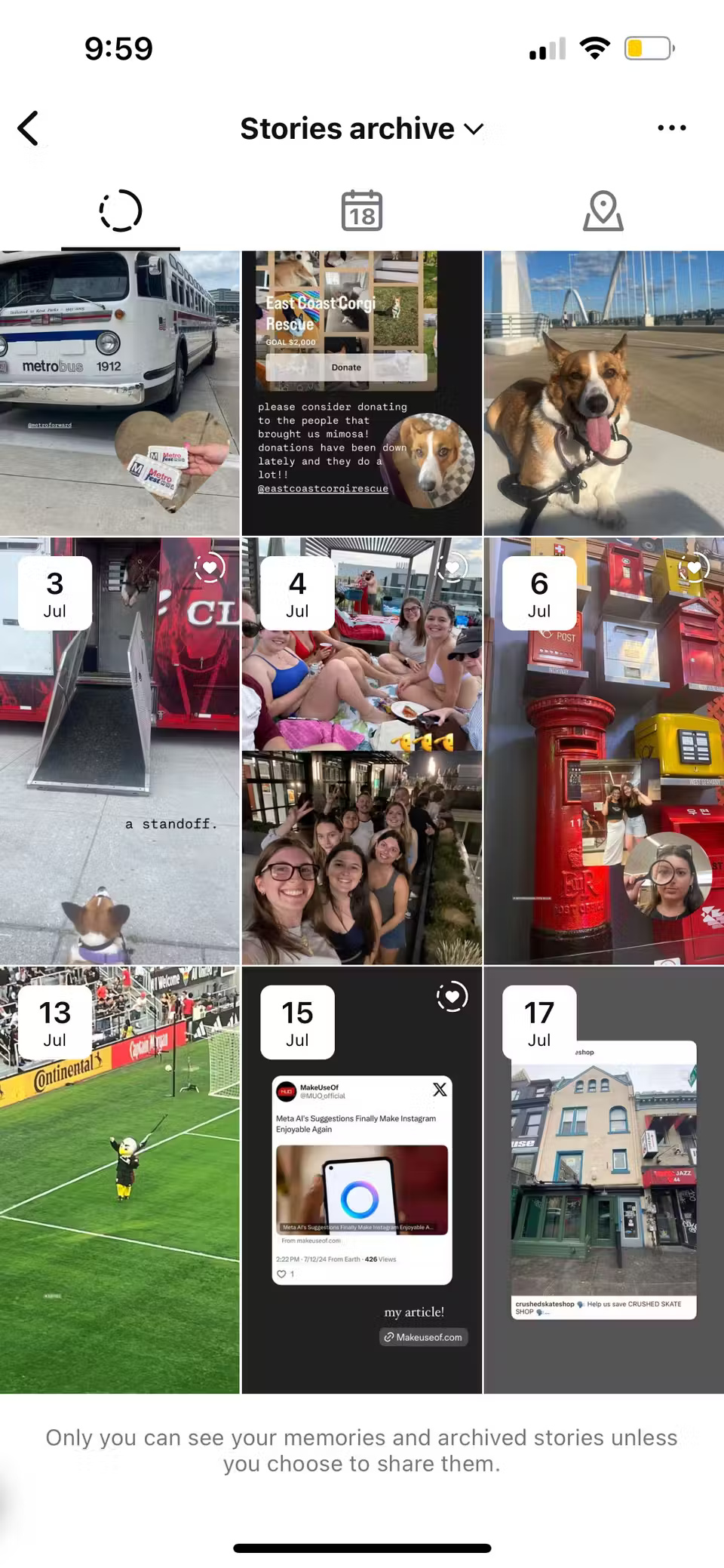
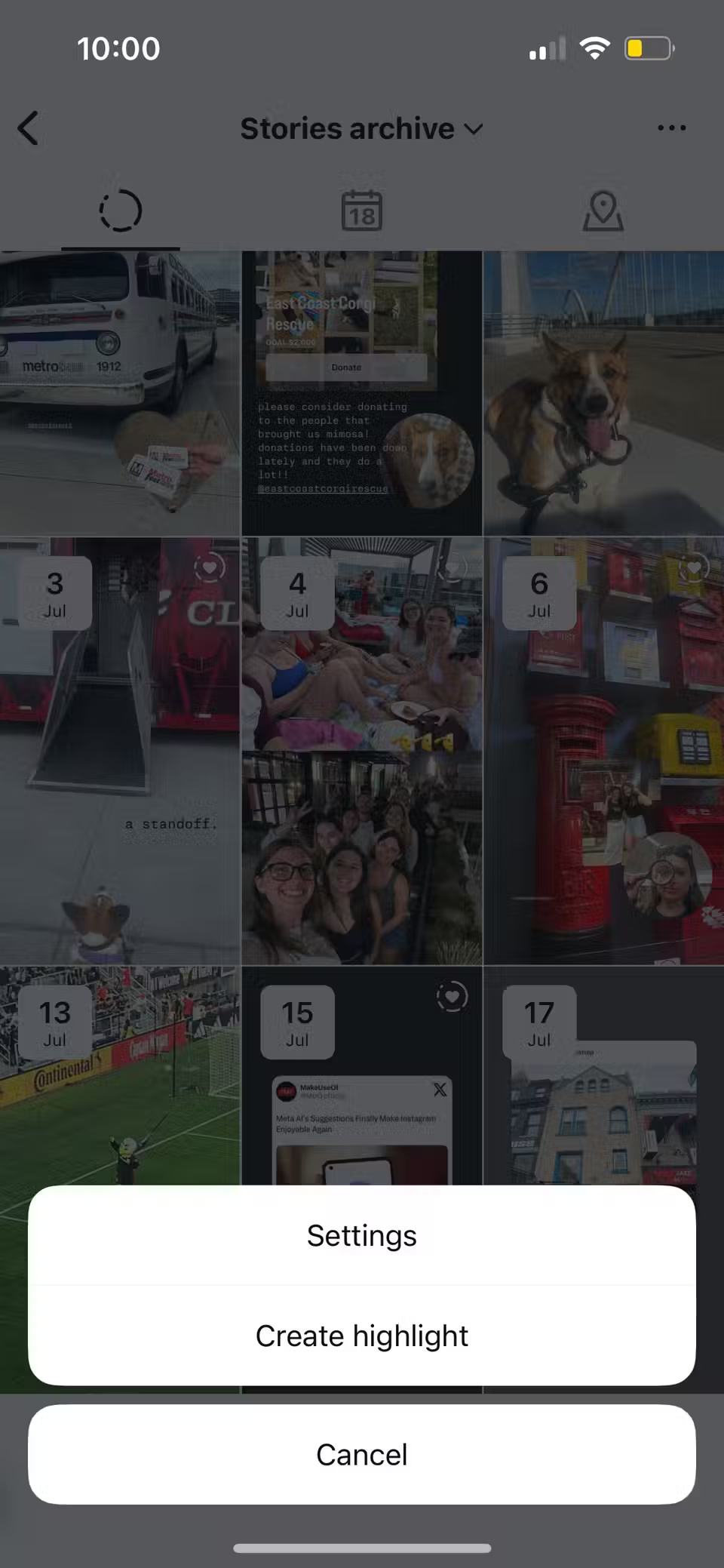

Once you've enabled archiving, you can go ahead and create your first Highlight. Here's how:
- From your profile, click New .
- Check all the stories you want to add to this new Highlight and click Next .
- Name your Highlight and adjust its cover photo.
- Finally, click Add and Done .
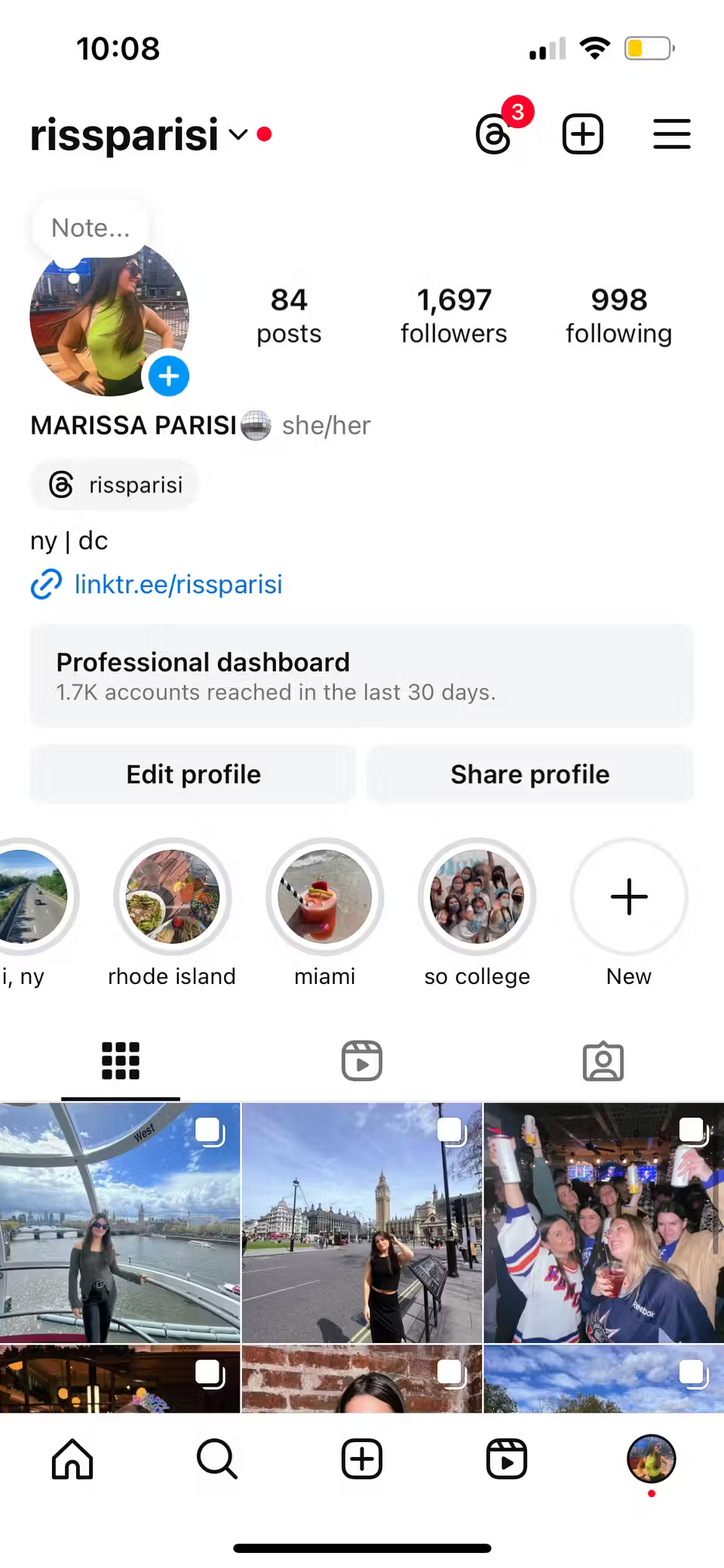
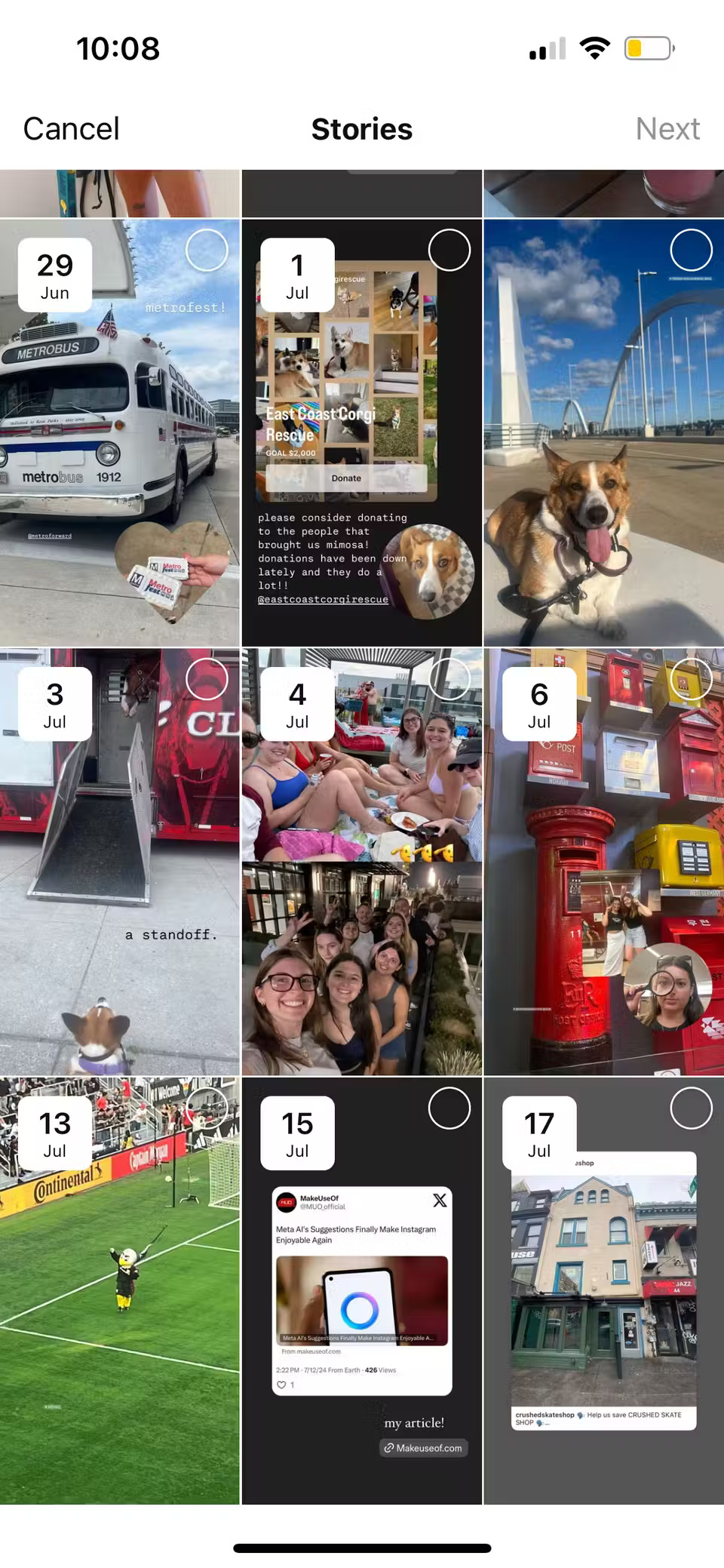
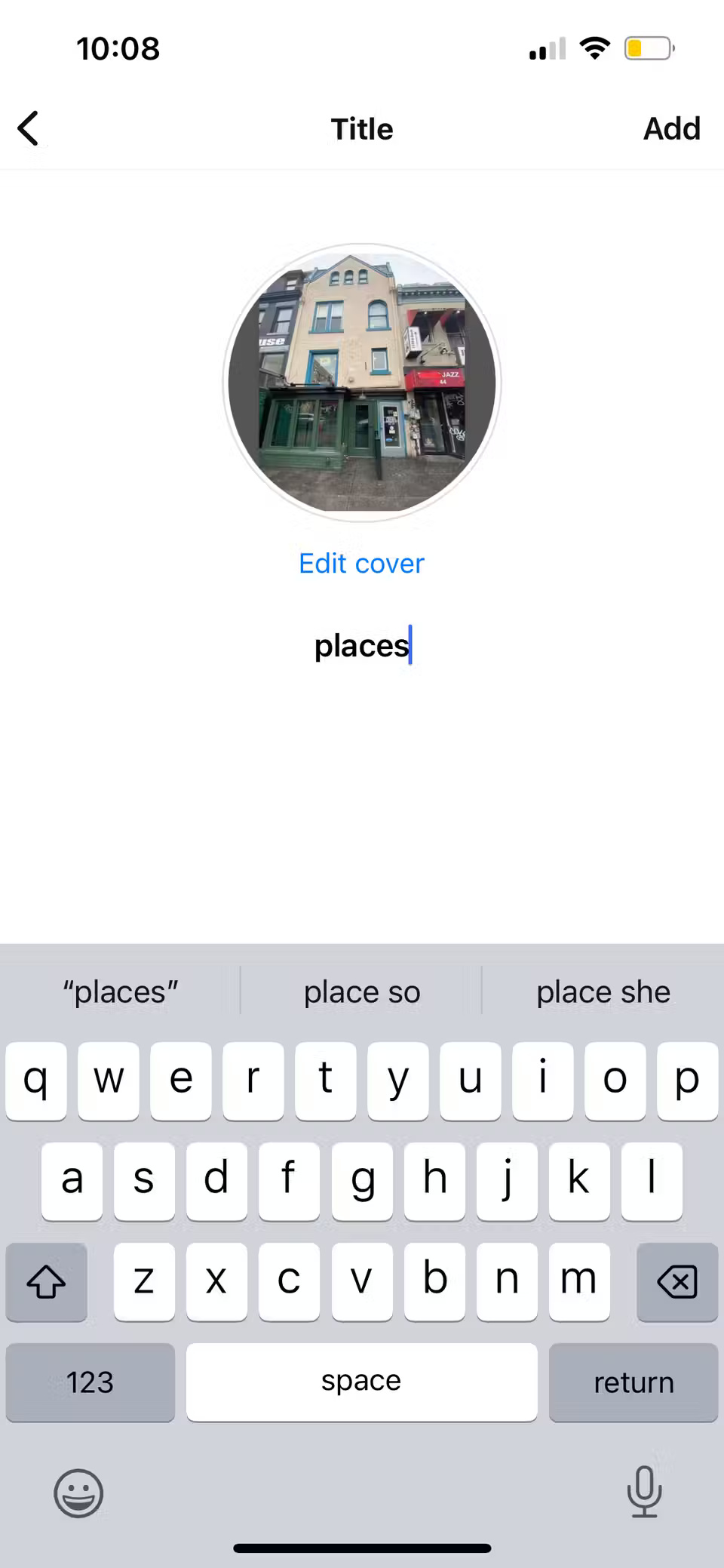
It is done! The first Instagram highlight will appear on your profile.
How to delete Highlight on Instagram
Whatever your reason, you can easily remove Highlights on Instagram. This won't delete the photo from the archive or anything; it only removes the specific collection from your profile.
- Press and hold the Highlight you want to delete.
- Select Delete Highlight > Delete from the menu.
You can also remove only certain stories from Highlights on Instagram instead of removing Highlights completely:
- Open Highlight and navigate to the story you want to delete.
- Select More in the lower right corner.
- Select Remove from Highlight from the menu.
- Click Remove to confirm.
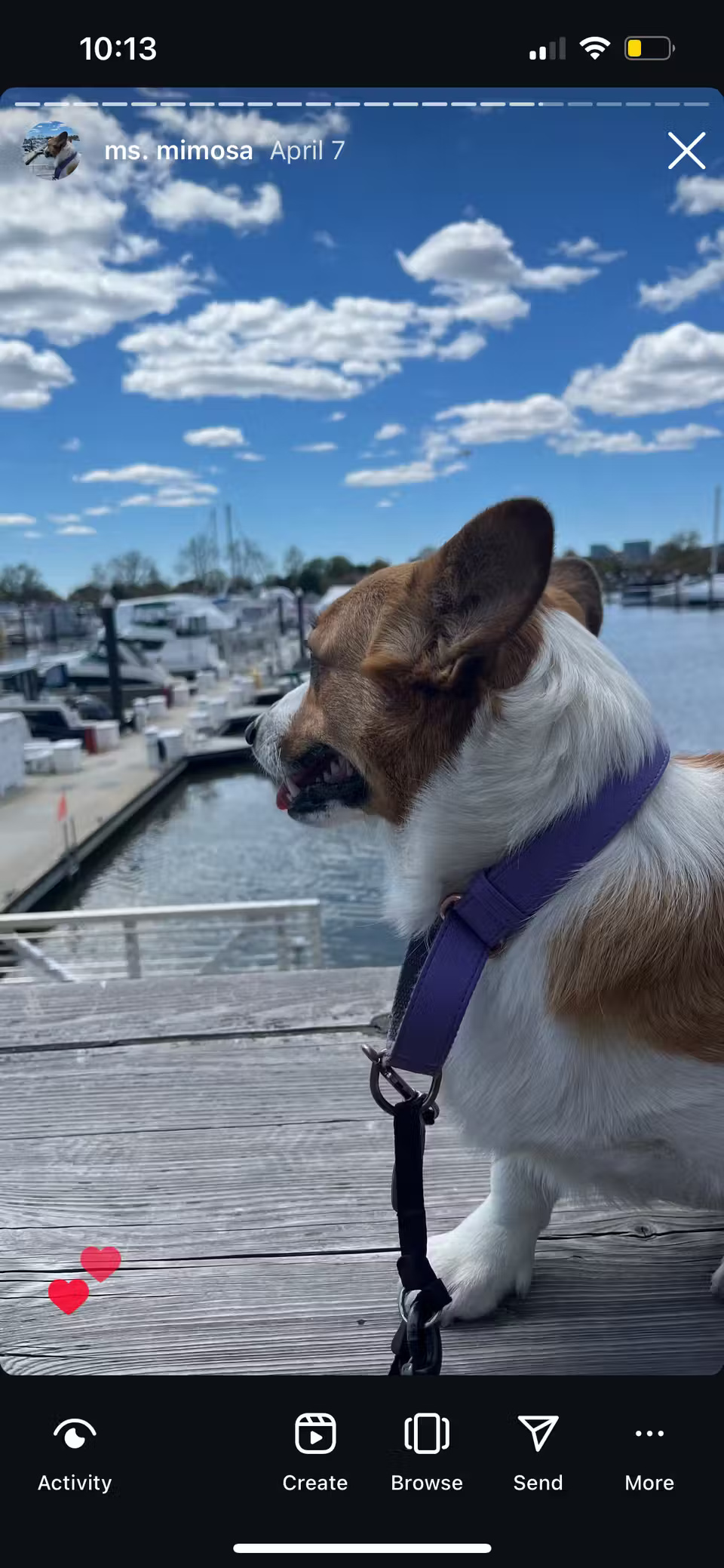
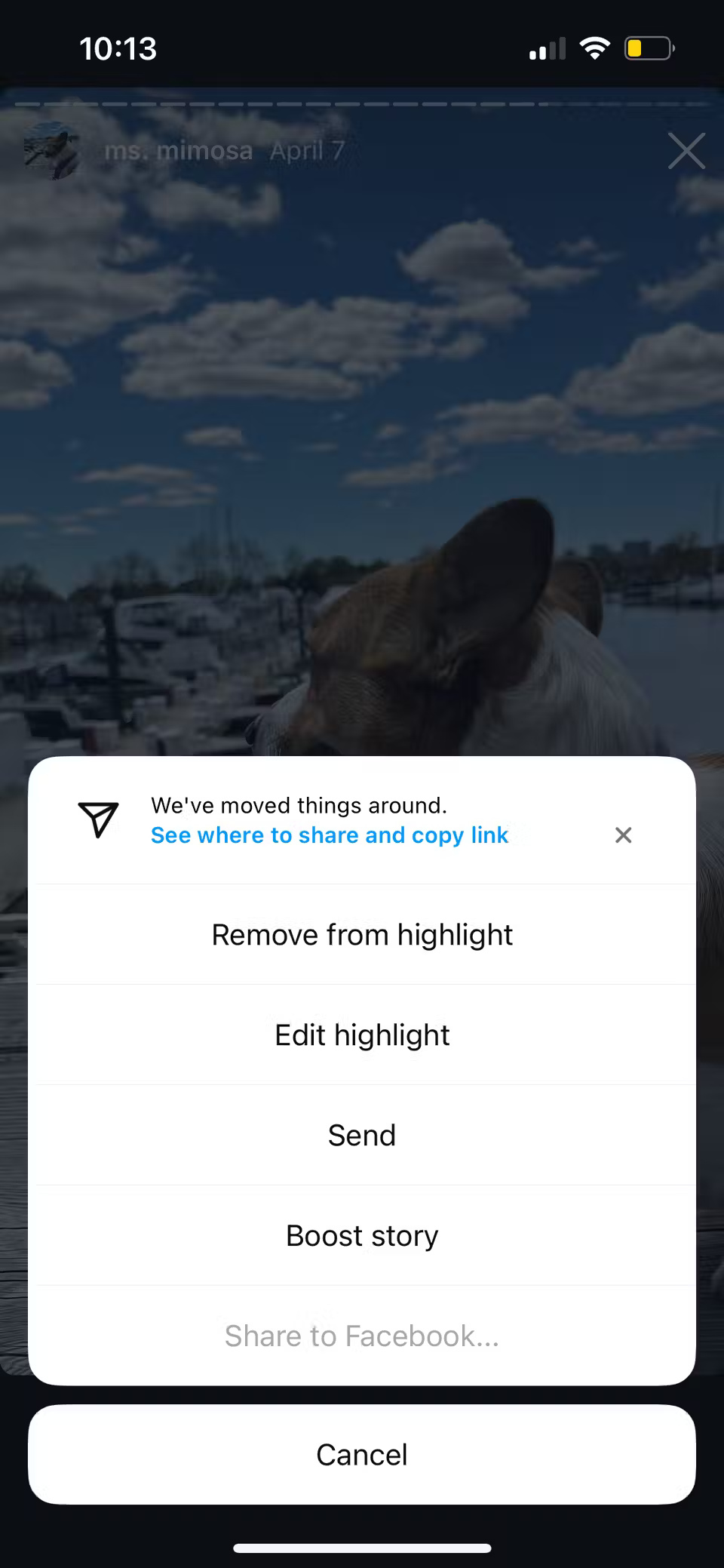
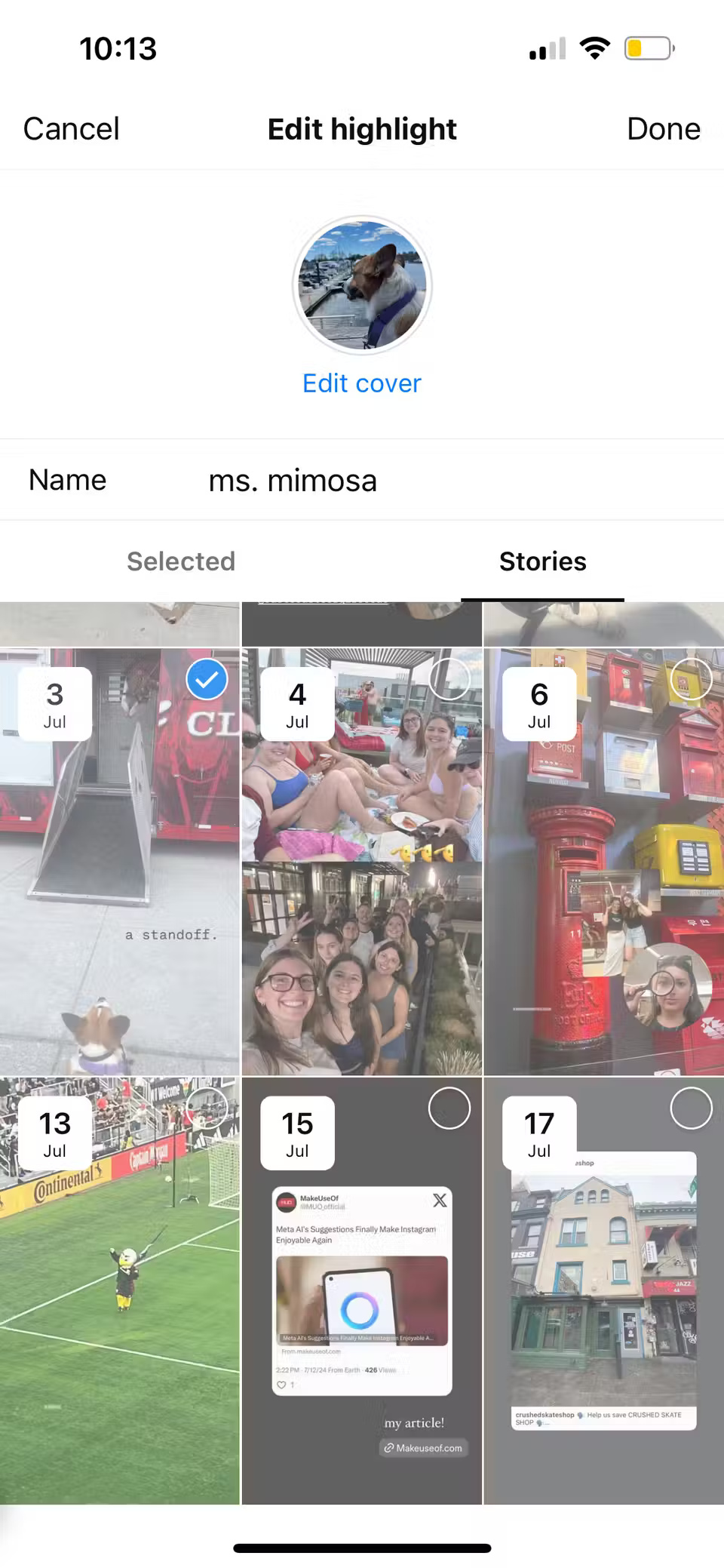
 Scientists discovered super heavy element 116, called livermorium
Scientists discovered super heavy element 116, called livermorium Show my taskbar on all displays Windows 11 is hidden - Fix now
Show my taskbar on all displays Windows 11 is hidden - Fix now Google Workspace security vulnerability caused thousands of user accounts to be attacked
Google Workspace security vulnerability caused thousands of user accounts to be attacked When should you restart technology devices?
When should you restart technology devices? Why did YouTube cancel your YouTube Premium subscription?
Why did YouTube cancel your YouTube Premium subscription? How to split screen on Google Chrome - Easily manage work
How to split screen on Google Chrome - Easily manage work