How to use Focus Cell to highlight Excel data
Excel's Focus Cell feature is one of the useful features that highlights the row and column of the active cell, helping you keep track of your location in the spreadsheet for easier reading across rows and columns. As you type content into Excel, Focus Cell will highlight that data area. Here is a guide to using Focus Cell to highlight data being entered in Excel.
Instruct
Use Focus Cell Excel
highlight data
Step 1:
First, the user clicks on the View tab and then clicks on Focus Cell in the Show section as shown below.
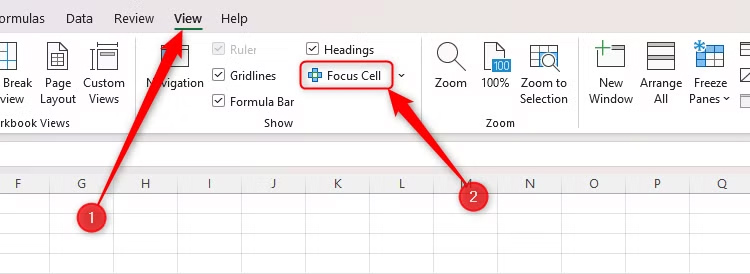
The result when you click on a cell in the data table will be highlighted as shown below. Focus Cell will highlight the active row and column in green.

Step 2:
To change the data fill color for Focus Cell , click Focus Cell in the View group, then in the drop-down menu select Focus Cell Color and then select the color you want to change.
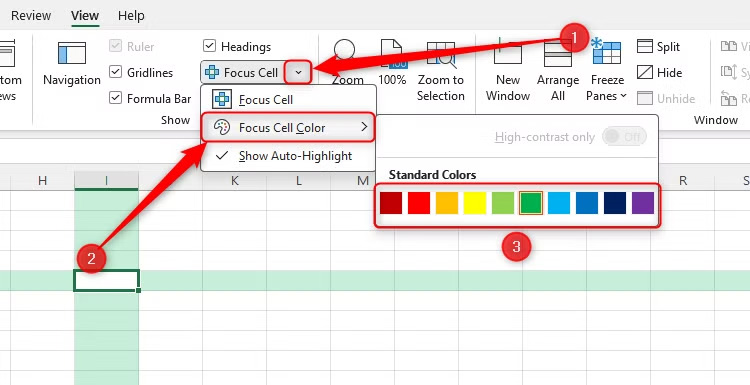
The resulting data area has been recolored.
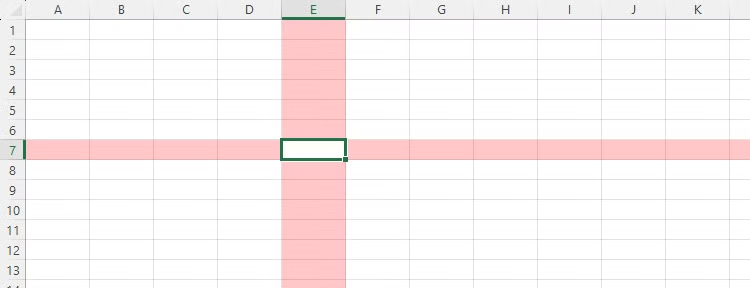
Step 3:
If you use Excel's Find and Replace tool to locate values in a spreadsheet, you can combine it with Focus Cell to make the cell value you are looking for clearer. We click on the Show Auto-Highlight option in Focus Cell.

Step 4:
In the Find and Replace dialog box interface, when you enter the content you want to find in Find What, then click Find Next, you will see the Focus Cell temporary format that emphasizes cells that match your criteria.
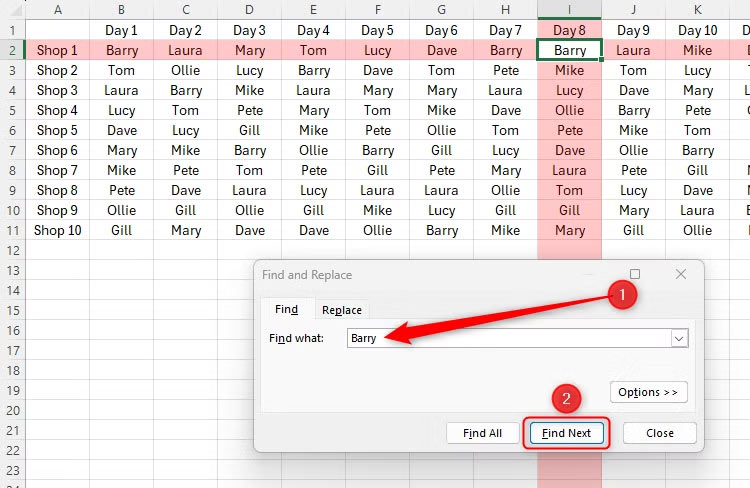
Note, Focus Cell only applies to Microsoft Excel 365 with Windows version 2410, build 18118.20000 or later and Mac version 16.91, build 24109300.
 Does Adobe Acrobat AI Assistant or Dropbox Dash offer a better AI helper for documents?
Does Adobe Acrobat AI Assistant or Dropbox Dash offer a better AI helper for documents? OpenAI: The first AI agent could enter the workforce by 2025
OpenAI: The first AI agent could enter the workforce by 2025 Why should you have a SystemRescue USB handy?
Why should you have a SystemRescue USB handy? Outstanding astronomical events in 2025
Outstanding astronomical events in 2025 How to Convert to High Contrast Black and White Photos Instantly in Photoshop
How to Convert to High Contrast Black and White Photos Instantly in Photoshop 7 reasons Samsung Gallery always beats Google Photos
7 reasons Samsung Gallery always beats Google Photos