How to set up privacy mode on Instagram
The leak of personal information on social networking sites like Facebook, or Instagram is not uncommon, anyone can become a victim of information theft hackers. With Facebook account, we have told you some measures to secure personal information, such as performing 2-layer encryption, hiding all Facebook personal information.
So with Instagram, social networks are also chosen by many users, how to limit the situation of information loss? In the following article, Network Administrator can help you increase the security of your account information, with some of the following tips.
Note , the following settings are similar to Instagram iOS and Android
- Download the Instagram app for Android
- Download the Instagram app for iOS
1. Delete location and location in the image:
Many people have a habit of taking pictures and then checking in at that location. However, this has inadvertently revealed your position to those who want to "pry" their information. If you accidentally took photos with the location, you can also delete that location.
Step 1:
First of all, you log in to your Instagram personal account. At the main interface, we click on the humanoid icon . Click on the image you want to delete the location . In the image, you continue to click the 3 dots icon , the top right of the interface. Select Next Edit .

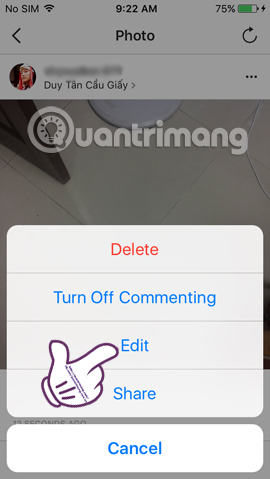
Step 2:
Next at the edit interface, the user clicks the location that has been added and the options interface appears, click Remove Location to remove the location. When you've removed your location, press Done to save the image and you're done.
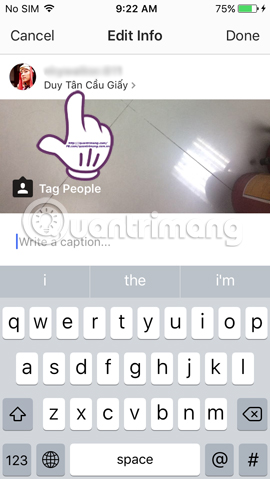
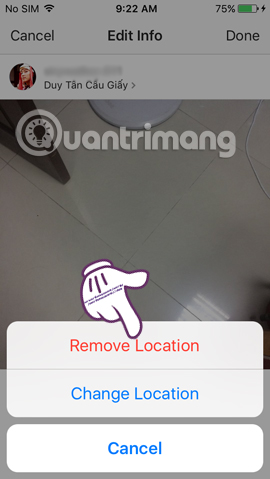
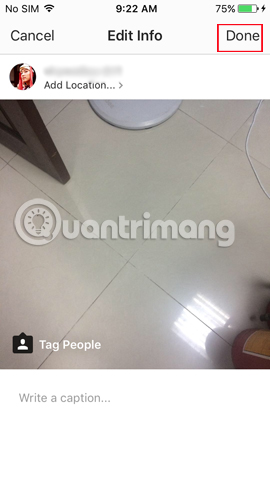
In addition, users can also set up the Instagram app to not automatically retrieve location data on the phone.On iPhone , you can go to Settings> Privacy> Location Service> Instagram> Never .
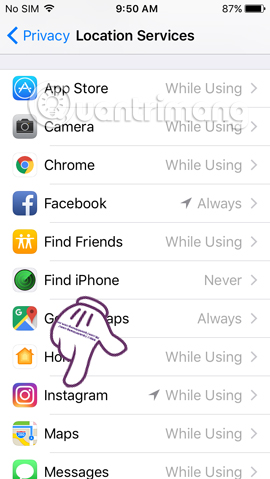
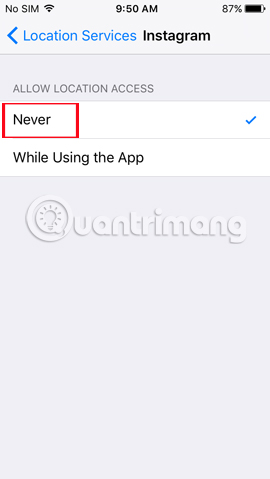
2. Block strangers on Instagram:
To protect yourself from strangers on Instagram, we can absolutely block them, not show any posts you post.
Step 1:
First of all, we access the personal Instagram page of the person who wants to block and then click the 3 dots icon . Next, appear options for that account, click Block .
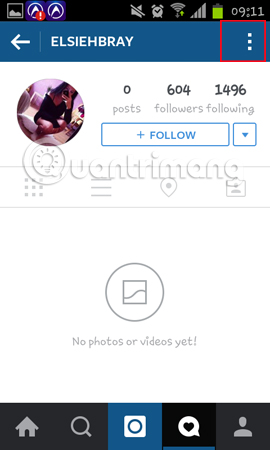
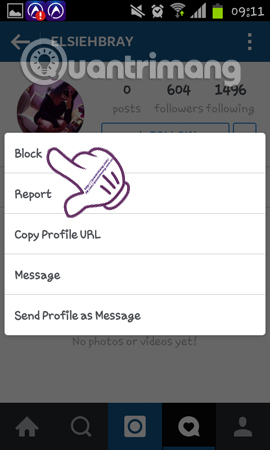
Step 2:
Next, you will be asked if you want to block this Instagram account, click Yes, I'm sure . Soon, the User blocked message will appear. If you want to unblock , we also follow the steps above, and Unblock is okay.
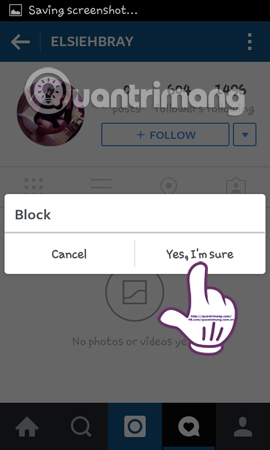
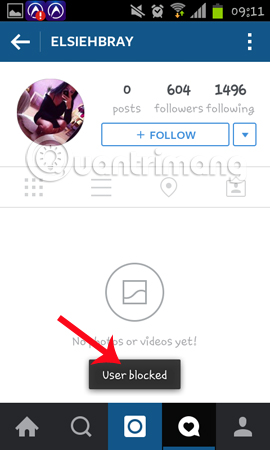
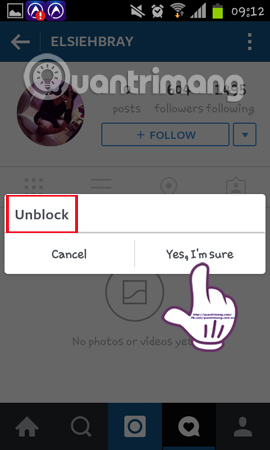
3. Check the post photo tag mode:
When someone posts photos or videos and tags your name on Instagram, those posts will appear on your wall. And sometimes we don't like it and don't want our friends to automatically tag their names on any post. Therefore, users should set the tag control mode on Instagram.
Step 1:
At the main interface on your Instagram account, we click on the tag icon as shown below, then select the three dots in the top right corner.
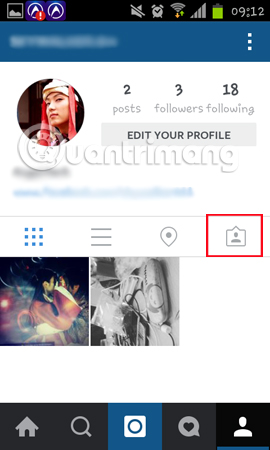
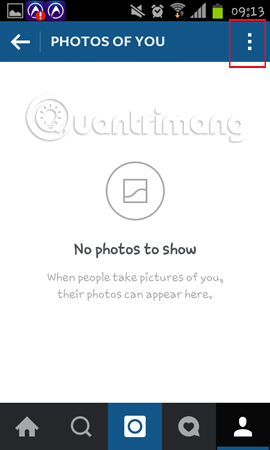
Step 2:
By default on Instagram, posts will be in auto tag mode. Please select the Add Manually section to control the post mode.
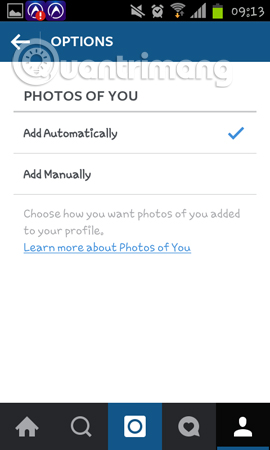
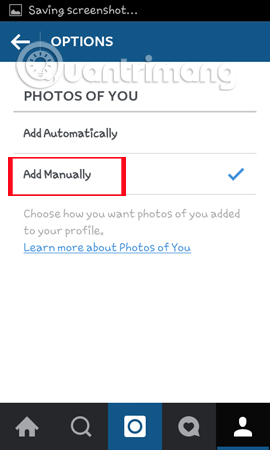
4. Switch to private mode on Instagram:
Switching to private Instagram account status will show those on the list who are following you the article. As for public mode, anyone can see all the posts we post.
On your personal profile page on Instagram, click on the 3 dots or jagged icon as shown. In the installation interface, scroll down to the Private Account section and then push the horizontal bar to the right to turn on the privacy mode for the account .
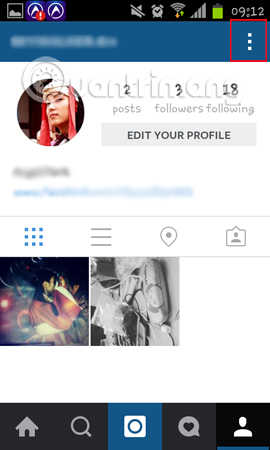
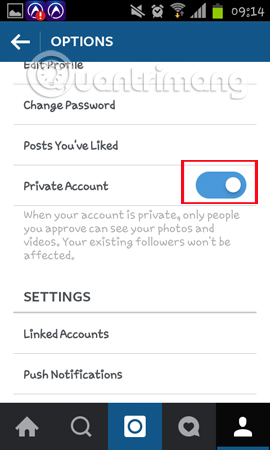
5. Limit using Hashtag:
When we use the Hashtag in Public mode of certain posts, the post will display on the corresponding Hashtag page. And that will help more people know your article, especially with the popular Hashtag. However, that is why we can become the subject of scrutiny or talk of people. Therefore, limit the use of Hashtag as low as possible to ensure privacy for Instagram personal accounts.
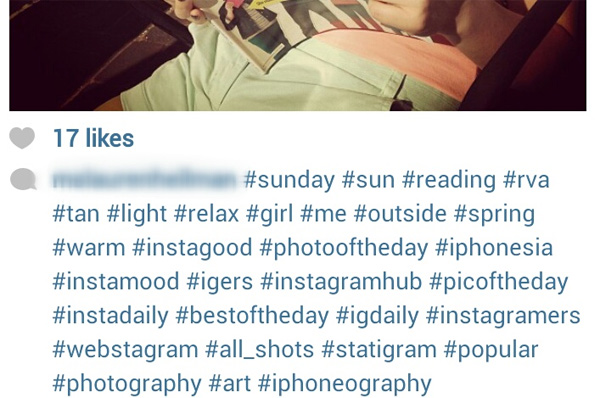
The above are 5 tips to help users secure the personal information on their Instagram account. No one will be sure that your account will be safe forever, so don't ignore the security settings for Instagram above.
Refer to the following articles:
- Instructions for registering an Instagram account on your phone
- How to delete a photo, or multiple photos on Instagram?
- How to permanently delete Instagram account and temporarily disable it
I wish you all success!
 How to use Sticker sticker on Twitter?
How to use Sticker sticker on Twitter? Guide to filming Christmas videos on Instagram
Guide to filming Christmas videos on Instagram Guide to making Facebook videos thank friends and relatives
Guide to making Facebook videos thank friends and relatives Instagram error: 'An Unknown Network Error has Occurred', here's how to fix it
Instagram error: 'An Unknown Network Error has Occurred', here's how to fix it The Facebook tricks on Windows Phone should not be ignored
The Facebook tricks on Windows Phone should not be ignored How to detect sneaky people on your Facebook
How to detect sneaky people on your Facebook