How to use Instagram for new users
What is Instagram?
Initially, Instagram is a free photo sharing software, allowing users to take photos on their phones with a series of beautiful photo filters and convenient photo editing tools, to help you quickly own wiggle photos. spirit and then share on many different social networks. Currently, Instagram has become the largest photo-sharing social network in the world and acquired by Facebook in 2012. If you are passionate about photography, love beautiful and artistic photos, you probably won't want to. Ignore this colorful social network.
- How to edit Instagram photos right on your computer
- How to post photos to Instagram from a computer
Instagram is increasingly popular and its influence is also very large in the social networking community. Using Instagram is not only for you to join a passionate community sharing short photos and videos in every moment of everyday life, but also being supported to upload photos to many other social networks, including have Facebook. And most importantly, Instagram also takes on the function as a professional photo editing tool.
However, with so many gadgets around the press and sharing operations, Instagram can confuse new users. Therefore, in the article below, Network Administrator will guide you how to use Instagram the most basic for those who are still unfamiliar with this professional photo sharing application.
- 5 simple tips to make your Instagram and Facebook more attractive
- How to become a millionaire on Instagram?
- 4 useful tips to get beautiful posts on Instagram
Instructions on how to use Instagram for beginners
Create an Instagram account
- Download Instagram for iOS
- Download Instagram for Android
Is a social networking application on the phone, but now there are a number of software to use Instagram on computers. However, the software does not exploit all of Instagram's functions, and the first most important function for new Instagram users is to create an Instagram account.
You need to install Instagram for free from the app store or download from the link above. Then, refer to the article How to register an Instagram account on your phone to learn more details.
Introducing the Instagram user interface
The main interface of Instagram displays photos posted by you and the people you follow, sorted from latest order to older. Here you can use your finger to scroll up and down to track more information and like, comment, share, save your favorite photos. In the comment, you can mention anyone by adding a @ character before the account.
Look at the top right corner of the screen you will see a drawer icon, this is the direct photo sharing feature (Direct) . With this feature, you are allowed to share photos or videos directly for specific audiences and only they can see that image, unlike the public sharing feature with everyone. Click the plus icon to add a photo or video, write a comment, search for a shared name to complete this process. Instagram also recommends some typical usernames for you to choose and share.
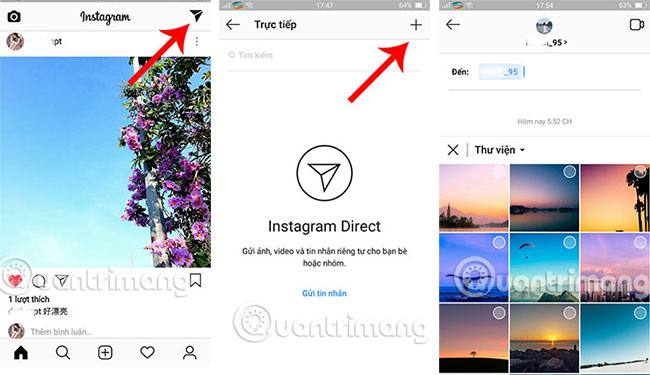
To switch to search status, click on the magnifying glass icon below the screen. Instagram allows searching for photos or users. On the Tags (Hashtags) tab, enter any tag to find all the tagged images. The results section will be listed from absolute results to relative for your reference. When you want to find accounts of your favorite friends or stars, select the tab Every user and then enter their name. Like other social networks, there are a lot of duplicate pages on Instagram, with only one official page remaining as fake or fan-generated pages. You can base on the number of followers to choose the official site.
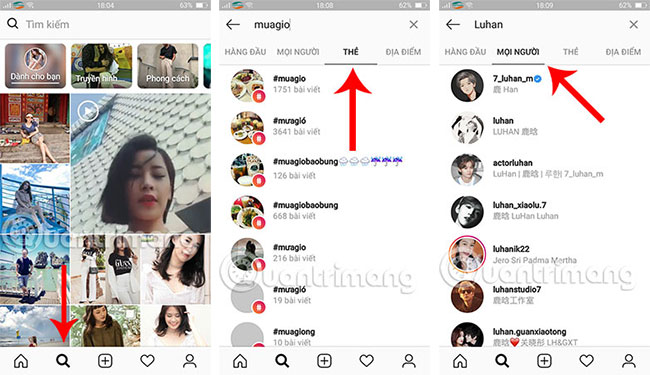
Image processing is the most important feature on Instagram. Click the camera icon in the middle of the menu bar below to take a new photo with the built-in camera in Instagram with the following functions:
- Turn on the frame.
- Switch the camera back and forth.
- Flash light.
- Movie button.
- Photo button.
- Download photo button available in phone.
Besides, you can share photos taken through the Library so that they appear on the large image box above, taking your finger to move the image to the appropriate position with a 1: 1 square layout.

After having photos, you will be able to use a variety of Instagram professional editing tools such as filters, brightness or other tools. Specifically, on the Edit (Edit) screen , Instagram provides you with up to 20 artistic filters to edit photos as you like. At the end of the image filter bar is the Manage option, which helps you rearrange the order of appearance of the photo filter. Press and hold the 2 dashes icon at the top of each filter and drag it to the position above or below the arbitrary list. Uncheck the end of the filter name if you don't like using them.
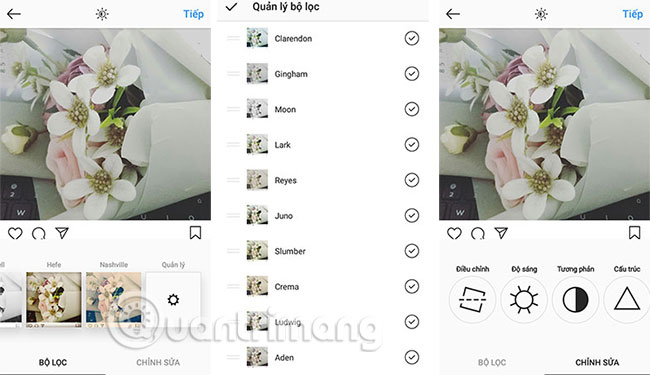
The screen brightness icon allows you to change the brightness of the image on the image, while the wrench icon represents other parameters of the image such as angle, brightness, contrast, warmth, density, and color. degree, shadow, image blur effect, slider lens - shift and sharpness of the image. All are adjusted with simple sliders until the desired effect is reached.
Switch to the Share screen to share photos. Choose a public sharing mode or share privately with a friend on Instagram, then make a note for the photo with the relevant hashtag, user tag. In addition to Instagram, you can also choose to share photos on many other social networks like Facebook, Twitter, Tumblr, . thanks to the corresponding icon below.
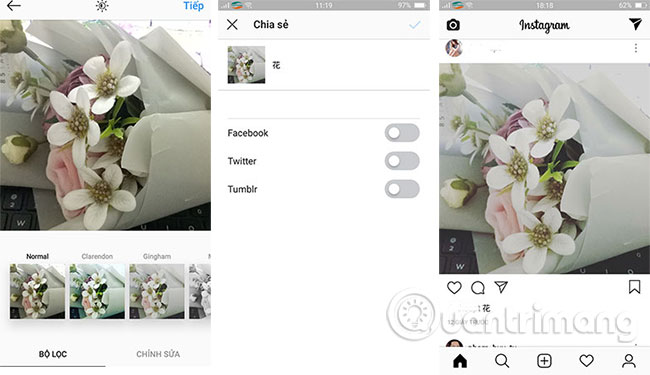
Back to the main interface of the application, you will be able to see your new shared photos displayed at the top of the message board. Click on the heart icon, Your Tab (You) will tell you who followed you, which Instagram users interacted with your account recently such as dropping hearts and comments on your images. The Following tab includes a list of activities that people you follow interact with on Instagram, such as who they just followed, which photos they like, .
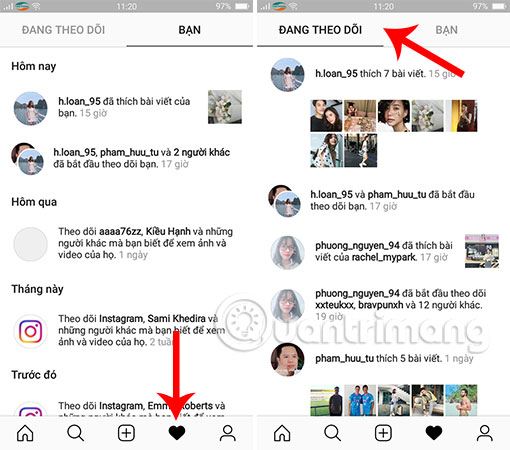
In the personal account manager ( human icon), the number of photos, videos you have posted, the number of people you follow and the number of people following you. You can arrange your photos in 3x3, vertical or view photos that you have been tagged in, saved in the menu in the middle of the screen. Finally, to change your Instagram account information, choose Edit Your Profile .
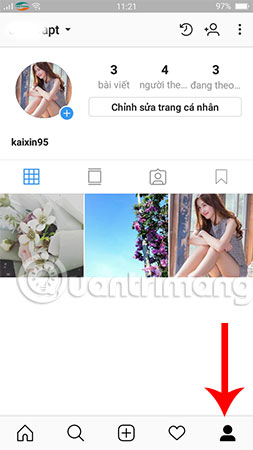
So, we showed you how to use the Instagram application in the most basic way, very simple, right? After you are more proficient, you can refer to some tips to help you master Instagram easily.
Good luck!
See more:
- Instagram integrates Focus shooting mode (removing fonts) without a dual camera
- How to add background music to Instagram videos
- How to play Live Stream on Instagram app
You should read it
- How to set up privacy mode on Instagram
- How to create Instagram time limits
- 5 useful Instagram support apps you may not know yet
- how to change instagram icon, bring the old Instagram icon back on the iOS device
- How to play Live Stream on Instagram app
- Instagram account is hacked, this is all you need to do
 How to download Tik Tok videos to your phone
How to download Tik Tok videos to your phone Instructions to install video Tik Tok as a phone wallpaper
Instructions to install video Tik Tok as a phone wallpaper Guide to securing 2 layers of Facebook
Guide to securing 2 layers of Facebook How to capture an Instagram post screen without being sent a notification
How to capture an Instagram post screen without being sent a notification How to protect your Facebook profile picture
How to protect your Facebook profile picture How to download Twitter videos on your computer
How to download Twitter videos on your computer