Instructions to turn off the Popular Highlights feature on Kindle
Popular Highlights are popular paragraphs marked by more than 10 people on Kindle books. It takes the form of underlined text. In theory, this is a useful feature, but in fact it causes quite a lot of distractions for the reader.
Popular Highlights appears pretty much on Kindle. You will encounter underlined text and note 386 Highlighters (385 people marked). This feature has some limitations:
- Popular Highlights disconnect your reading circuit. With favorite books you will not want to see the sentences and paragraphs marked by many people.
- Popular Highlights orient how to read and prevent you from thinking independently. You will enjoy reading and marking important passages in your own way. The highlight text for you is probably not important to others or vice versa. In addition, if this is a view from a teacher who has asked the whole class to highlight a paragraph, it will make that paragraph a highlight of the whole book around the world. This is quite an aspect.
- When a paragraph is Popular Highlight, it will get more and more attention, so they will skip the other paragraphs.

A Popular Highlights on Kindle
How to turn off Popular Highlights from Kindle, Kindle Paperwhite, Kindle Voyage, Kindle Oasis
Open Kindle , touch the ⋮ button, then select Settings .
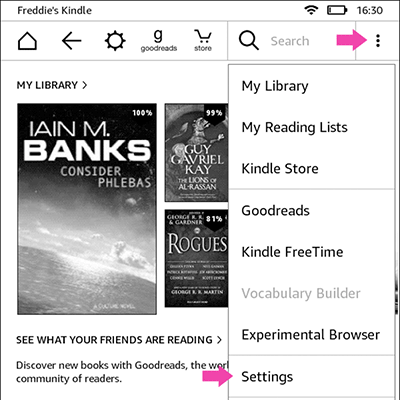
Next, touch the Reading Options section:

Click Highlights and About This Book .

Turn off the Popular Highlights and Public Notes options .
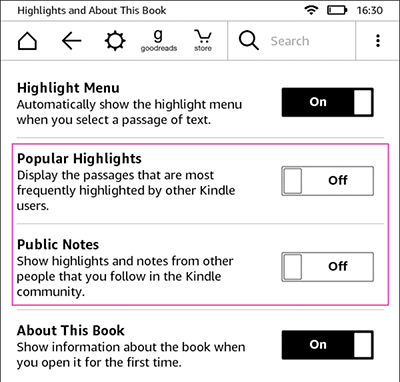
How to turn off Popular Highlights t to Kindle for iPhone, iPad
Open the Kindle app, tap the Menu button, then touch the Settings option.
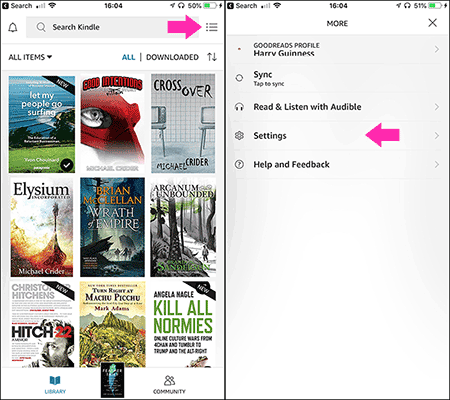
On the Settings page, click Other . Next, switch to the option next to Popular Highlights
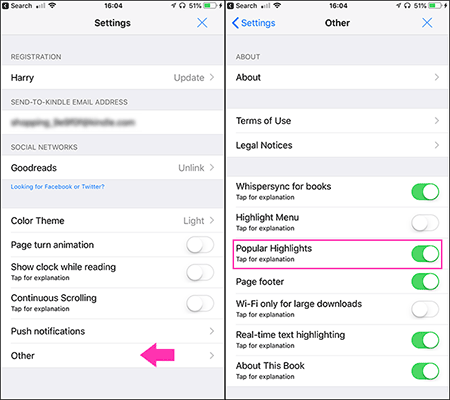
How to turn off Popular Highlights t Kindle Kindle for Android
Open the Kindle application, click the More button, then touch the Settings option.

Scroll down to the Book section, then turn off the Popular Highlights option.

So with this simple operation, you can turn off the Popular Highlights feature on your Kindle device and Kindle apps on your phone. Hope you will have more comfortable reading moments.
Explore more:
- 19 best Marketing books of all time
- 5 features on Kindle you may not know yet
- Guide to buying Kindle and Audible books on iPhone, iPad
You should read it
- A simple number, explaining why Amazon dares to sell cheap Kindle
- Guide to transfer ebook into the Amazon Kindle
- How to restart Amazon Kindle, reset Amazon Kindle
- How to update the software for the Amazon Kindle e-reader
- How to read books in landscape mode on Kindle
- How to Connect Kindle Fire to Computer
 See the air pollution index using BreezoMeter application
See the air pollution index using BreezoMeter application How to save and share Animoji on iPhone, iPad
How to save and share Animoji on iPhone, iPad Moon FM, the new Radio listening application for Android and iOS
Moon FM, the new Radio listening application for Android and iOS How to manually change the wallpaper every day on iPhone
How to manually change the wallpaper every day on iPhone How to use Weafo to transfer files between iPhone and computer
How to use Weafo to transfer files between iPhone and computer How to lock apps on iPhone
How to lock apps on iPhone