Ways to break passwords, remove passwords of PDF files most effectively
PDF files with password protection have different levels of complexity so we can still intervene with third-party software and various tricks. In this article, Software Tips will guide you how to break password, password effectively PDF files.

1. Remove password PDF file by browser (Google Chrome, Coc Coc, FireFox, Edge)
Step 1: you right click on PDF files with password and choose Open With -> Google Chrome (features other browsers do the same).
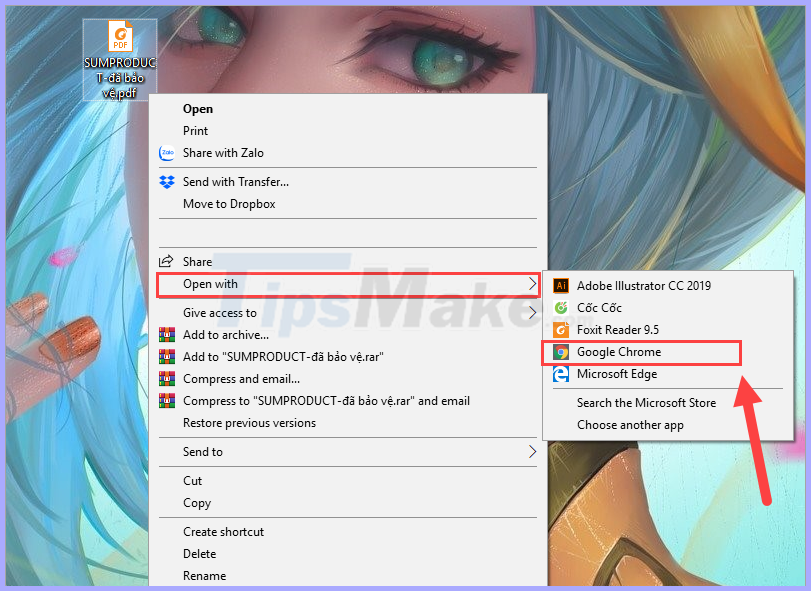
Step 2: Then, you enter the password for the PDF file to open the file.

Step 3: Once the PDF file has been opened, select the printer icon for us to set up.
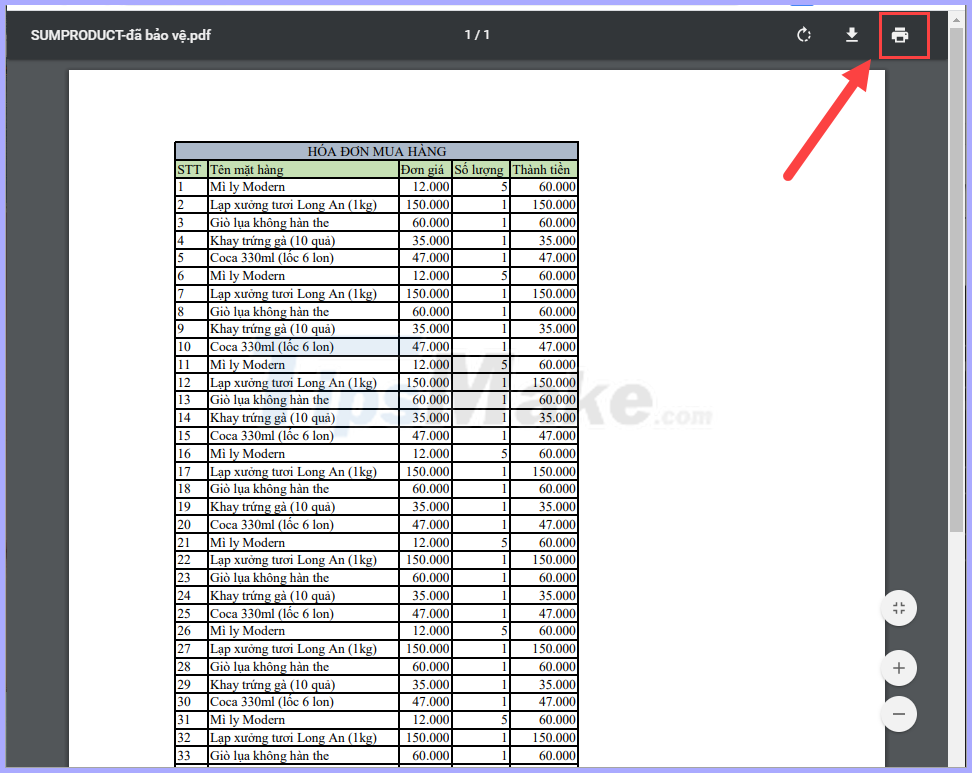
Step 4: Firstly, you need to change the Target Printer to Microsoft Print to PDF and then select Print .
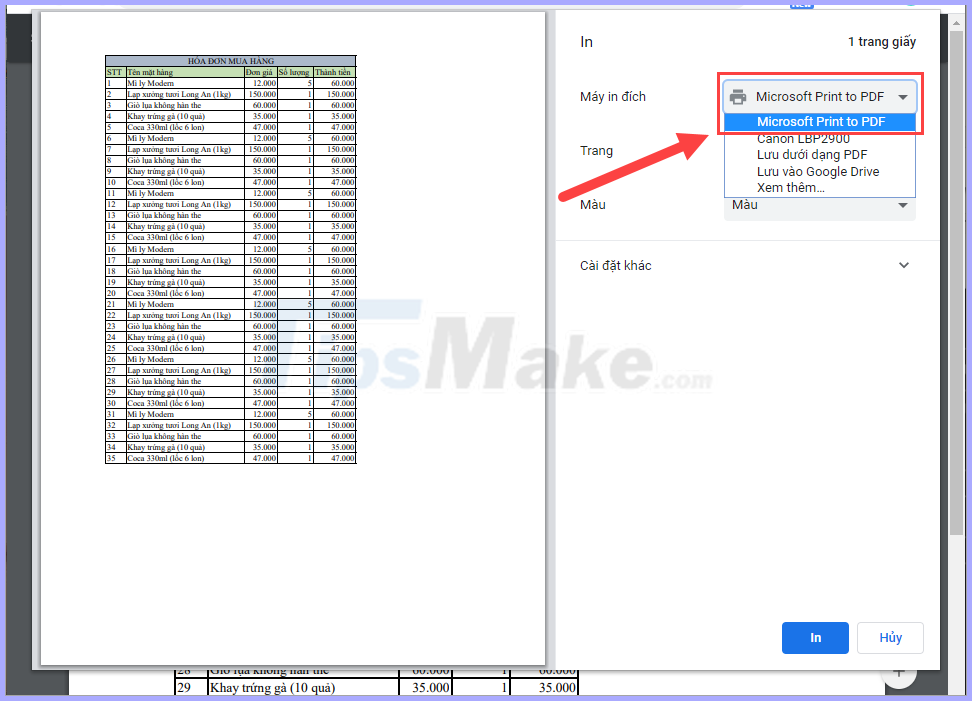
Step 5: You proceed to name the unlocked file and click Save to save. The PDF file when you save it will be a PDF file without a password (the default PDF file).

2. How to crack a password PDF file with SmallPDF
Step 1: You proceed to the homepage here of SmallPDF and select Choose file to upload the PDF file to delete the password.
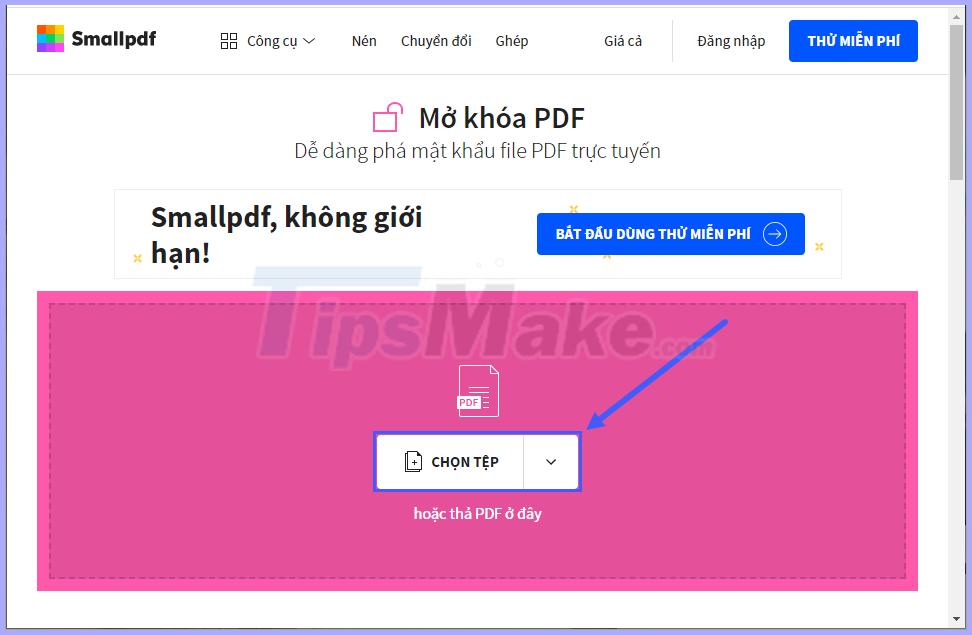
Step 2: After that, you need to commit to the copyright of the PDF file. You need to agree with the terms and click Unlock PDF to begin.
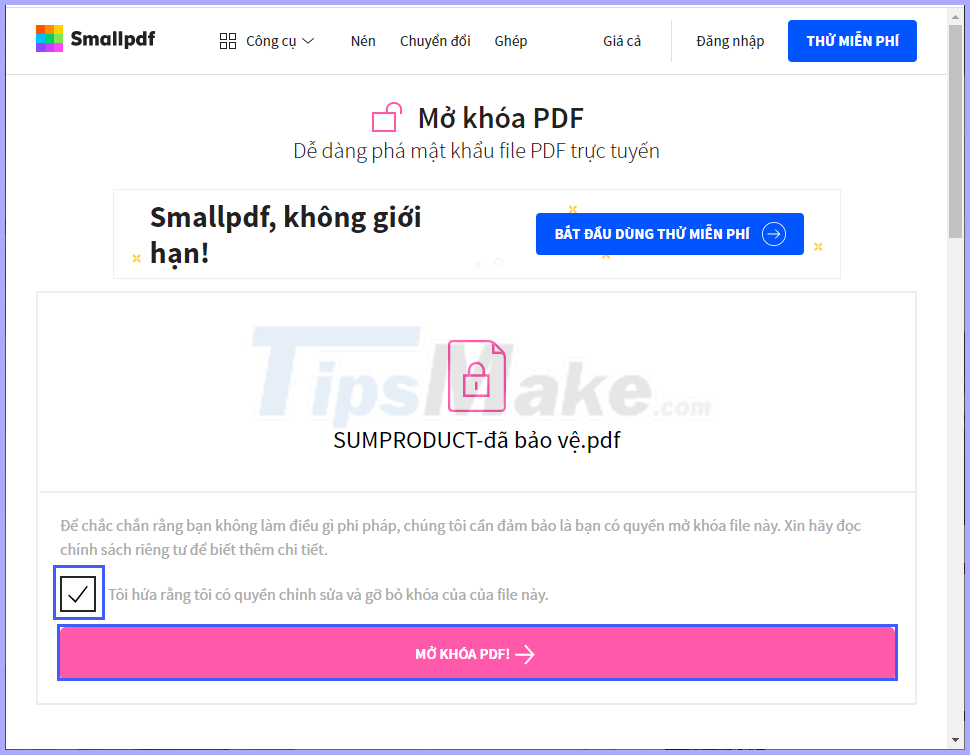
Step 3: You need to wait a while for SmallPDF to unlock the PDF file, after successful unlock you just need to Download the File to your computer.
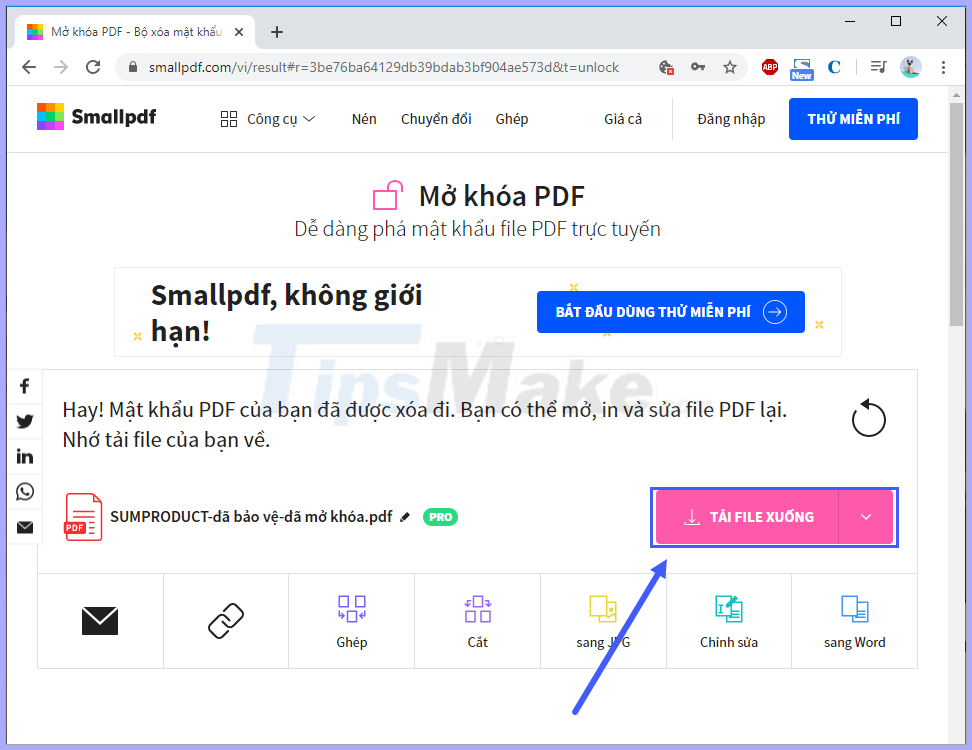
3. How to break a password PDF file with PDF Password Cracker
Homepage: http://www.crackpdf.com/
Step 1: You proceed to the homepage and download the software to use. Then, you launch the software and select Load to download the PDF file to break the password.
Note: PDF file breaks password without accented names (in English), if Vietnamese name will be error because of Font.
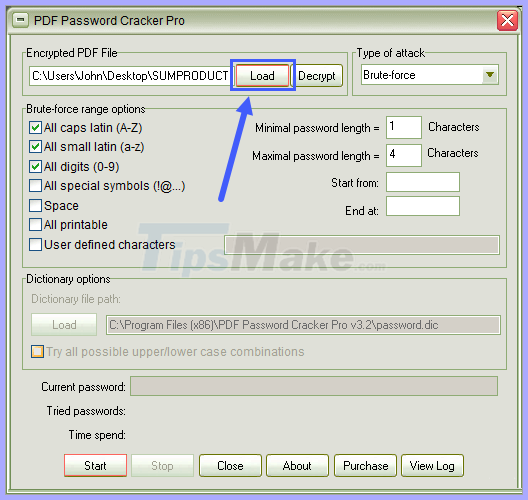
Step 2: Then, you click Start to start unlocking the PDF file password.
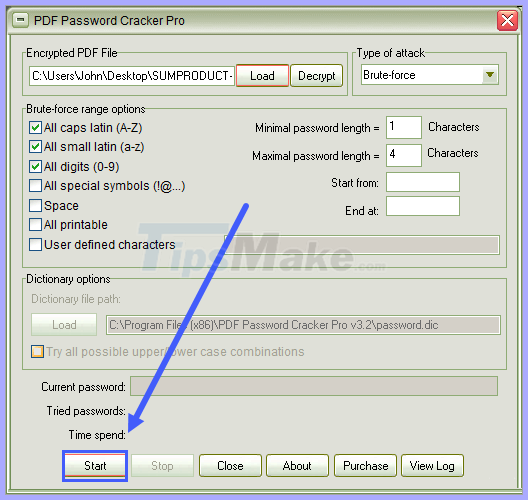
Step 3: You need to wait a while for the software to process data and encrypt.

Step 4: Once unlocked, you proceed to name the new file and select Save to save it.
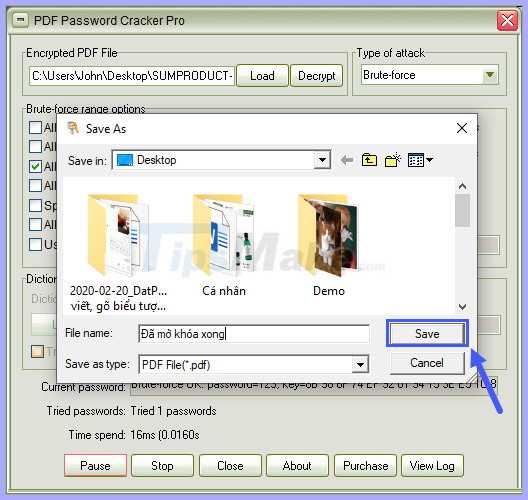
Good luck!
You should read it
- How to set Excel password to secure data file
- Forgot password protected Excel file, what should you do?
- How to Set Password for Folder and File in Windows
- How to set a password for a PDF file?
- How to Open Password-Protected Excel Files
- How to create self-extracting file and set password for compressed file?
 How to recover unsaved Word files due to sudden shutdown
How to recover unsaved Word files due to sudden shutdown Section interrupt to create different Header and Footer in Word
Section interrupt to create different Header and Footer in Word Excel errors do not jump formulas and fixes
Excel errors do not jump formulas and fixes Instructions for setting the default printer in Windows 10
Instructions for setting the default printer in Windows 10 Do not round numbers in Excel, turn off rounding in Excel
Do not round numbers in Excel, turn off rounding in Excel How to fix 0xc0000005 error on MS Outlook causing Oulook crash globally
How to fix 0xc0000005 error on MS Outlook causing Oulook crash globally