Forgot password protected Excel file, what should you do?
Suppose in case if there is an important Excel file that contains "extremely" data and because you want to keep your data secret, you create a password for the Excel file to ensure security and data protection. file. However, for a long time not to use, forgetting passwords is also common. Or suppose someone you know, use data from your Excel file and set a new password without letting you know .
So in this case you have to do to open the Excel file, please refer to the following article of Network Administrator.
How to open Excel file when forgetting the password
- Method 1. Crack password protection sheet
- Method 2. Open Excel file using iSumsoft Excel Password Refixe software
- Method 3. Break the password to open Excel file with iSumsoft Excel Password Remover software
- Method 4. Uninstall password protection with Excel Password Remover 2008
- Method 5. Remove passwords against accessing Excel files
Method 1. Crack password protection sheet
To crack the password protection sheet, follow the steps below:
Step 1 . Open the Excel file containing the Sheet with the password.
Step 2 . Press Alt + F11 to open the Visual Basic Editor.
Step 3 . Click Insert > Module and paste the following code into the right pane:

Sub PasswordBreaker ()
'Không biết người dùng được gửi bởi brettdj of www.experts-exchange.com
Dim i As Integer, j As Integer, k As Integer
Dim l As Integer, m As Integer, n As Integer
Dim i1 As Integer, i2 As Integer, i3 As Integer
Dim i4 As Integer, i5 As Integer, i6 As Integer
On Error Resume Next
For i = 65 To 66: For j = 65 To 66: For k = 65 To 66
For l = 65 To 66: For m = 65 To 66: For i1 = 65 To 66
For i2 = 65 To 66: For i3 = 65 To 66: For i4 = 65 To 66
For i5 = 65 To 66: For i6 = 65 To 66: For n = 32 To 126
ActiveSheet.Unprotect Chr (i) & Chr (j) & Chr (k) & _
Chr (l) & Chr (m) & Chr (i1) & Chr (i2) & Chr (i3) & _
Chr (i4) & Chr (i5) & Chr (i6) & Chr (n)
If ActiveSheet.ProtectContents = Then False
MsgBox "One usable password is" & Chr (i) & Chr (j) & _
Chr (k) & Chr (l) & Chr (m) & Chr (i1) & Chr (i2) & _
Chr (i3) & Chr (i4) & Chr (i5) & Chr (i6) & Chr (n)
ActiveWorkbook.Sheets (1) .Select
Range ("a1"). FormulaR1C1 = Chr (i) & Chr (j) & _
Chr (k) & Chr (l) & Chr (m) & Chr (i1) & Chr (i2) & _
Chr (i3) & Chr (i4) & Chr (i5) & Chr (i6) & Chr (n)
Sub Exit
End If
Next: Next: Next: Next: Next: Next
Next: Next: Next: Next: Next: Next
End Sub
Step 4 . Close the VB Editor window. Navigate to the Worksheet that you want to password break. Click Tools - Macro - Macros and then double-click PasswordBreaker .
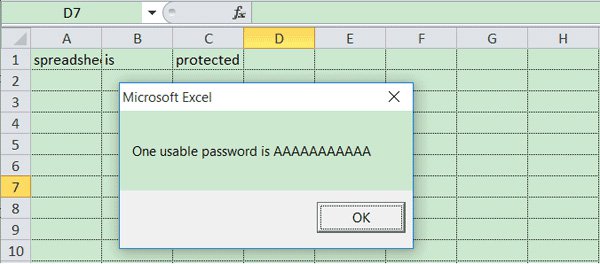
- How to break VBA password in Excel
Method 2. Open Excel file using iSumsoft Excel Password Refixe software
In case if you forget or lose your password, and you cannot open encrypted, password-protected Excel files. You can then ask for the support of the 3rd tool to recover the password. iSumsoft Excel Password Refixer is one of the tools you can use to recover passwords,
Step 1:
Download iSumsoft Excel Password Refixer to your computer and install it here.
Step 2: Add the encrypted Excel file to the program
1. Run the iSumsoft Excel Password Refixer tool, then click the Open button .
2. Navigate to the path containing the encrypted Excel file and add the Excel file to the program.
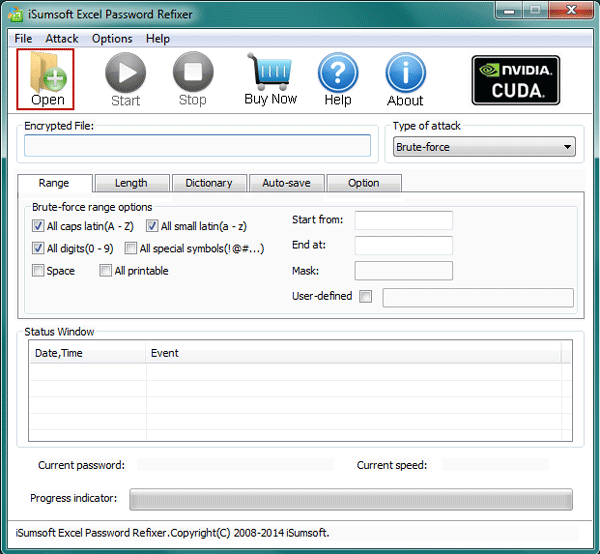
Step 3:
Select a method to "infiltrate" Excel files.
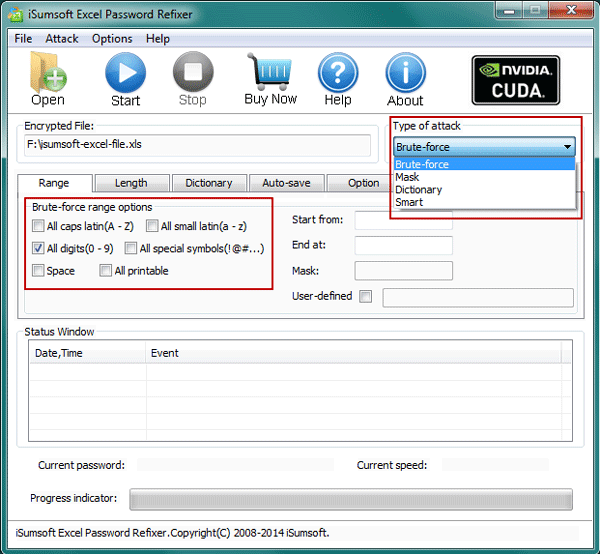
1. Use Brute-Force attack technique
If you don't know or remember anything about this Excel file password, select Brute-Force attack type to try all possible combinations to recover the password. But you need to set the range and length of the password to increase password recovery.
2. Use Brute-Force attack technique with Mask
If you still remember some password characters, select Brute-Force attack technique with Mask. This technique will be faster than using only Brute-Force. First, select Brute-Force to set the password range and length. Then select Mask to specify the password, use the "?" Icon. Replace with characters you don't know.
3. Use attack techniques with Dictionary
If writing a password on a document, create a password dictionary with it, then select the Dictionary type of attack to recover the password faster. You can also use the dictionary created by the password program.
4. Using Smart attack technique
If you set a complex password and don't remember anything about it, select Mask to try all the printable characters in the combinations.
Step 4: Restore Excel password
1. Click the Start button on the Toolbar.
2. This time is the waiting period for the tool to recover the password. After successfully recovering the password, a dialog box containing the Excel file password appears on the screen.
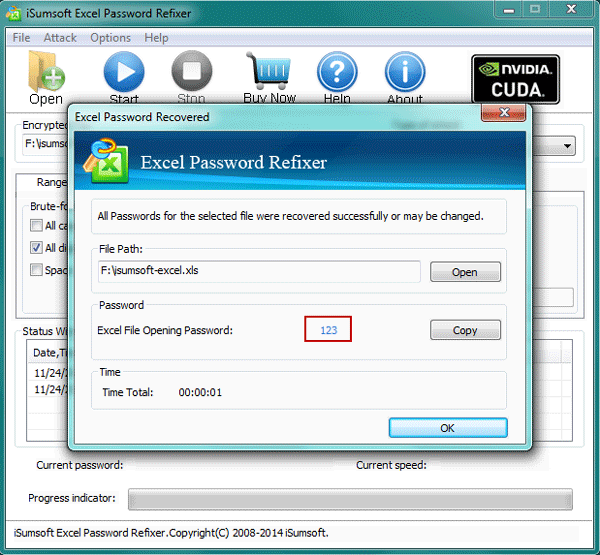
3. Just click Copy> Open and then paste the password to open the encrypted Excel file.
This software is used to recover passwords for all Excel files such as .xlsx in Excel 2016/2013/2010/2007, and .xls files on Excel 2003/2000.
Method 3. Break the password to open Excel file with iSumsoft Excel Password Remover software
In addition to the above, you can also use the "password" protection method to open the Excel file. In this case you can ask for the support of the iSumsoft Excel Password Remover program to remove the password to protect the Excel file.
Step 1:
Download iSumsoft Excel Password Remover to your device and install it here.
Step 2:
After successful installation, run the program. Click the Open button and navigate to the password-encrypted Excel file to add the file to the program.
Step 3:
Click the Remove password button to start the "password" process to protect your Excel file.
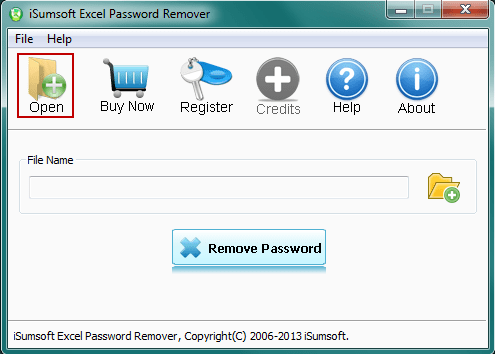
After the process is complete, you can open the Excel file.
Note: If your Excel file format is .xlsx , Excel Password Remover does not work. The reason is because the program only supports .xls format
Method 4. Uninstall password protection with Excel Password Remover 2008
Excel Password Remover 2008 is an Excel add-in that can help you remove "whole" passwords that protect Excel files. With the help of this add-in, you can change the contents of Excel worksheets or workbooks without having to know the password.
One drawback is that this add-in can only assist you in case the password protected for Excel file is set against content editing, but not in case the file is password-protected. access. However, usually, passwords placed on Excel files are often protected as protection against content changes rather than protection against access, so this add-in is also very useful for you.
Download Excel Password Remover 2008 to your computer and install it here.
After you have downloaded Excel Password Remover 2008 to your computer, use Winrar or Winzip to extract it, you will get a password.xla file .
The next step is to activate Excel Password Remover 2008. At the main interface of the program, click Tools , select Add-Ins .
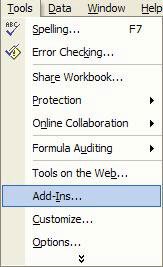
The Add-ins window appears. Here, click Browse , browse to the file. xla that you unzipped in the previous step and clicked OK . Then restart Excel to apply the Add-In.
Next, open the protected Excel file, select Tools . Now there will be two new options under the Tools option, Unprotect Sheet and Unprotect Workbook

Corresponding to the Excel file has been password protected Sheet or Workbook, you choose to remove the password (password) accordingly.
During the test, the writer tried to set a complex password, including lowercase, uppercase letters, numeric characters . Excel Passwork Remover takes about 2 minutes to complete his job. Quite fast and effective.
After completing the process, a window will appear on the screen to notify you. Now, you can change the contents of Excel's Workbooks and Workbooks without encountering any password issues.
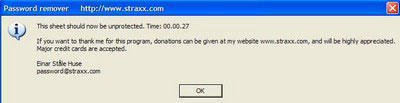
Note:
This add-in can only be used for Excel 2000, XP and 2003. Excel 2007 has stronger encryption capabilities, so breaking the password lock is much more complicated.
Method 5. Remove passwords against accessing Excel files
If you are trying to open a password file that is password-protected to prevent access, or more simply a password protected against content modification . but created from Excel 2007. Unfortunately for you there is no program. Whichever is free to help you in this case, but you can still get some password information and hopefully, from there, you can remember the entire password (in case you forget it) password created by yourself).
Excel Key is a utility that can discover all types of password for excel file including sheet password protection, workbook, file access . This program is compatible with both Excel 2007.
Download the trial version of the program here. However, for the trial version, the Exel Key utility only displays the first two characters in the password used to access the file. But maybe that is also to help you remember your password.
After downloading and installing, you activate the program. At the main interface of the program, you click Recover, select the required file and wait a while for the program to automatically detect the password for you.
Finally, the program will provide the entire password contained in the file (password protection sheet, workbook protection and access password). Of course, with the trial version, only 2 characters of the password used to access the file are displayed.

In addition, you can refer to the video tutorial of opening Excel files and sheets in case you forget or lose the following password of Network Administrator:
Refer to some of the following articles:
- Summary of expensive shortcuts in Microsoft Excel
- You want to print text, data in Microsoft Excel. Not as simple as Word or PDF! Read the following article!
- These are the most basic functions in Excel that you need to understand
Good luck!
 How to install and use TypingMaster on your computer
How to install and use TypingMaster on your computer 10 useful tools to help 'check' English spelling and grammar best 2018
10 useful tools to help 'check' English spelling and grammar best 2018 10 tips to create beautiful Google Docs
10 tips to create beautiful Google Docs How to find the Nth value in Excel
How to find the Nth value in Excel How to convert PDF to JPG, PNG images
How to convert PDF to JPG, PNG images Download now a beautiful, professional PowerPoint wallpaper set
Download now a beautiful, professional PowerPoint wallpaper set