IPhone solutions are never afraid of running out of memory
Method 1: Go to the 'General settings' and then click 'iPhone capacity' , will show the amount of capacity you are using in each item (from high to low). You will know which item is taking up the most space to remove the possible ones.
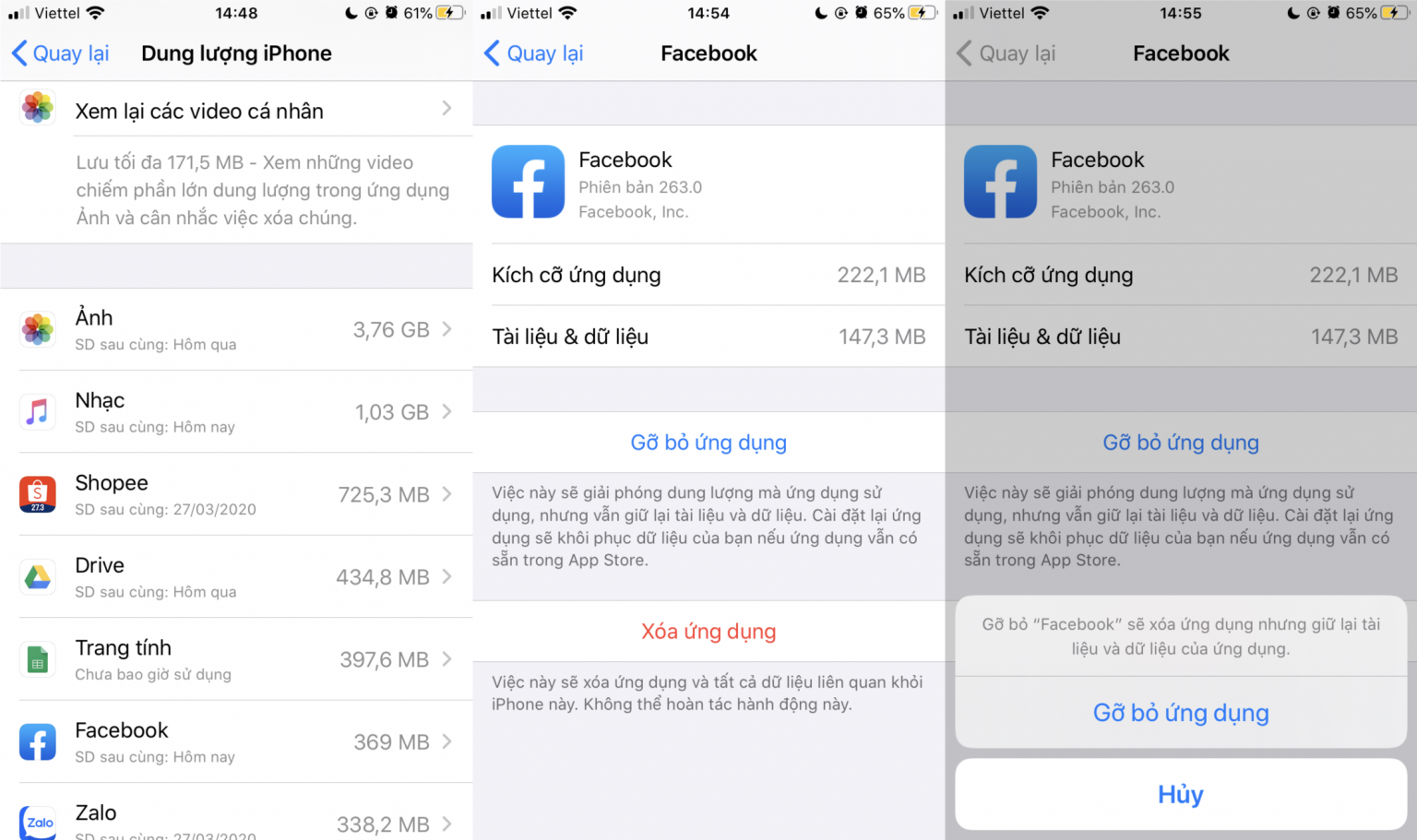
Method 2: Go to the 'Settings' section , select 'Camera' . Then convert the video resolution to 720p at 30 frames to save more space. Because higher resolution consumes more space of the machine.
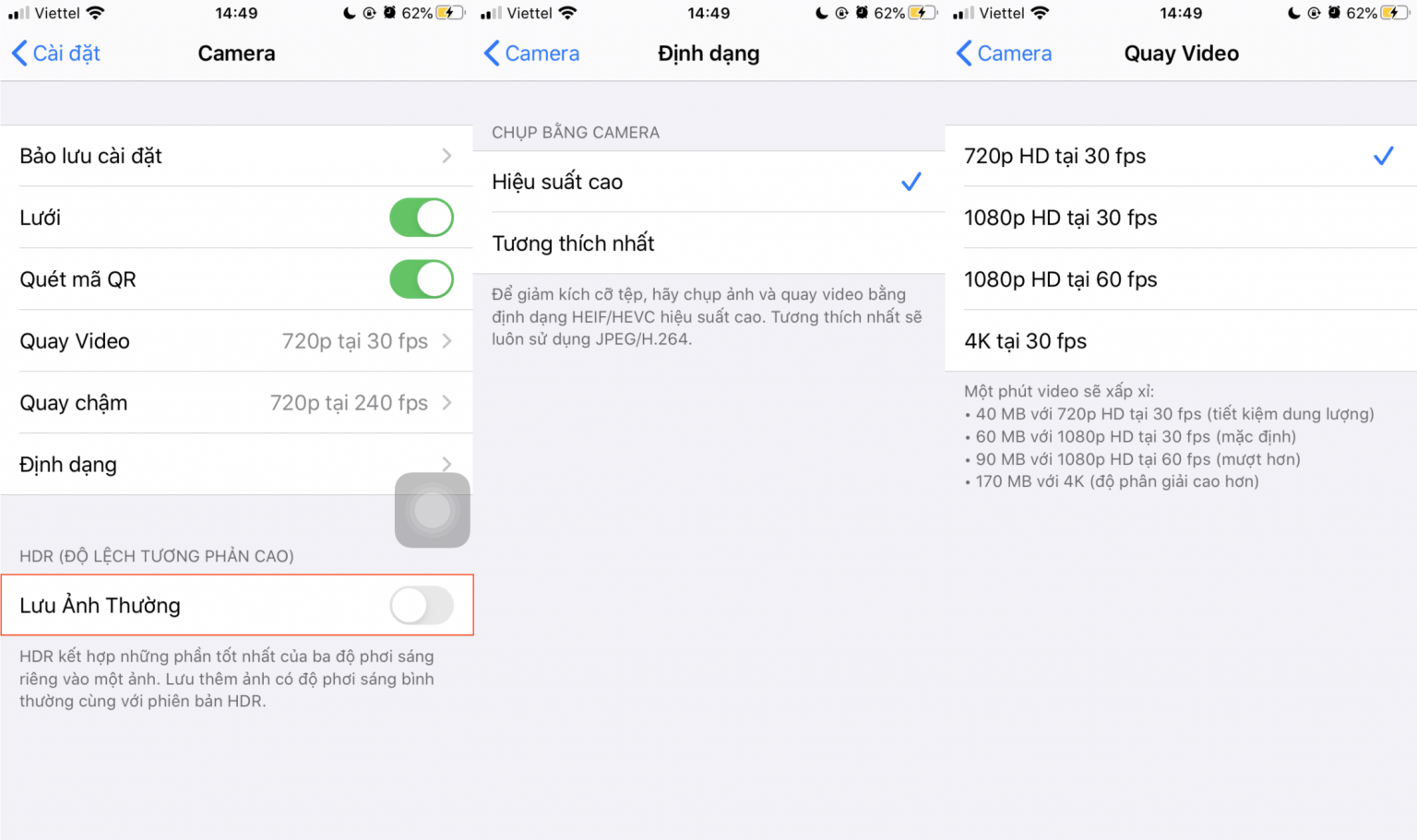
Method 3: Go to the 'Settings' section and select 'Uns Backup iPhone' press 'Ok' to complete. Backing up photos to the cloud is an effective way to keep photos and videos from your computer from becoming oversized. Apple has provided iCloud backup service too, giving you 5GB to use for free. Along with that, the device will automatically optimize the capacity by automatically deleting old photos after being backed up safely.
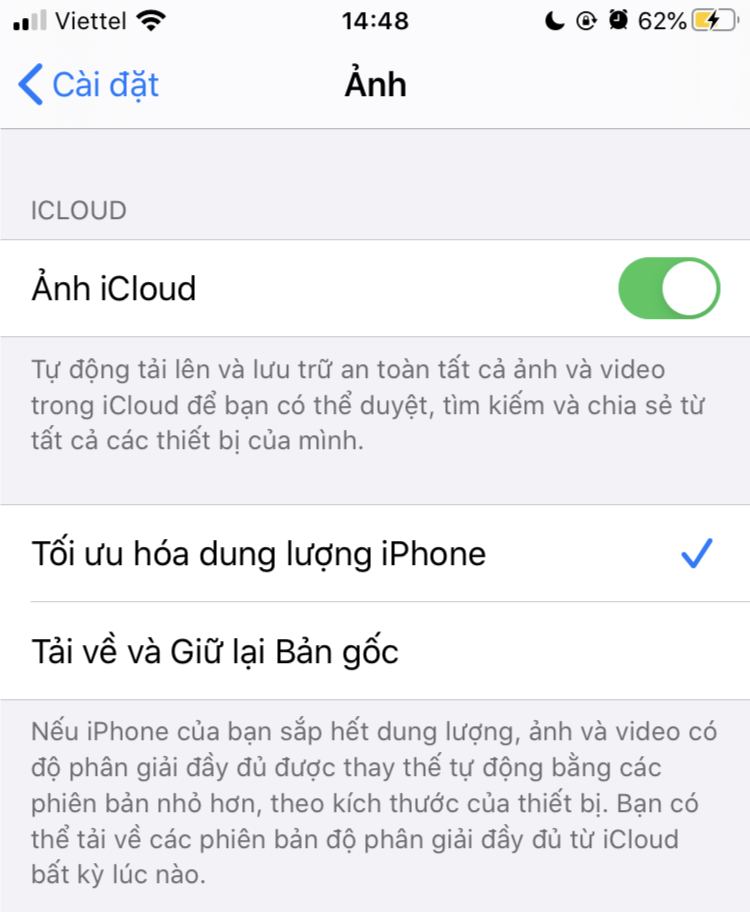
Method 4: You can use other photo backup services such as Google Photos (back up the original photos for free via Google Photos), help you free up memory by deleting backed up photos and videos, helping You save space.
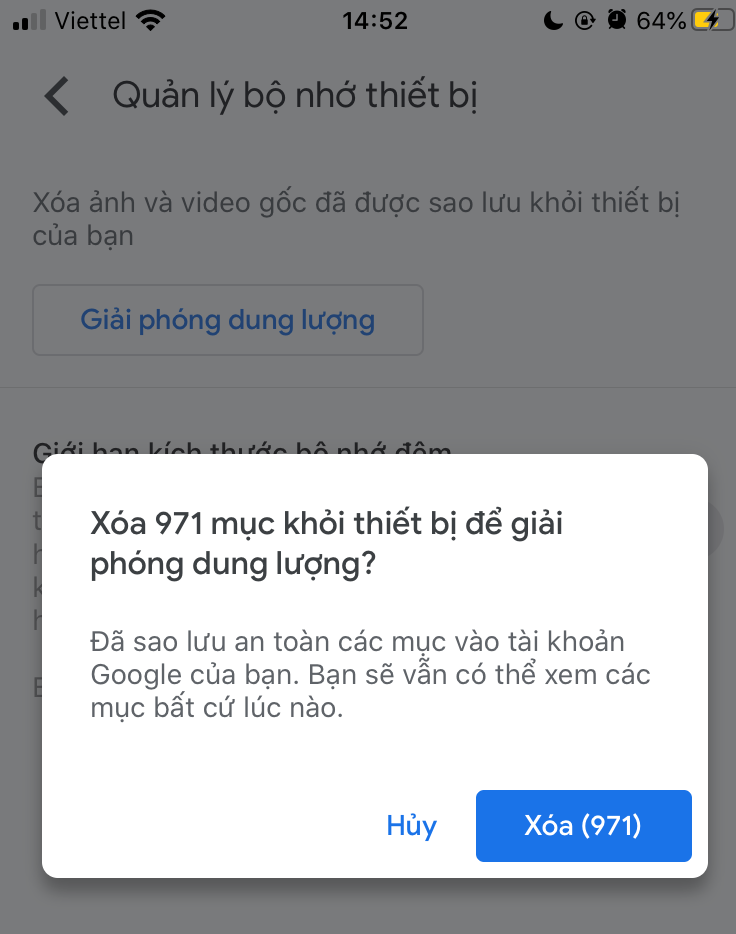
 How to cover face in photo on phone
How to cover face in photo on phone How to push water from iPhone speaker with Water Eject
How to push water from iPhone speaker with Water Eject iPhone 12 has not been released, information about iPhone 13 camera has appeared
iPhone 12 has not been released, information about iPhone 13 camera has appeared Is Bixby or Google Assistant the best Android smart assistant?
Is Bixby or Google Assistant the best Android smart assistant? Instructions to fix Face ID error not working on iPhone
Instructions to fix Face ID error not working on iPhone What you need to do to unlock Face ID even when wearing a mask
What you need to do to unlock Face ID even when wearing a mask