Use SharePoint in Windows 10
Windows 10 is a great platform to run SharePoint. The Fall Creator update for Windows 10 includes a new sync function for SharePoint called Files on Demand .
Internet Explorer 11 and Microsoft Edge
Depending on what is being done in SharePoint, you may want to switch between Microsoft Edge and Internet Explorer 11.
Microsoft Edge browser
The default Internet browser in Windows 10 is Microsoft Edge. When you open a SharePoint site, it opens in Microsoft Edge and works well when viewing web pages, most applications, and many other components. This is especially good for uploading files, because you can upload multiple files and folders to a document library, by dragging and dropping or using the upload button.
However, Microsoft Edge does not support opening document libraries with Open with File Explorer . In SharePoint 2016 and SharePoint 2013, as well as the Classic experience in SharePoint Online, the ribbon button will be gray in Microsoft Edge. In SharePoint Online, the View in File Explorer option will disappear from the Views menu .
Note : Microsoft Edge browser is designed for periodic updates. With the Anniversary Update for Windows 10, Microsoft Edge, file and folder drag and drop feature has been added. Make sure you have the latest version as features may change or be added.


Internet Explorer 11
Internet Explorer 11 also comes with Windows 10, but you must manually launch it. Internet Explorer works well for most tasks in SharePoint, including opening a document library with Open with Explorer . Internet Explorer 11 allows you to upload files by dragging and dropping or using the upload button, although you cannot upload to folders. You can solve this problem by using Open with Explorer or syncing the document library with the computer. Either way, you use File Explorer on your computer to copy or move files and folders.
Note:
If you are using File Explorer with Internet Explorer 11 or Microsoft Edge in the SharePoint Classic experience, you also need to ensure that you have the following fully qualified domains (FQDN), in the trusted website directory:
- .sharepoint.com
- -my.sharepoint.com
- -files.sharepoint.com
- -myfiles.sharepoint.com
Where is your company's SharePoint name. For example, if you access SharePoint via contoso.sharepoint.com , replace it with Contoso . Your URLs will look like contoso.sharepoint.com or contoso-my.sharepoint.com, etc.
Open Internet Explorer 11 or Microsoft Edge in Windows 10
You can easily open Internet Explorer 11 or Microsoft Edge from the Start menu in Windows 10. Here's how:
Internet Explorer
1. Click Start.
2. Enter Internet Explorer , then select Internet Explorer .
3. When the browser is open, you can open SharePoint.
If Microsoft Edge is the default browser, your session will stay in Internet Explorer 11 until you open a page from a link. The new link opens in the default browser, Microsoft Edge.
Microsoft Edge
1. Click Start.
2. Enter Edge and then select Microsoft Edge .
3. When the browser is open, you can open SharePoint.
Switch default browser in Windows 10
If you want to work with Internet Explorer 11 or want to switch your default browser periodically, follow these steps:
1. In Windows 10, click the Start button , type Default Programs , then click Default Programs .
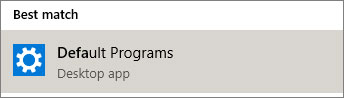
2. In Web Browser , click Microsoft Edge , then select Internet Explorer in the Choose an app dialog box . If you are switching from Internet Explorer to Microsoft Edge, click Internet Explorer in Web Browser , then select Microsoft Edge .
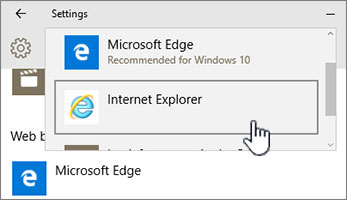
3. Close the Choose default apps dialog box.
For other ways, please refer to the article: 3 ways to change the default browser in Windows 10.
Add both browsers to the Windows 10 taskbar
Both of these Windows 10 browsers offer their own advantages and having both in hand will be very handy. Follow these steps to place both Microsoft Edge and Internet Explorer 11 on the Taskbar at the bottom of the screen.
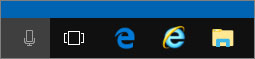
1. Click Start.
2. Enter Internet Explorer, right-click Internet Explorer, then select Pin to Taskbar .
3. Enter Edge, right-click Microsoft Edge, and then select Pin to Taskbar .
Hope you are succesful.
You should read it
- Create solutions for SharePoint 2007
- Configure, set Incoming and Outgoing Email on SharePoint 2010 - Part 3
- Configure, set Incoming and Outgoing Email on SharePoint 2010 - Part 2
- Configure, set Incoming and Outgoing Email on SharePoint 2010 - Part 1
- Microsoft launched Sharepoint Spaces support mixed reality
- 10 things to know about Office Live Workspace
 How to organize photos with the Photos app on Windows 10
How to organize photos with the Photos app on Windows 10 How to install Disney Plus as an application on Windows 10
How to install Disney Plus as an application on Windows 10 How to exit full screen mode on Windows
How to exit full screen mode on Windows How to change the Start button on Windows 10
How to change the Start button on Windows 10 How to set priorities for applications in Windows 10
How to set priorities for applications in Windows 10 How to add or remove 'SEC NVMe Idle Timeout' from Power Options in Windows 10
How to add or remove 'SEC NVMe Idle Timeout' from Power Options in Windows 10