Use EtreCheck to scan, check for errors on your Mac
There are thousands of reasons that can cause a Mac to crash: It is possible that an application is taking up too much resources, maybe your hard drive has errors, or there may be malware in your computer. EtreCheck is a free program that runs more than 50 diagnostics on a Mac, then provides users with a neat report outlining all these diagnostics - so you know you have to start troubleshooting. where to try
- Link to download EtreCheck for free
This is not one of the tools that promise to help 'clean up your Mac'. That is the real diagnosis: It tells the computer problems that are encountered, the potential risks and gives actual fixes. For professional users, the benefits here are immediate and very clear, but even for beginners, this tool is also useful. Sending this report tells acquaintances about information technology. They will know what is going on and possible solutions to solve the problem for you.
To get started, download EtreCheck to your computer. That would be a ZIP file. You can extract it on a Mac simply by opening the file. Drag the icon to the Applications folder.

When you run the application, you will be asked what your computer is having. Fill in, if you like. Information will not be sent anywhere, but will be included in the report, potentially useful if you plan to send this report to someone good at information technology for help.
Next, Etrecheck will scan your computer. First it will consider the hardware:

Then it will review each software and application:

The entire scanning process will take several minutes. You will hear a notification sound when the report is complete and the report will be presented as follows:

The report explains all the problems that the computer is having. It starts with a complete and complete summary of your computer with official Apple links to the exact specifications, user manuals and warranty information for your computer.
Scroll down and you will begin to see actual reports. Each section has a bold title, besides you will see an information icon. Click here for a simple explanation of the information you are provided.

When you read the report, you will see some red text. Pay attention to these lines, because Etrecheck uses red text to indicate potential problems. For example, the screenshot below shows that the boot drive does not have much free space.
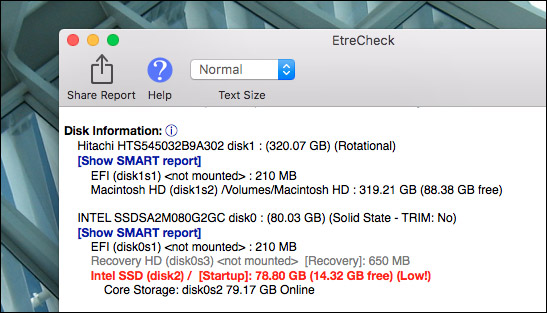
This does not cause any problems right now, but the problem may arise in the future. In this case, the user should probably free some space on the Mac. As you can see, users can also read the full SMART report for hard drives from here.
You won't know what a lot of information in this report means, even if you're a fairly professional Mac user. For this reason, Etrecheck places a clickable " Support " button next to almost every line in the report.
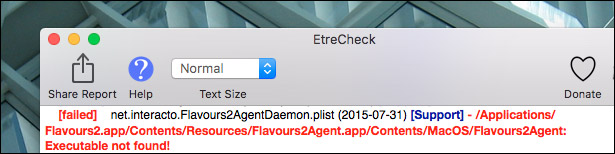
Click here, the application will run a web search for the problem in question. In the above case, the problem is a program that the user has installed a few years ago and cannot launch a daemon. It is not a big problem, but it is probably best to remove this and some other corrupted daemons.
Continue scrolling and you will see all kinds of information. If the computer is running a utility or application that Etrecheck does not recognize, they will also be specified. If your Mac is infected with malware, the malware will be pointed out and the program may even delete the malware. If any hardware fails, it will also be indicated in the report.
Again, Etrecheck cannot fix any computer problems that are encountered - in addition to removing malware. All it provides is just information. But if you want to know what's going on with your Mac, this is one of the best tools available for this job.
See more:
- Old Mac acceleration runs as fast as when you first bought it with these tips
- The Mac error displays a blank screen, this is how to fix it
 How to check the version of macOS in use
How to check the version of macOS in use How to uninstall installed applications on Mac OS
How to uninstall installed applications on Mac OS How to set up VPN on a Mac
How to set up VPN on a Mac Instructions for updating software for Mac details
Instructions for updating software for Mac details Some tips for MAC OS
Some tips for MAC OS How to reset SMC on Mac
How to reset SMC on Mac