How to view battery life on macOS Sierra 10.12.2
Some people upgrade the Mac to the latest MacOS Sierra operating system, reflecting the battery life display feature, when the battery life is displayed incorrectly. Therefore, to the macOS Sierra version 10.12.2 this feature has been turned off completely. However, the need to check battery life, as well as how much battery is left is not available. So how to check the battery time on a Mac. In the article below, we will help you see the battery life on macOS Sierra with simple ways.
1. See the battery on macOS Sierra via Activity Monitor:
For those who use the MacBook or iMac, they will know the Activity Monitor test feature, which allows you to view the status of the device such as CPU, RAM, connection on the device, battery, etc. Besides, through Activity Monitor, users can also know how much battery life is used.
Step 1:
First of all, you open Activity Monitor with Spotlight . Or we can follow the path to Applications> Utility> Activity Monitor . Next in the Activity Monitor interface, click on Energy .

Step 2:
As soon as you click on the Energy item, you will be tested for battery life on macOS Sierra Mac OS with the information below the interface. Time remaining will tell us how much battery life is left.

2. Check your Mac battery with Terminal:
Through the command on Terminal, we can know how long the battery life on the device remains.
Step 1:
You open Terminal on the machine and then run the command line below:
pmset -g batt

Step 2:
After pressing Enter to run the above command, on the screen interface, the remaining battery life of the device will appear.
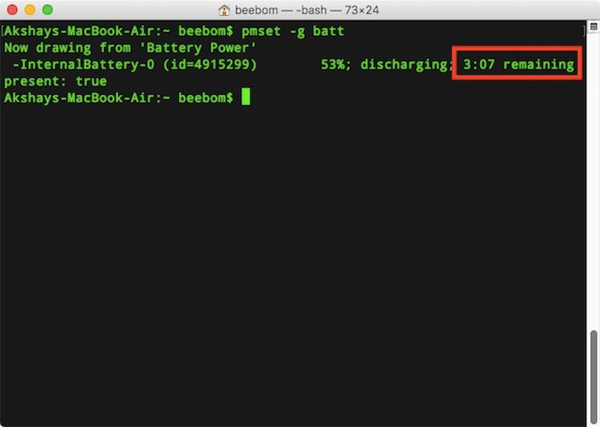
3. Battery test application on Mac:
In addition to checking with the tools available on the Mac, users can also use some 3rd party applications to know how much battery life on the device is.
You can download and install iStat Menus application. This is an application that helps users to check all statuses on the device, including CPU temperature, free space on the device, battery information such as capacity and duration.
- Download the iStat Menus Mac app
Step 1:
After we install iStat Menus on the device, you need to enable the Battery & Power feature on the left interface. On the right interface, users can set what options appear in the menu bar.
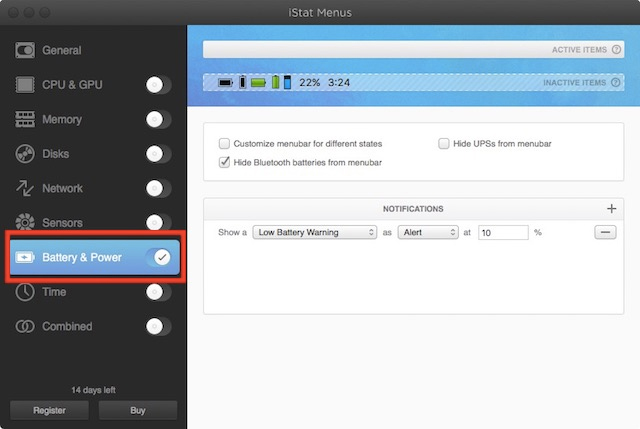
Step 2:
Next you click on iStat Menus in the menu bar will see details of the battery status, which includes the remaining battery life.
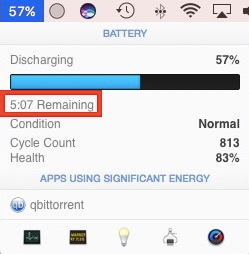
So you know the details of battery usage information on your Mac through the built-in tool, or thanks to a third-party application like iStat Menus. Note that iStat Menus 5 application has a charged version with some more advanced features. However, if you only need to check the battery on your device, using iStat Menus 5 for free is also fully functional.
Refer to the following articles:
- How to create a MacOS Sierra installed USB drive 10.12
- Instructions on how to install macOS Sierra (clean install) 10.12 on Mac
- Useful tips for macOS 10.12 Sierra
I wish you all success!
You should read it
- How to fix common errors when upgrading to macOS Sierra
- How to customize message notifications on macOS Sierra
- Do you know 3 window management features on macOS Sierra?
- How to change the shortcut to use Siri on macOS Sierra
- Which items need attention when cleaning up memory on macOS?
- Free space on macOS Sierra with Optimize Storage
 How to disable Trackpad on a Mac
How to disable Trackpad on a Mac 5 steps to fix a crashed and inactive Mac error
5 steps to fix a crashed and inactive Mac error How to bring Night Shift feature to Mac with F.lux
How to bring Night Shift feature to Mac with F.lux How to fix signature errors when upgrading macOS
How to fix signature errors when upgrading macOS How to turn off the Macbook login when opening the device from the Sleep state
How to turn off the Macbook login when opening the device from the Sleep state Instructions on how to customize the lock screen on MacBook
Instructions on how to customize the lock screen on MacBook