How to fix signature errors when upgrading macOS
MacOS operating system after launch has brought extremely interesting experiences to users such as using Siri virtual assistant on the machine, upgrading Photo applications, . However during the process of upgrading the operating system macOS, it is very easy for you to encounter some errors leading to the installation failure. One of those errors is signature error when installing macOS.
This error may be due to the macOS installation process, your device automatically jumped to time 2010, while the latest version of macOS was released in 2016, causing an error when installing the operating system. . In the article below, we will guide you how to fix signature errors when installing macOS.
Note to readers, before reinstalling the operating system, back up all the necessary data on the device.

Step 1:
We launch the macOS operating system installer, then click Utilites to open the Terminal .

Step 2:
The Terminal window appears. Next, enter the date command in the interface window as shown below, to check the time being installed on the device.

Step 3:
In case the time is not correct compared to the current date, we correct the order as shown below. Accordingly, the order in Figure 0106140817 means the device is adjusted to January 6, 2017, 14:00 am PST time.
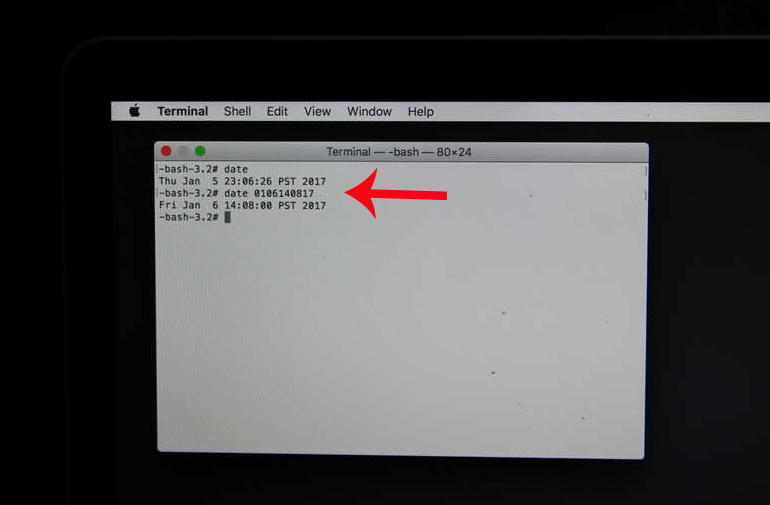
Step 4:
Finally, turn off Terminal to reinstall macOS on the device.
So we have fixed the signature error when installing and upgrading macOS operating system already. Just change the time back to the current date and time on the device and the error will not appear. Finally, proceed to upgrade macOS on the device again.
Refer to the following articles:
- Instructions on how to install macOS Sierra (clean install) 10.12 on Mac
- How to create a MacOS Sierra installed USB drive 10.12
- Old Mac acceleration runs as fast as when you first bought it with these tips
I wish you all success!
You should read it
- What's remarkable in the new macOS version 10.13 High Sierra?
- How to change the default macOS Sierra wallpaper
- How to set up a Mac does not fall into a 'sleep' state
- Useful tips for macOS 10.12 Sierra
- Fixing Dropbox errors cannot sync or conflict with iCloud on macOS Sierra
- Do you know 3 window management features on macOS Sierra?
 How to turn off the Macbook login when opening the device from the Sleep state
How to turn off the Macbook login when opening the device from the Sleep state Instructions on how to customize the lock screen on MacBook
Instructions on how to customize the lock screen on MacBook How to enlarge the window in OS X El Capitan does not overflow the screen
How to enlarge the window in OS X El Capitan does not overflow the screen How to use the new Night Shift feature on macOS Sierra 10.12.4
How to use the new Night Shift feature on macOS Sierra 10.12.4 How to set up a Mac does not fall into a 'sleep' state
How to set up a Mac does not fall into a 'sleep' state How to schedule automatic shutdown on macOS
How to schedule automatic shutdown on macOS