Fix the Mac crashed during macOS update
After improving and changing some features on the Beta version, the final version (the final version) of macOS Sierra 10.12 was also released by Apple. The upgrade of the new operating system and then the device encountered a few errors is inevitable. During the process of updating and upgrading macOS operating system, quite a lot of users encounter crashes . Recently, many users reflect on this error. If you are a Mac user and you are experiencing this error, you can apply some solutions in the following article of Network Administrator to fix the error.

1. Prevention of a bad case occurs
To prevent bad situations from happening, you should back up important data on your Mac.

2. Solutions to overcome
2.1. Wait until the update process finishes

This solution may sound "weird", but if your Mac crashes during the update, try waiting for a few hours to see if the error is fixed. Sometimes in some cases the update (update) may be suspended for a short time.
Updating that hangs will take longer than the normal update process.
Press Command + L to make an estimate of how long the update period is.
2.2. Refresh update (update)
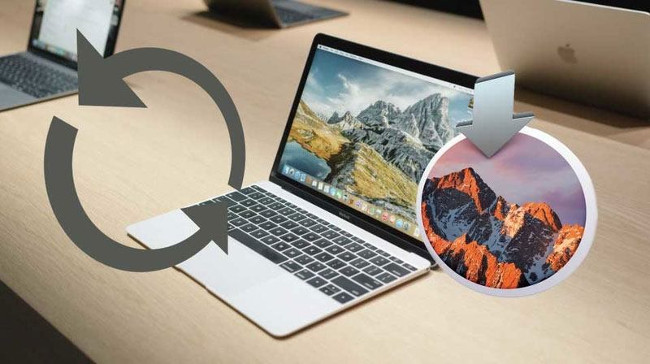
Follow the steps below to refresh the update:
1. Press and hold the Power button and wait for about 30 seconds.
2. When your Mac is completely powered off, press and hold the Power button to open the Mac again. Now the update (update) will continue.
3. Press Command + L key combination to see the remaining macOS update time.
2.3. Reset NVRAM

Regarding NVRAM, Apple describes it as " a small part of the computer's memory, it contains specific settings in a location that macOS operating systems can access quickly ."
1. Click and hold the Power button on the Mac to turn off the Mac.
2. Open the Mac again.
3. After hearing the sound of the phone opening, press and hold Command + Option + P + R.
4. Press and hold this key combination until you hear the sound again.
5. Release the keys, and the NVRAM will reset. The update process will continue.
2.5. Recovery Mode
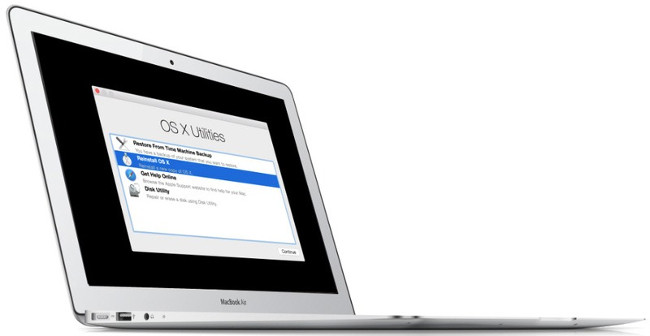
1. Press and hold the Power button to turn off the Mac.
2. Then reopen the Mac.
3. Press Command + R immediately to access Recovery Mode.
4. After being in Recovery Mode , connect to the Internet.
5. Finally, download the latest macOS version to the coffee machine. Select ' Reinstall OS X ' or ' Reinstall macOS ' on the GUI window and follow the instructions.
Refer to some posts below:
- How to enable / disable the Security tab of files and folders on Windows?
- Use CMD to create an 'undeleted' folder on Windows
- What is the 'System Volume Information' folder, and can this folder be deleted?
Good luck!
 What is NVRAM? Should I reset NVRAM on Mac?
What is NVRAM? Should I reset NVRAM on Mac? Display notification of Caps Lock macOS key with Captin
Display notification of Caps Lock macOS key with Captin How to record videos with QuickTime Player on Mac
How to record videos with QuickTime Player on Mac Use Terminal on Mac as FTP or SFTP Client
Use Terminal on Mac as FTP or SFTP Client Instructions on how to install macOS Sierra (clean install) 10.12 on Mac
Instructions on how to install macOS Sierra (clean install) 10.12 on Mac