How to Generate a Windows System Performance Report
Windows has built-in tools for error checking and optimization, allowing you to troubleshoot and resolve computer problems effectively. One such troubleshooting utility in the Windows operating system is Performance Monitor. This is a built-in tool in the Microsoft Windows operating system that allows users to monitor and analyze system performance. Here is a guide to creating a system performance report in Windows.
Instructions for creating a Windows system performance report
Step 1:
You type performance monitor in search and then click on the tool to use.

Step 2:
In the tool interface, expand Data Collector Sets > System .

Next right-click on System Diagnostics and select Start .

Step 3:
The tool will collect data for about 60 seconds. To view the generated report, on the left side, click Reports to expand the menu.
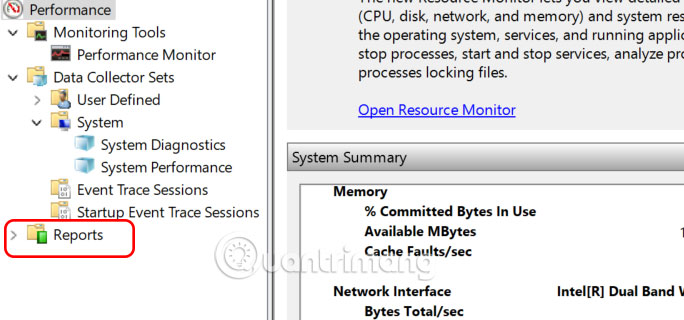
Next we expand System > System Performance and click on the final report to view the contents.
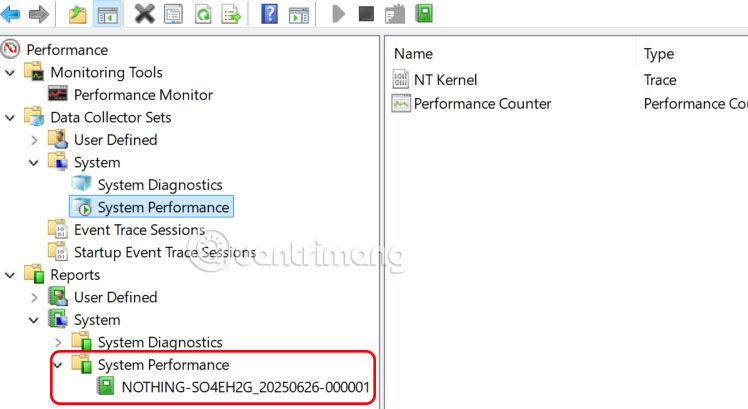
Step 4:
The generated system performance report provides detailed information about your Windows 11 PC including the following information:
- CPU Usage
- Memory usage
- Disk Activity
- Network activity
- Drivers and Services
- Process and application

Step 5:
To share your performance report with others, you can export it as a PDF or print it for later analysis. Simply right-click on the generated report and select the Print option .
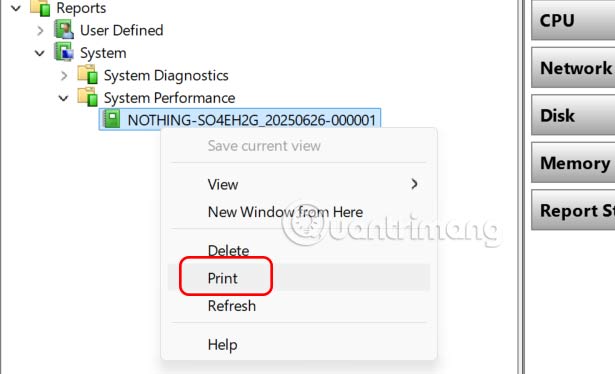
You should read it
- 11 ways to start the Performance Monitor performance monitor in Windows
- How to work with Performance Monitor performance monitor in Windows
- How to enable performance optimization in Windows 10
- What is System Report in Windows? How to generate and analyze this report?
- How to enable Ultimate Performance to optimize performance on Windows 10/11
- Clean up and optimize Windows with System Ninja
 How to change the indicator position on the Windows 11 screen
How to change the indicator position on the Windows 11 screen If a VPN has these warning signs, stay away from it!
If a VPN has these warning signs, stay away from it! How to Fix Microphone Volume to 0 or 100 in Windows 11
How to Fix Microphone Volume to 0 or 100 in Windows 11 How to fix Winget not recognized error on Windows
How to fix Winget not recognized error on Windows 6 Free Tools That Tell You Your Hard Drive Is About to Fail
6 Free Tools That Tell You Your Hard Drive Is About to Fail 5 Free Tools to Find Spyware and Adware on Your PC
5 Free Tools to Find Spyware and Adware on Your PC