Unveil the 'secret' commands of Google Now
Google Now quickly became a leading voice assistant technology, surpassing its relatively unattractive name to harness the power of powerful search applications and tools, providing a great service. .
The article with the title "secret", you can probably guess that those "secrets" are not simply like telling you how to make a phone call ('OK, Google: Phone [whoever] '(OK, Google: Call [anyone])).No, here the article will show you how to control the internal features of applications such as YouTube, WhatsApp and Google Drive only by voice, as well as record notes, share a joke with Google Now and more.
Google Now commands manage your life
"Note to self ." statement ("Remind yourself .")
Start with a command in Google Now'Note to Self'such as' Note to Self, remember to go to the dentist '(Remind yourself, remember to go to dentistry)or' Note to self, remember to pitch that great script idea to a major Hollywood studio, '(Remind myself, remember to put your great script idea to a big Hollywood studio) and you'll get a list of options to save notes application you already have on the phone.By default, notes will be saved to Gmail, but if you also have applications like OneNote, Evernote, Google Keep, you can choose to save to one of those applications.

"Listen to ." command ("Listen .")
Allows you to select some music options in Google Play Music by default.Not only can you select specific songs and albums, but you can also choose genres and playlist.
Once you've selected it, you can make some requests while playing music like [OK, Google] "Pause Music" (Pause music), "Next song" (Transfer next song), "Previous song "(Return to the previous song) and" Shuffle "(Random song transfer).
"Remind me ." command (Remind me .)
Set a reminder schedule from the main screen anything like from sit-ups in the morning to garbage every Thursday at 3pm.You can even set reminders based on location such as'Remind me when I get to Paris to visit the Eiffel Tower.'(Remind me when I went to Paris to visit the Eiffel Tower).To execute this command, you need to turn on the Google Now cards(SelectSettings -> Google -> Search & Now -> Now cards -> Show cards).

Reminder for parking location
Did you know that Google knows when you parked your car and left it?This does not mean that Google is "snooping on you." Instead, it shows your movement speed, detecting when you switch from driving speed to walking speed, then setting up the words. prompt parking location at the top of Now's notification list (access by holding the Home button or saying "Ok, Google").
Check the weather
- You can check the weather with some Google Now commands like:
- 'What's the weather like?' ( What is the weather like?)
- "Do I need an umbrella today?"(Do I need to bring an umbrella today?)
- 'Will it rain [today / tomorrow / another future date]?'([today / tomorrow / more days] is it raining?)
- 'What will the weather be in [location] [today / tomorrow / another future date]?'(Weather in [position] [today / tomorrow / more days]?)
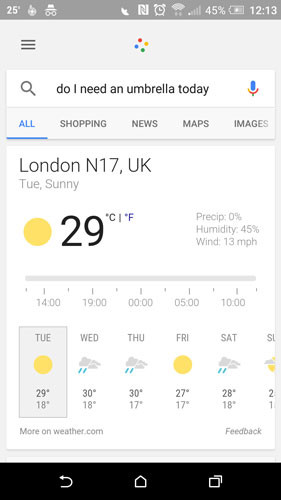
Map and navigation
You can use Google Now to instantly get directions from Google Maps.
- 'Where là [landmark / restaurant name / street tên / vị trí nào được đánh dấu trên Google Maps]?'([Where is the location / restaurant name / street name / any location marked on Google Maps]?)
- 'Directions to [landmark / restaurant name / street name / location location marked on Google Maps] (Directions to [landmark / restaurant / street name / any location marked on Google Maps]). You can add 'by [bike / car / foot / public transport]' (go by [bike / car / walk / public transport]) at the end of the above command.
- 'How far is [location name] from [another location name]?'(How long does [From location name] to [other location name] take?)
Interesting Google Now commands

Google Now doesn't have an interesting image of Siri, nor does it have Alexa's cute voice, but that doesn't mean it lacks humor.Try the commands below if you want a good laugh or at least help you relax.
- 'Up Up Down Right Left Left' (Left and right Left and Right Left)
- 'Make me a sandwich' (Make a sandwich for me)
- 'Beam me up, Scotty' (Take me up, Scotty)
- 'When am I?' (When will I come?)
- 'What is the airspeed velocity of an unladen swallow?'(What is the speed of a swallow?)
- 'What is the loneliest number?'(Which number is the most lonely)
- 'Do a barrel roll' (Rotate it)
- 'What là câu trả lời để chế độ, sự Universe và everything?'(What is the answer to life, the universe and everything?)
Control the application using Google Now
First, make sure you have Google Now turned on (Select Settings -> Google -> Search & Now -> Voice -> 'Ok Google' -> 'From any screen').When finished, simply hold the Home button on your phone or say "Ok, Google" and the Now window will pop up.
Control video playback on YouTube
Open the YouTube application, activate Google Now and say any of the following commands to control YouTube video playback.This function is useful if your hands are busy fixing computers or 'handling' food.You guys don't want to dirty your mobile phone with grease on food.
- 'Play' - Play the video
- 'Pause' - Video pause
- 'Stop' - Stop playing videos and switch to other videos
- 'Minimize' - Minimize the video to the bottom right corner of the screen
- 'Maximize' - View videos in full screen mode
- 'Exit' or 'Close player' - Turn off the video but still open YouTube
- 'Play on .' or 'Connect to .' - then say 'TV,' 'Chromecast,' or 'Console' to stream YouTube directly to the device you choose.Stop the live transmission saying 'Disconnect from .'.
- 'Skip ads' - Skip ads - Google Now's "power" command
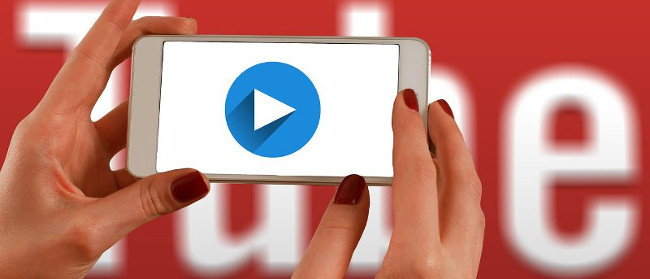
The Google Now command for WhatsApp, Hangouts, Telegram, Viber
You often write and send messages using the default messaging application.Now you can use other messaging applications to send messages through Google Now.Here are some examples:
- 'Send a [WhatsApp] to Dad' (Send [WhatsApp] to dad)
- 'Send a message to [Mom] with [Telegram]' (Send a message to [Mother] with [Telegram])
- 'Send a message with [WhatsApp]' (Send a message with [WhatsApp])
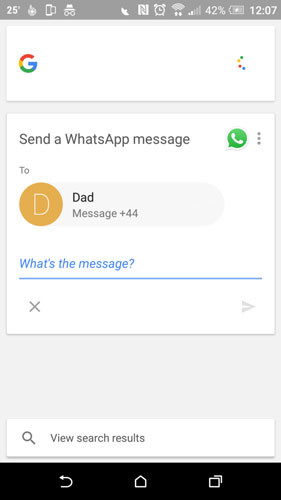
Gmail
If you want to manage important things like invoices, flight information or meetings via Gmail, you can access them with Google Now directly from theAndroid homescreen.Here are some examples:
- "Show me my receipts' (Show me the receipt)
- 'Show me my bills' (Show me the bill)
- 'What time is my flight?'(What time does my flight start?)
- 'Where is my hotel?'(Where is my hotel?)
Google Drive
You can search the entire Google Drive folder from the main screen ofAndroidwith Google Now.Open Google Now, say 'Search Drive for' and the file name (or even the text in a file) you want to search.
TripAdvisor app
From the main screen, you can use Tripadvisor travel companion app with Google Now by saying 'Show me nearby [attractions] in Tripadvisor.'(Show me [attractions] in Tripadvisor).You can replace words in square brackets with specific attractions like museums, restaurants and beaches.
Google Calendar
You get tired every time you have to schedule tasks to open calendar applications, so let Google Now commands help you organize everything right from the Android home screen.
- 'Create a calendar event,' (Create a calendar event)
- 'What is my schedule for [today / tomorrow / another date]?'(How is my schedule [today / tomorrow / other day]?
- 'When is my next event?'(When is my next event?)
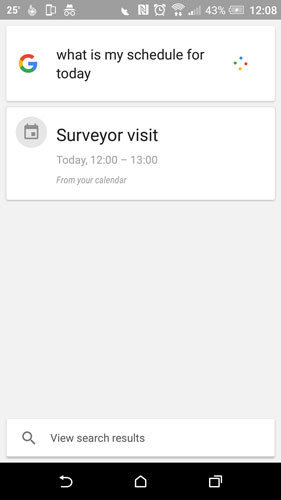
These commands are obscure but extremely handy (or useless but fun) statements.Try and have your own experiences.
You should read it
- How to turn off the Hey Google command on Google Assistant
- How to change the voice in Google Assistant
- Google Assistant can now speak and sing like male singer John Legend!
- What is Google Voice?
- 'Sister Google' has just been updated to a more natural new voice, invited to listen
- Google Assistant is adding many new voice options created by AI
 Instructions for setting up 360-degree wallpaper for new Chrome tab
Instructions for setting up 360-degree wallpaper for new Chrome tab Search for deleted browser history with History Search
Search for deleted browser history with History Search 15 fascinating intellectual games on Chrome
15 fascinating intellectual games on Chrome 6 ways to search by date on Google you may not know
6 ways to search by date on Google you may not know How does Google Chrome ad blocker work?
How does Google Chrome ad blocker work? Instructions for customizing the New Tab page on Microsoft Edge
Instructions for customizing the New Tab page on Microsoft Edge