What is Google Voice?
If you use Google services like Gmail and Google Docs, you may have heard about Google Voice, but it's not sure what it is. Google Voice is a free service from Google, offering you a cloud-based phone number that you can use from anywhere you want. This service includes phone calls, free voicemail and the ability to integrate with mobile devices. Here's an overview of Google Voice and how to start using this service.
Learn about how Google Voice works
- How does Google Voice work?
- Receive a Google Voice call
- VOIP call
- Receive Google Voice calls from a phone call
- Receive SMS
- Use voicemail
- Transfer existing phone numbers to Google Voice
How does Google Voice work?
Google Voice is very unique compared to most online calling services today. Unlike Skype, Google Voice does not serve as a video conferencing service (remote communication over images between two or more people). And unlike most mobile IM applications, Google Voice is not an application for chatting with people.
However, there are many reasons why Google Voice becomes useful:
- You may be traveling and cannot access a landline number.
- You want to keep in touch with customers but don't want to announce your own phone number.
- You canceled the mobile phone package but still want to keep in touch with people when they call their old phone number.
- You relocate and want to save money by not registering your phone service at the new location.
Google Voice allows you to link current (paid) phone service to the free cloud service. Google Voice also allows you to divert calls to your Google Voice number to any phone you want. There are many useful applications for these two features.
To set up a new Google Voice account:
1. Log into the Google Voice ( https://voice.google.com/ ) page with a Google account.
2. Accept the terms of service.
3. Search for a phone number in the city or area code of your choice.
4. Click the Select option next to the number you want and follow the instructions to complete the installation.
When the phone number is registered, you can start receiving calls and voicemail messages to that number.
Receive a Google Voice call
When you receive a call to your Google Voice phone number, several different actions will occur depending on how you have configured your account.
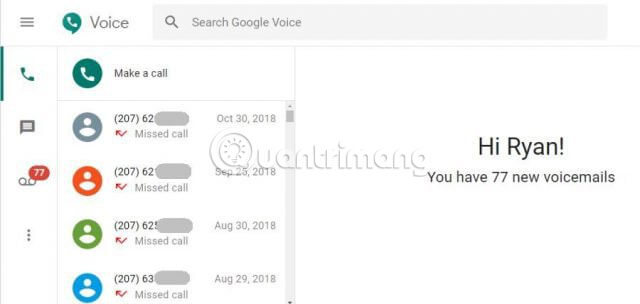
VOIP call
If you want, you can use your Google Voice account online, without a phone. By default, this is how Google Voice works until you install the Google Voice app on your phone or you have linked a different phone number to your account.
If you are logged into your online Google Voice account, you will receive a notification when someone calls a new phone number. From this notification window, you can answer the call with a computer headset or divert the call directly to the voice mailbox.
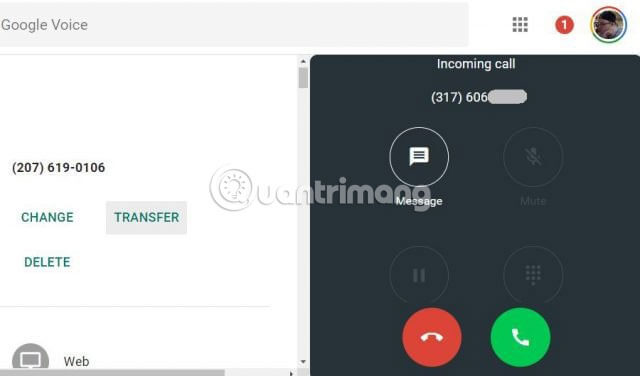
If you want to remove trouble when you have to sign in to the Google Voice website, you should install the Google Voice extension for Chrome. With this utility, you can make calls, send text messages or view inboxes, and manage incoming calls or messages.
If you don't use a mobile phone or just want to receive calls from your computer, this is a convenient solution.
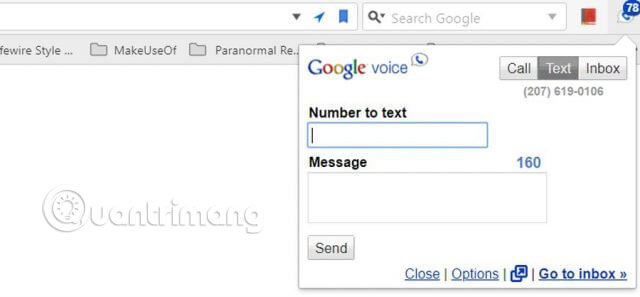
Refer to the article: Instructions for creating VoIP calls directly from Google Voice for more details.
Receive Google Voice calls from a phone call
On the other hand, you can also use Google Voice to get people to contact you without having to provide your real phone number. All you have to do to link your phone is Install the Google Voice app for Android or iOS. Mobile application that allows to send or receive calls through Google Voice.
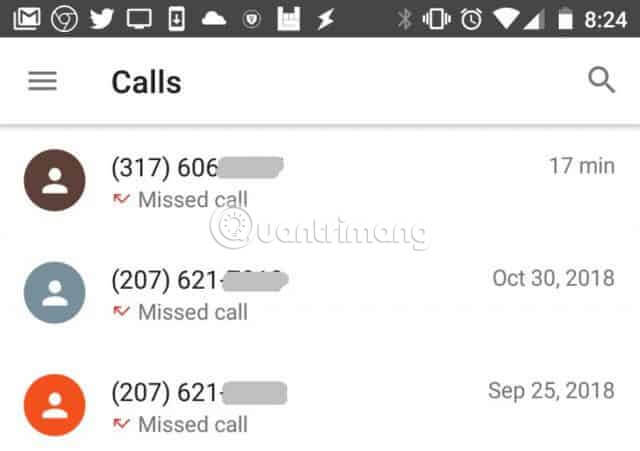
You can also check missed calls, review and reply to SMS messages or check your voicemail. Once you have linked your mobile phone number to your Google Voice account, every incoming Google Voice call will also ring on your mobile phone. You can answer the call or send it directly to voicemail from your phone.
You can configure how incoming calls are handled in the settings section of the account. Log in to your Google Voice account, click on the menu and then click Settings.
Scroll down to the Calls area , you'll see where you can configure:
- Allow to receive calls via web (browser) and / or mobile phone.
- Receive email notifications for missed calls at Google email address.
- Listen to the caller's name when you answer the call for the first time.
- Allows recording calls or switching phones during calls.
- Set non-disturbing mode (immediately send all calls to voicemail)
Receive SMS
When you receive an SMS to your number, by default, they will go to the web-based Google Voice application. However, you can configure these messages so that they are redirected to accounts that you can check more often.
To configure the SMS redirect feature, log in to Google Voice account, click the menu and then click Settings. Scroll down to the Messages area .
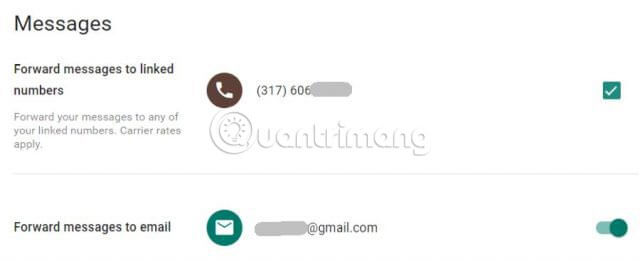
Here, you can configure messages to redirect to mobile phones as SMS messages. You can also redirect messages to email accounts. Activating both of these options ensures that you will never miss any text messages.
Use voicemail
Redirecting calls to voice mail is a useful way to cut down on unnecessary calls that interrupt work during the day. Google automatically converts voicemail messages to text, so you can scan voicemails and quickly filter out messages you don't care about.
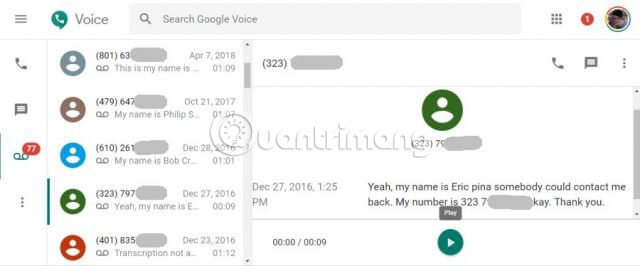
There are also some interesting things you can do with voicemail coming. To configure voicemail, log into your Google Voice account, click on the menu and then click Settings. Scroll down to Voicemail area .
Then set up the following:
- Record and manage voicemail greetings
- Allows copying voicemail and receiving them as SMS on the phone
- Allow to copy voicemail and receive them as email
Transfer existing phone numbers to Google Voice
If you are giving up using a mobile or landline service, do you know you can keep your old contact number and transfer it to Google Voice?
Before you cancel your phone service, follow these steps to start transferring your phone number to Google Voice.
1. Log into your Google Voice account, click on the menu and click Legacy Google Voice .
2. Click the gear icon and then click Settings.
3. Click the Phones tab .
4. Next, navigate to the Google Voice number and click Change / Port.
5. Select I want to use my mobile number .
6. You will usually pay a fee of $ 20 (VND 460,000) to transfer your mobile phone number to Google Voice.
This phone number transfer may take up to two days to complete. You can access this menu whenever you want to check your transfer status.
As you can see, Google Voice changes the whole concept of a phone number. Phone numbers are no longer anything but attached to a single device or even a landline at home. By using Google Voice, you have entered the era of cloud-based services, where you are no longer limited by device or location.
 What is Kubernetes?
What is Kubernetes? Learn about stalkerware
Learn about stalkerware Learn about Telnet protocol
Learn about Telnet protocol Learn about blue light filters
Learn about blue light filters Understanding Network Operating System Network Operating System (NOS)
Understanding Network Operating System Network Operating System (NOS) What is webinar?
What is webinar?