How to change the voice in Google Assistant
Do you often use Google Assistant on your phone or tablet?Have you ever felt sick with the default voice being used in Google Assistant?If so, the good news is that now, you can completely change your boring voice, which every day will give you some information about the weather, sports or daily work program into a voice. Other you like.
More options!
Not long ago Google announced that they would add six new voices to the Google Assistant system to help users have more choices.In particular, these 6 newly updated voices will include the voice of male singer John Legend.
Until the new voices were released last May, the available voices in Google Assistant will be displayed as a list called Voice 1, Voice 2, etc. You can click on the radio button. to listen to the voices and choose a voice that suits you.

In July, Google sent an update dedicated to the US market.In this update, the voice selection screen has been changed from a bland list of numbered voices to a colorful, fun interface.Google attaches to each voice option a separate color to give users more interesting experiences.
Combining voice options with colors is much easier to remember than you have to remember what kind of voice or voice 7 is.The delay while selecting the voices is also less than the old style list.
In Google's optional voice store, there are both male and female voices.However,their displaycoloris completely random rather than a gender rule.
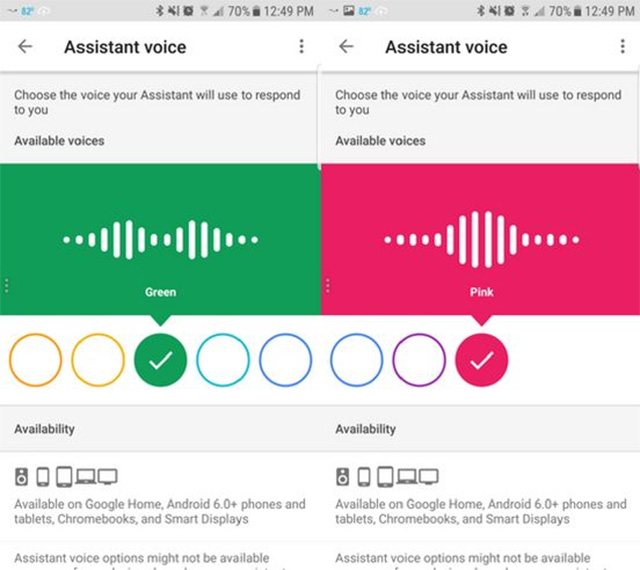
How to switch to a new voice
To change the voice on Google Assistant, follow these steps.Note that the changes you make will apply to all devices that sign in to a Google Assistant account.
For Android phones and tablets
- Touch and hold the Home button on the device or say 'OK Google' to open Google Assistant.You can use 1 of 2 ways above.
- Click on the blue circle icon surrounding a box in the top right corner of the screen.
- Click on the 3 dots icon in the upper right corner.
- Select Settings and then click Preferences
- Choose Preferences

- Click Assistant Voice

- Select the voice you like, after selecting it, exit the settings and experience menu.
Google Home Speaker
If you own a Google Home speaker, you can set up voice options in the following way:
- Make sure the phone or tablet must connect to the same wireless network as the Google Home loudspeaker.
- Open the Google Home application on your phone or tablet
- Select More Settings.
- Choose Preferences.
- Click Assistant Voice.
- Choose a new voice option.

Multi-user feature
Currently, Google Home supports multiple users, meaning you and your family can use the device together.Specifically, when adding another account, ask that person to say a few times 'Ok Google' and 'Hey Google'.After that, Google Home can identify who is ordering.
It must be said that the new features and changes on Google Assistant are very valuable.These changes not only help Google Assistant become a more friendly, smarter assistant application, but also contribute to improving the user experience.
See more:
- Virtual Assistant Google Assistant will support Vietnamese at the end of the year
- How to set up and use Routines in Google Assistant
- Google Assistant surpasses Siri, Alexa and Cortana, becoming the smartest virtual logic today
- This is what people ask Google Assistant
You should read it
- Google Assistant is updated with a variety of new features to become smarter, even knowing where your mother's home is
- This is what people ask Google Assistant
- Google Assistant is adding many new voice options created by AI
- How to translate a conversation on Google Assistant
- Google announces the new Google Assistant with incredible speed
- The words of 'hegemony' of Google Assistant
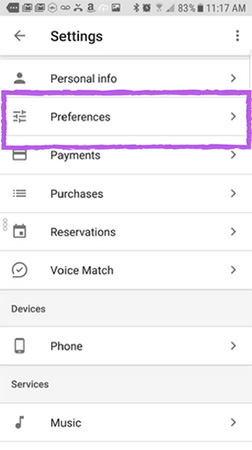
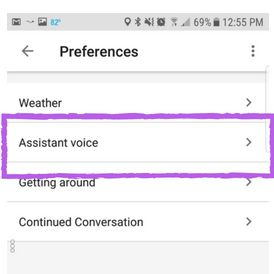
 Speed up tips for BlueStacks emulator software
Speed up tips for BlueStacks emulator software How to install Garena Free Fire on your computer
How to install Garena Free Fire on your computer 13 spectacular virtual tours on Google Earth you should explore
13 spectacular virtual tours on Google Earth you should explore 10 best Android emulator software for Windows
10 best Android emulator software for Windows How to create a Windows 10 virtual machine with VMware Player and VirtualBox
How to create a Windows 10 virtual machine with VMware Player and VirtualBox Instructions to install Android game with APK file on computer with Droid4X
Instructions to install Android game with APK file on computer with Droid4X