'Unfortunately, Camera Has Stopped' error on Android device, this is how to fix it
Camera is an important part of the smartphone line, including Android. Users use the Camera to capture, save their memorable moments, or simply to selfie. However, recently, many Android users have the error of ' Unfortunately Camera Has Stopped ' when opening the Camera app on Android device to take photos.
In the following article, Network Administrator will guide you on some ways to fix ' Unfortunately Camera Has Stopped ' error on Android device Camera application.
1. Restart the Camera
The ' Unfortunately camera has stopped ' error that appears on your Android device may be due to the camera being used for a long time. To fix the problem, you simply need to exit the camera application , then wait for about 30 seconds then restart the application and check if the error is still there.
When the ' Camera Unfortunately has stopped ' error, the fastest solution is to restart the application. However, this is only a temporary solution, and if the error still exists you can apply some solutions below to fix.
2. Restart the Android device
Usually to fix errors, problems occur on Android devices as well as iOS devices , users often apply the solution is to restart their device.
So to fix the ' Unfortunately camera has stopped ' error you can try to apply the solution to restart your Android device and check if the error still occurs. If the error still occurs, the cause of the error may be because a certain file on the Android device has failed.

3. Delete the Camera cache file
Camera cache stores files that support Camera application running faster. The generated cache files support the application to run smoother but in some cases these files may be corrupted and cause errors that do not allow the use of camera applications.
To fix the ' Unfortunately camera has stopped ' error, you can delete these cache files .
And you can rest assured that the important data on the Android device is not lost, but in the next time when opening the process application will take a long time to load.
To delete the Camera cache file, follow the steps below:
- Open the Settings app on your Android device.
- Find and click Apps (or Applications, depending on your Android device), then click Application manager.
- On the next window swipe left until it reaches the All tab.
- Here you find and click the Camera app.
- Click Force Stop to end the application.
- Then click Clear Cache to clear the application cache.
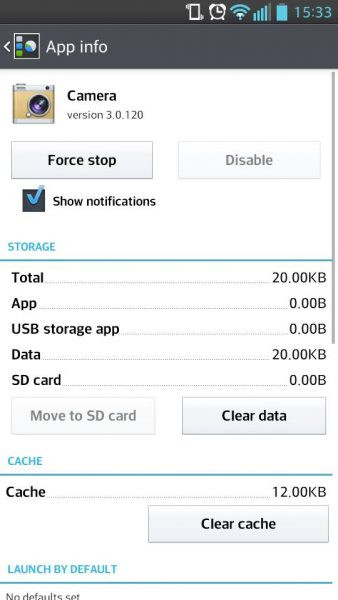
4. Delete the data file of the Camera application
While the cache files are relatively harmless and when deleting these files, it does not affect your application. Data files include the personal settings that you set up for the application. This means that deleting data files means you will lose your personal settings.
To delete the Camera app's data file , follow the steps below:
- Open the Settings app on your Android device.
- Find and click Apps (or Applications, depending on your Android device), then click Application manager.
- On the next window swipe left until it reaches the All tab.
- Here you find and click the Camera app.
- Click Clear Data to delete all data files related to the Camera application.
The process of deleting data files will not delete the image on the Android device, so you do not need to worry about this issue.
After deleting the data files, open the Settings app and check if the error still occurs.
5. Update (Update) Software
Some of the causes of errors on the Camera application that are not working properly may be due to software errors . If you have ' delayed ' the update (update) of the device on the device for too long, then you should update the software to support the application on the device to work properly.
The update will help you solve software-related issues. To check for the latest updates, follow the steps below:
- Open the Settings app on your Android device.
- Find and click About Device.
- Click the first option Software update or System update.
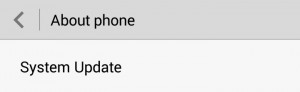
Your Android device will automatically check for updates and on the device screen you will receive a message saying that the latest update version has been installed on your device or the updated version is available, You can update your device.
If the update is available, then proceed to install the update on your device and restart the device and check if the Camera application is working properly again.
6. Delete cache and data files for Gallery application
To delete cache and data files for Gallery application, follow the steps below:
- Open the Settings app on your Android device.
- Find and click Apps (or Applications, depending on your Android device), then click Application manager.
- Find and click the Gallery application.
- Click Force Stop.
- Click Clear Cache to clear the application cache.
- Click Clear Data to delete Gallery data files.
- Click OK to confirm deletion.
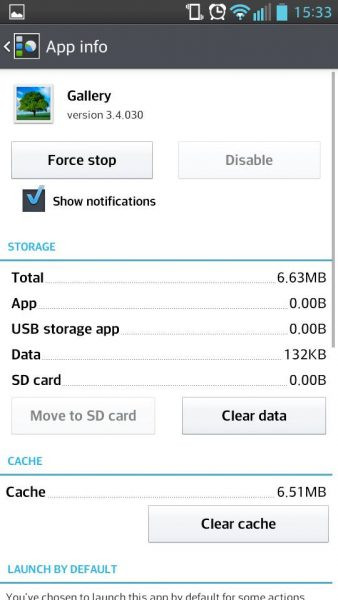
Finally restart your Android device and check if the Camera app is working properly again.
7. Using the 3rd Camera application
If you still can't fix the error or simply want to use another Camera application, then you can access Google Play Store , find a 3rd party camera application.
There are many Camera apps available and you can choose to download, install and use.
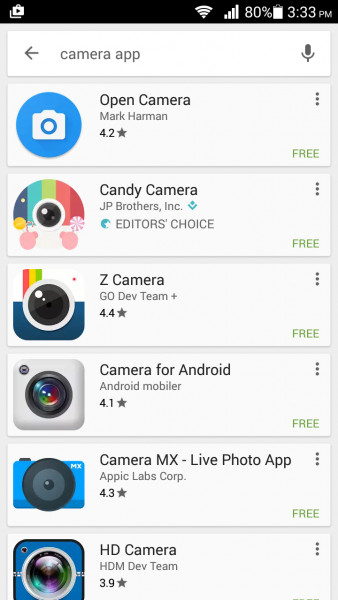
Readers can refer to some of the best camera applications for Android devices here.
8. Use Safe Mode
If you do not want to use the 3rd application, and you want to fix the ' Unfortunately camera has stopped ' error on the Camera app, then you need to find out if the cause of the error is what application you installed on suffered from his.
To check which application is the cause of the error you will have to start your Android device in Safe Mode . When in Safe Mode, all 3rd applications will be disabled, so you can " narrow " the scope of the application to find the cause of the error.
- Press and hold the Power button.
- Now on the screen the device will display the Menu with options to turn off, start, . your device again.
- Now press and select the Power Off option on the Menu.
- Continue to press and hold the selection until a popup window appears.
- You will be asked if you want to restart the device in Safe Mode.
- Click OK.
After your device starts in Safe Mode, open the Camera application and check if the error still occurs.
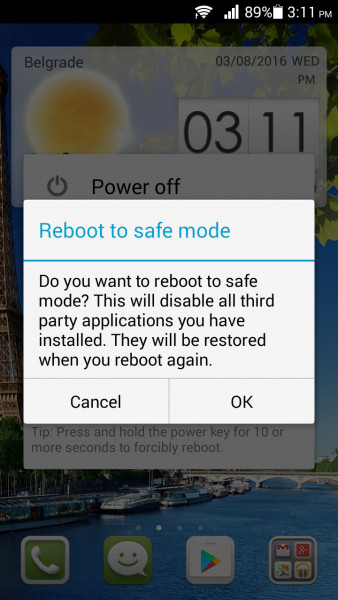
If the Camera is working properly and there are no errors, the cause of the error may be because the 3rd application is installed on your device. You can then uninstall applications that you recently installed, or Factory Factory.
If the error still occurs, proceed to the solution below.
9. Factory Reset
Factory Reset will 'bring' your Android device back to its original state, ie go back to the original settings. This means that all the 3rd party data and applications that you have installed on your device will be 'wiped'.
So before you go through the process, you should back up important data on your device to make sure you don't lose any important data.
Make sure you create a backup for all data by moving all your important files to the storage device and backing up your account on Google. Then proceed with the reset process.
- Open the Settings app on your Android device.
- Find and click the Backup and Reset option.
- Click on the box next to Backup to back up your data on your Google account.
- Next click Factory Reset to reset your device to the initial setting state.
- Click Reset phone.
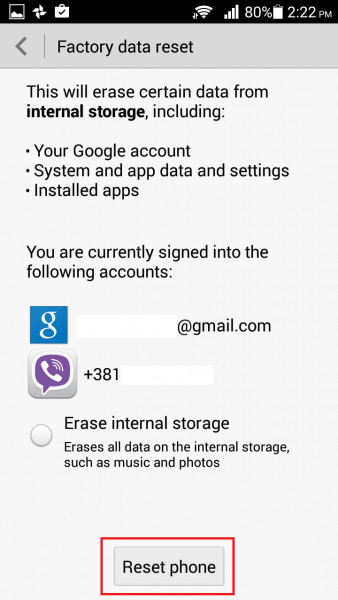
After your Android device has finished booting, open the Camera app and check if the app is working. Then proceed to restore all your important files and data .
This solution is applicable on devices such as Motorola, Samsung (Samsung S4, Samsung S5, Samsung S6, Samsung S6 Edge, Samsung S7, Samsung S7 Edge, etc.), LG (LG G3, LG, G4, etc, ), HTC and all other Android devices.
Refer to some of the following articles:
- This is a way to transfer files from your computer to your Android phone without a USB cable
- All problems about how to install and use Google Duo video calling application
- Instructions for controlling Android devices via computer
Good luck!
You should read it
- The cause of iPhone shooting error is vibration, blur and remedy
- 6 common errors on the camera and how to fix them
- 5 tips to fix camera errors on laptops are extremely effective for you to use
- How to fix the Continuity Camera error does not work
- Tips to fix camera screen errors on iPhone
- How to fix crashed Camera or black screen on iPhone
 Unique features on smartphones that you don't know yet
Unique features on smartphones that you don't know yet List of devices to be updated Android 4.4 KitKat
List of devices to be updated Android 4.4 KitKat Replace the appearance for SMS on Android
Replace the appearance for SMS on Android