Try using the new features of Windows 8
QuanTriMang - You don't have to wait until next year to know what Windows 8 provides. Use the tips below to update the look and feel of this operating system.
Windows 8 will be the first operating system since Windows 95 to 'dare' to change the user interface strongly. We not only see a port of Windows Phone 7 Metro UI but also support multiple monitor settings, a perfect version of Internet Explorer and optimized for touch screens.
Many other improvements Windows 8 will bring to users have not yet appeared. For example, accessing the Windows Store, supporting USB 3.0, the "Refresh and Reset" feature will restore the system to its default configuration and integrate the Windows Live account. Even so, you can still try the Windows 8 interface and experience on a Windows 7-based computer - including a version similar to Metro UI, that supports multiple screens and ribbon toolbars in Windows Explorer. Here's how.
Copy the new Metro interface
One of the biggest changes we see in Windows 8 relates to the user interface: Instead of retaining the desktop we are used to, Microsoft re-enters the Windows Phone 7-esque Metro interface .
Users can copy Metro's interface by installing an application called Mosaic. Mosaic doesn't integrate with your desktop like Metro, but it will give you a Metro-like title bar.
Mosaic is easy to install on Windows 7 computers. To get the application, download the latest version here. Unzip the files contained in the compressed file and double-click Mosaic to run the software. Users can leave the shortcut of this software on the desktop for quick access.
Mosaic will initially open in full screen mode with 2 titles. To exit full screen mode, click the arrow in the top right corner. Select Options from the small black menu that appears then and disable the Fullscreen Mode option. In this selection menu, users can also configure Mosaic to display the Windows taskbar when in full screen mode, activate widgets and animations when starting or even running Mosaic automatically when starting engine.

Mosaic in the default configuration.
Currently, users can add a few titles to Mosaic to personalize it. To add files, first go to the Mosaic Store by clicking on the Mosaic Store heading. Users can download titles for future use - including Facebook, Gmail, Hotmail, Twitter, as well as peers. Themes for clock, Control Panel, music, weather and photos.
After downloading the titles you want, you will have to add them to the interface. To do so, click the arrow in the top right corner and select Add . A list containing the titles you have just downloaded will display. Click on a title to add it; Some titles (such as email or social networks) may require configuration before starting to use and displaying updates.
In addition, users can pin software and websites to Mosaic. To do so, click the arrow in the top right corner and click Pin . Choose pin a software or a website and find software using Windows Explorer or fill in the website address. The title for the software will display the software icon, the title for the website will display a snapshot of the homepage.
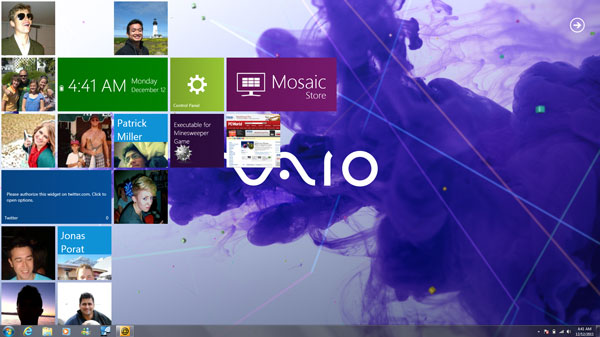
Mosaic with Facebook integration.
To sort titles, just drag and drop them on the screen. They will automatically snap into a square when you drop them. To remove the title, right-click it and click Remove .
Although Mosaic successfully emulates Windows 8, it is still a standalone application. So, if you are opening a window and clicking on a Mosaic title in the background, Mosaic will show up in the same way as other applications are often like that.
Customize multiple screens
With Windows 8, Microsoft has finally met the demand for multiple screen users. Windows 8 supports desktop wallpaper that can expand to multiple screens (as well as support for individual screen wallpapers) and manage the taskbar better.
The good news is that you can use the features of Windows 8 right now, with support of some 3rd party applications.
To get desktop wallpaper for multiple screens (wallpaper will spread to multiple screens) or use wallpaper for each screen, use the free DisplayFusion application. First, download DisplayFusion at Download.com.vn or visit the homepage of this software and download the latest version. After downloading, open the executable file and install the software. Remember to check the box to ask if you want DisplayFusion to start with Windows.
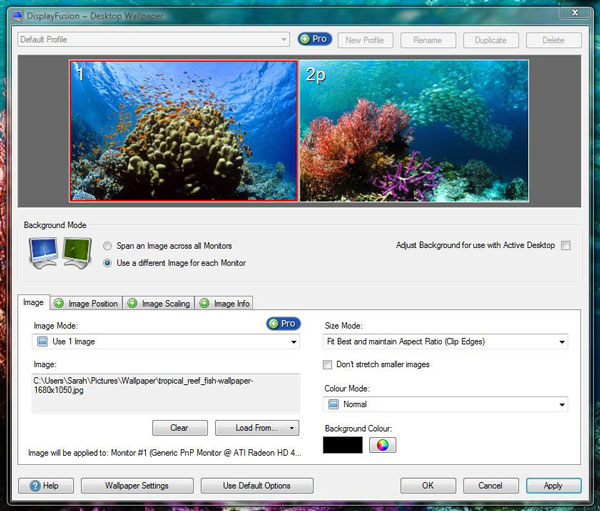
DisplayFusion allows you to install wallpaper that can expand to multiple screens.
The paid version of DisplayFusion offers wallpaper support for multiple monitors and taskbar management, but the free version only provides wallpaper support for multiple monitors. Obviously, before you can install the wallpaper, you can set up multiple screens first.
To set the wallpaper to multiple screens, open DisplayFusion by right-clicking on the icon in the taskbar and selecting Desktop Wallpaper from the menu. The window that displays all the parallel screens will open.
If you feel like using a wallpaper and letting it expand to the screens, click Span an image across all Monitors . To select an image to expand to multiple screens, open the Load From . menu and select My Computer . Find the picture you want to use and open it.
If you want to use each screen with a separate wallpaper, click on Use A Different Image For Each Monitor option . Click on the screen with the wallpaper you want to change (a red line will appear around the screen you selected) and click on the Load From option . Find and select the photo you want to use, then repeat it too This program is for other screens to customize it with DisplayFusion.
DisplayFusion is a great way to receive multi-screen wallpaper support without paying any fees. This is a software that does not compromise a user's privacy, though it will sometimes display a window asking if the user wants to update to the latest version (if you choose not to update, nothing what happens If you like DisplayFusion's options, such as supporting multi-screen taskbar or the ability to automatically rotate wallpaper, you can upgrade to DisplayFusion Pro for $ 25.
Spread the Windows Taskbar over multiple screens
Windows 8 also introduces users the ability to spread the taskbar across multiple screens, but you can also expand the Windows taskbar via multiple screens with MultiMon software. Get Free MultiMon Taskbar software from Download.com.vn or download the latest version from the homepage. Once you've downloaded the software, open it; The software will automatically download an additional taskbar to any screen that Windows recognizes as the second screen. To customize the taskbar, right-click the Properties menu in the MultiMon taskbar. Here, you can choose to hide the taskbar automatically, add a caption button, use Ctrl + Alt + arrow to move left or right and add clipboard. Another option is to add a taskbar to the third screen, if you are using up to 3 screens.
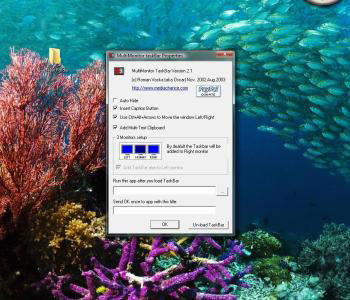
Extend the taskbar across multiple screens with MultiMon.
However, MultiMon Free version is not as flexible as the paid version, MultiMon Taskbar Pro has a $ 28 fee. MultiMon Taskbar Pro 3.5 includes a theme for Windows XP, Vista, and Windows 7 and the free version is only the same color as the basic gray taskbar. Finally, if you really want to mix your taskbar with the modern Windows interface, you should use the Pro version of MultiMon.
Note: The free version of MultiMon automatically adds a second taskbar to the second screen, and it can add another taskbar to the third screen. However, the screens cannot be transferred to each other. Yes, one of the noticeable problems when you want to set up the second monitor to become the host for the main taskbar.
Imitation ribbon bar interface of Windows 8 Explorer
In Windows 8, Microsoft will replace the toolbar in Windows Explorer with a ribbon in the form of Microsoft Office. This ribbon, introduced in Microsoft Office 2007, will vary depending on what users do. Not everyone likes the ribbon toolbar, but it is still used.
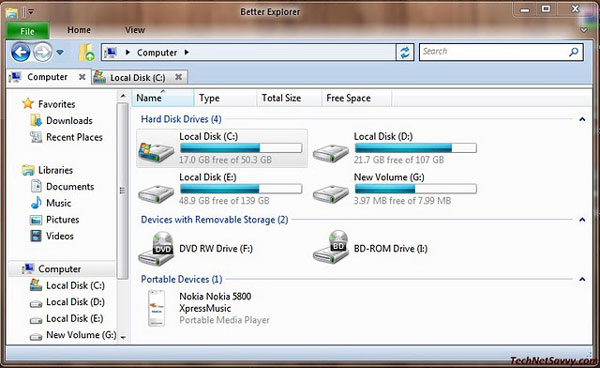
Better Explorer is an alternative to Windows Explorer that uses the Ribbon interface
If you feel like using the ribbon bar, you can use this interface in Windows Explorer now using another file manager. Try BExplorer (or "Better Explorer"), is an alternative file management software, you can use instead of Windows Explorer. To do so, download the latest version of Better Explorer here. Once you agree to Terms and Conditions, you can run the executable file directly.
Fortunately, BExplorer almost doesn't require any installation. After installing the software (it will automatically install a shortcut to the Start Menu), you can use the BExplorer instead of Windows Explorer to open the file, by opening the file from the BExplorer Start Menu shortcut (instead of using Use My Computer).
Bexplorer's latest interface focuses on the ribbon format. At this point, there are 3 ribbon tags: File , Home , and View . In the Home tab, users can perform basic operations such as copying and moving files, deleting and renaming files, selecting all and opening favorite folders.
Clicking on the View tab opens a ribbon with a selection of options - most of them are an effective way to display files in different ways. For example, you can instruct a software on how to display files (like Extra Large Icons, Large Icons, Medium Icons, .). You also have the ability to categorize items in a folder very easily with sorting options. Finally, users can also display and hide news items, view extensions and display hidden items with just one click.
Although many people do not like the ribbon toolbar in Microsoft Office, this is still a major improvement in file management. With Bexplorer's ribbon toolbar, sorting and displaying files, it is much easier to select and transfer files.
Despite such utility, BExplorer is not fully integrated into Windows like Windows Explorer. For example, if you do not explicitly open a file using BExplorer, the files will return to the default display under Windows Explorer. However, even if Bexplorer is a replacement for everyday use, it is still a worthy replacement when users have to do a lot of work in Explorer - such as sorting folders or finding something. .
Try Windows 8 now
If you are still not satisfied with the adjustments on the interface above, you can get the latest access to Windows 8 by downloading Windows 8 Developer Build at Download.com.vn or from the Microsoft website. The developer build is not stable and it doesn't have all the interface improvements we expect in Windows 8. Microsoft warns that the current build is a pre-beta version of Windows 8 and cannot be installed. . So, if you're a programmer and don't have a Windows 7 add-on to test, these interface adjustments can satisfy you and wait until the official beta is released. For more instructions, read the article Installing Windows 8 on the new partition and Setting up and installing Windows 8 on VirtualBox.
You should read it
- Ignore the Metro interface when starting Windows 8
- This guy has designed the Windows Explorer interface and it's more beautiful than the prototype
- 25 useful tips for Windows 8.1 users to know
- Break the Control Panel Metro of Windows 8
- Here's how to make the File Explorer Windows 10 interface look like File Explorer Windows 7
- Finally, Microsoft also adds a tabbed interface to File Explorer on Windows 11
 Instructions against Spam
Instructions against Spam 10 things to do when you first buy a Mac
10 things to do when you first buy a Mac The secret to teaching young children about the Internet
The secret to teaching young children about the Internet Some tricks in Windows Scripting
Some tricks in Windows Scripting Learn about Collection of Record in JavaScript
Learn about Collection of Record in JavaScript Look up the Event ID from Event Viewer with the free tool
Look up the Event ID from Event Viewer with the free tool