Here's how to make the File Explorer Windows 10 interface look like File Explorer Windows 7
From Windows 8, Microsoft modified the interface of File Explorer with new icons, new features, Menu Ribbon, . In fact, Microsoft changed the name from Windows Explorer to File Explorer.
However, some users do not like the new File Explorer interface. If you like Windows 7's File Explorer interface or simply don't like the Ribbon Menu on the new File Explorer interface, you can easily change the File Explorer interface to the File Explorer interface on Windows 7.

Steps to take:
Note:
To convert File Explorer on Windows 10 like File Explorer on Windows 7, we will have to use the 3rd software to edit File Explorer. Before proceeding, it is better to back up your system to avoid bad situations.
First we need to change the way to view the default File Explorer from Quick Access on This PC. To do this, press the Windows + E key combination to open File Explorer. Here you select the View option, then click the Options that appear on the Ribbon Menu.

Next on the Options window, select this PC option from the Dropdown Menu next to the " Open File Explorer " section.
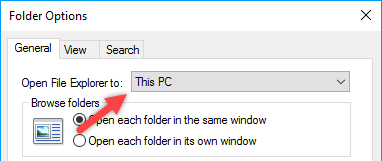
Once completed, the next step is to download OldNewExplorer to your computer and install it.
Download OldNewExplorer to your computer and install it here.
After downloading OldNewExplorer, proceed to extract the Zip file and run the file OldNewExplorerCfg.exe.
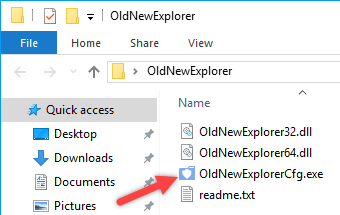
Now in the OldNewExplorer window, select 2 options under Behavior. The first option to bring back the partitioning interface on Windows 7.
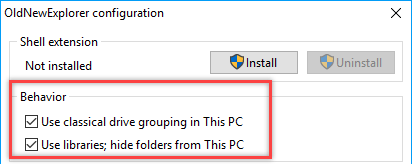
The second option is to use the same Libraries as Windows 7 and delete the Folders item on File Explorer.
Under Appearance , select all options. These options will replace, bring the File Explorer interface back to the Windows 7 interface. Alternatively, you can select the external interface and address bar interface using the Dropdown menu next to the items. .

Once completed, click the Install button in the top corner of the window to install and edit all the necessary Registry.

Now on the screen you will see the File Explorer interface like the File Explorer interface on Windows 7. If you want, you can delete the Quick Access Menu on the left side of the Sidebar.
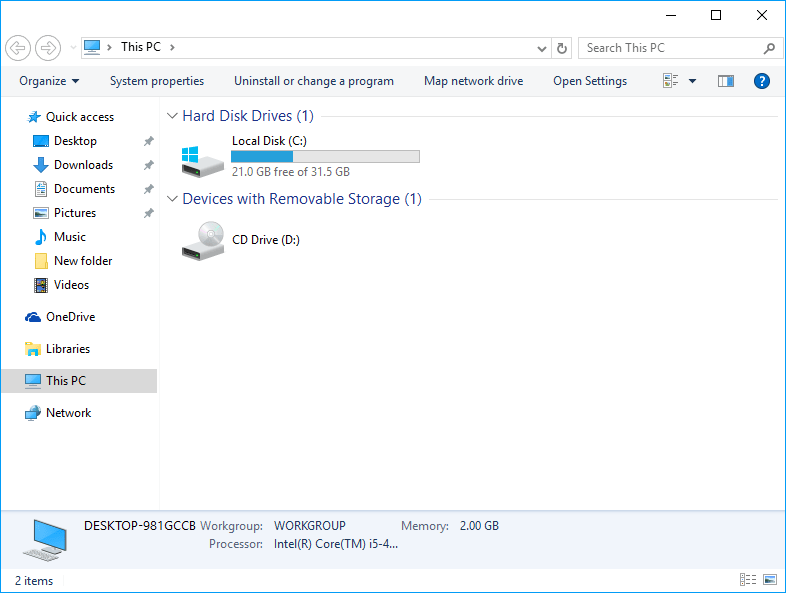
Just like on Windows 7, you can navigate the traditional Menu in the top corner of the window.
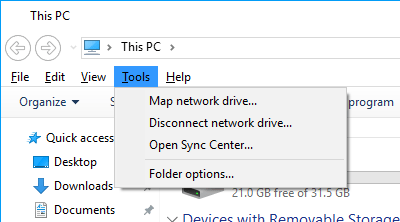
Assuming that if you want to change the File Explorer interface to Windows 10, simply open the OldNewExplorer application, then click Uninstall to finish.
Refer to some of the following articles:
- Tutorial 4 simple steps to upgrade Windows XP to Windows 7
- How to completely hide a folder with a single command on Windows
- Here's how to uninstall Windows 10 to return to using Windows 7 or 8.1
Good luck!
You should read it
- A series of leaked photos shows that File Explorer is about to receive a complete design overhaul on Windows 11
- Fix File Explorer error not working on Windows 10
- 7 notable changes in File Explorer Windows 11
- 5 best Windows File Explorer extensions to manage files on the system
- Steps to fix slow Windows File Explorer
- How to fix Working On It on File Explorer Windows 10
 How to download Windows 10 Anniversary Update update?
How to download Windows 10 Anniversary Update update? Instructions to enable or disable SmartScreen on Windows 10
Instructions to enable or disable SmartScreen on Windows 10 When and how to defragment hard drives on Windows 10?
When and how to defragment hard drives on Windows 10? How to use Cortana as a lookup dictionary on Windows 10
How to use Cortana as a lookup dictionary on Windows 10 How to implement Clean Boot on Windows 10/8/7
How to implement Clean Boot on Windows 10/8/7 Use DiskPart to format and clean up your removable hard drive on Windows 10
Use DiskPart to format and clean up your removable hard drive on Windows 10