Return to Windows 7 interface from Windows 8
If you have installed the developer version of Windows 8, you probably know how to use the new Metro interface, which is somewhat uncomfortable for users.The following article will help you eliminate that problem.
Windows 8 has many changes, especially the most visible is the interface. Start Menu, Windows Explorer and Task Manager are all newly renovated. If you just want to try the new hidden features of Windows 8, but don't like the new look of this operating system and want to go back to Windows 7 for easy operation. The following trick will turn Windows 8's Start Menu, Windows Explorer and Task Manager back to the familiar Windows 7.
First in the Run dialog box, type regedit to edit the Windows Registry.
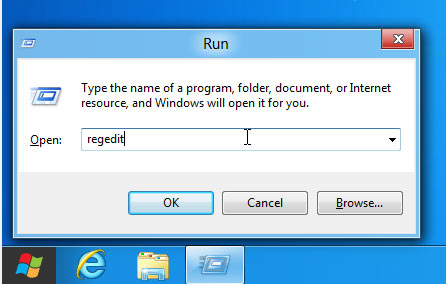
Look for the key HKEY_CURRENT_USERSoftwareMicrosoftWindowsCurrentVersionExplorer in the left column.

In the right pane of the Registry interface, double-click the RPEnabled key, then change the value in the DWORD Value field to 0 .

Now you can reboot to see the change. The Ribbon menu of Windows Explorer as well as the Start Menu, Task Manager . are all returned to the same as Windows 7 even though you are using a trial version of Windows 8.

To revert to the same, in the DWORD Value section you change to 1 .
 Restart, Shutdown or Sleep in Windows 8
Restart, Shutdown or Sleep in Windows 8 Install image password in Windows 8
Install image password in Windows 8 Instructions to uninstall Windows 8
Instructions to uninstall Windows 8 Enable Hyper-V Manager mode in Windows 8
Enable Hyper-V Manager mode in Windows 8 Create dualboot system with Windows 7 and 8 using VHD
Create dualboot system with Windows 7 and 8 using VHD Install Windows 8 on your MAC
Install Windows 8 on your MAC