Trick to search on Google Drive
If you're a person who uses Google Drive , sometimes on Google Drive has hundreds of files and documents. Remembering the names of all files and documents is really difficult. How to quickly search all files and information on Google Drive . Here are 7 tips to help you quickly find all the information on Google Drive .
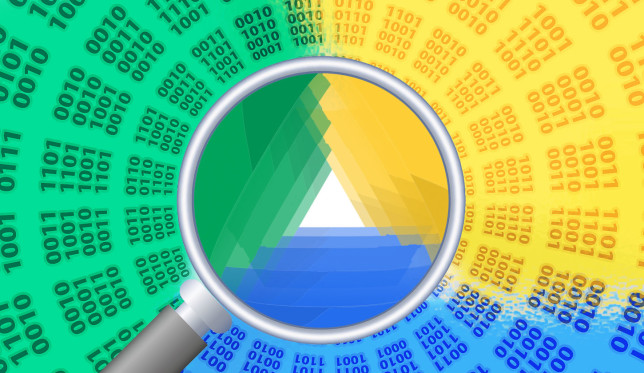
1. Search by File format or extension
If you want to find all the items on Google Drive . On the Search box, click on the small arrow pointing down. A drop-down menu appears, click Type to select the file format you are looking for.
There are file formats to choose from:
- PDFs
- Text documents (Text documents)
- Spreadsheets
- Presentations (Presentations)
- Photos and images (Photos and images)
- Video
- Audio
- Archive (Archive)
- Drawings (Drawings)
- Folders (Folders)
This method can be applied to search for file extensions in each section, by typing *. then enter the extension file name to search.
For example, if you want to find a video with an MP4 file in the video section, type *. MP4 into the search box, press Enter to search.
2. Search by date
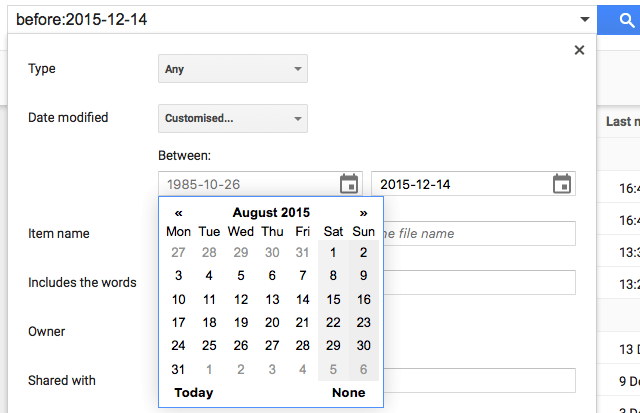
Google Drive allows you to organize and manage files by date.
On the Search box, click on the small arrow pointing down. A drop-down menu appears, click on Modified Date to select the date you receive or create the file. There are options for you like:
- Yesterday
- 7 days
- Last 30 days
- 90 days
3. Search by the person who shares the file
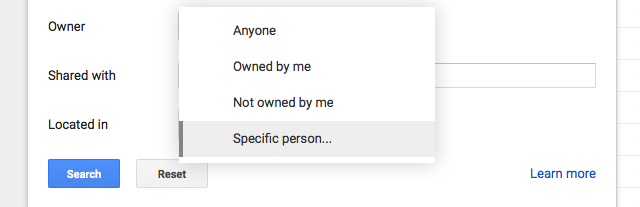
If you are a regular Google Drive user, it is sometimes difficult to remember the exact names of documents. However on Google Drive you can search for files easily by searching by the person who shares the file for you.
On the computer screen, you click on the other Search tool bar (More search tool) , Google Drive will filter for you according to the following 2 items:
- Owner : Your file or file you create, the file is not owned by you, the file of a specific person. If the file of a particular person has been sent to you, you must enter that person's email in the search box. Google Drive will filter and display a list of all documents coming from that person.
- Shared with (Share with): File shared by a specific person. You must also enter that person's email in the search box. Google Drive will filter and display a list of all documents coming from that person.
4. Search by topic or internal files (images, PDF files)
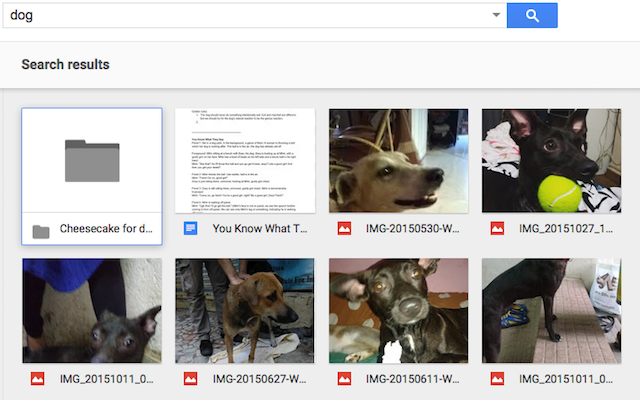
By default when you enter any word on Google Drive , Google Drive will search all files containing that word. In addition, Google 's smart algorithms can determine image content. You can search files quickly.
More references: Tips to know with PDF files on Google Drive
5. Search on Google Drive with a command
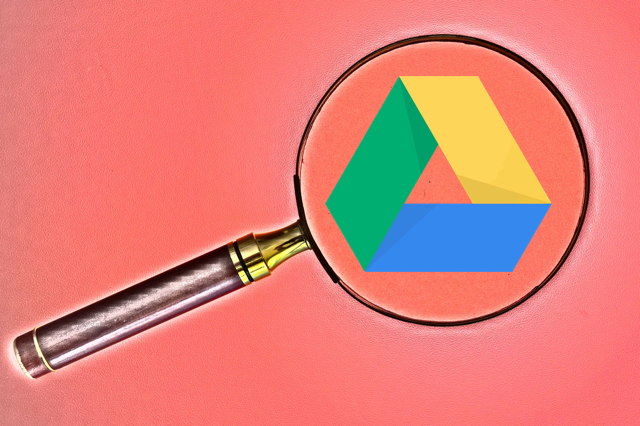
Just enter the command into the search toolbar, you can also find the information you need.
- Use quotes " if you want to search for the exact phrase. Search results are files that contain phrases in quotation marks. For example:" Cat ".
- Use words that are used a lot. For example: Search term is cat. Results: All files contain from the cat.
- Use dash -. For example, you type Android search phrase -Samsung. The search results are all files that contain the word "Android" but not the word "Samsung".
- Use the Google Drive integrated apps application to find files. For example, you can find PicMonkey application. Search results are all files that can be opened by PicMonkey application.
6. Search Drive on Android
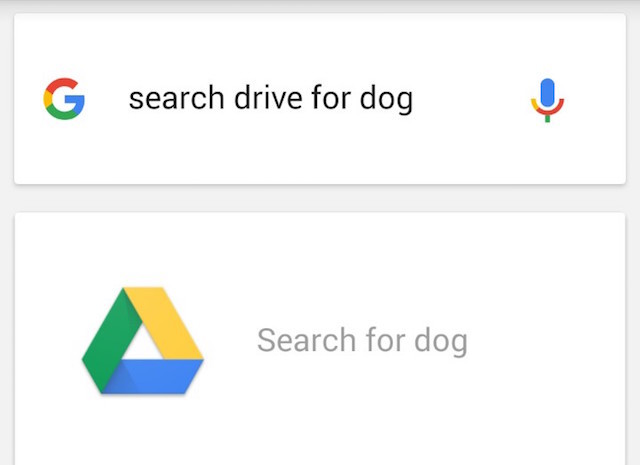
On Android devices , you can search Google Drive using the voice input feature on Google Now . Open the Google Now search toolbar or the default search toolbar. Touch the microphone icon to select it, then say Search Drive and the item you want to search. Drive will display results after a few minutes.
7. Find Drive on iOS
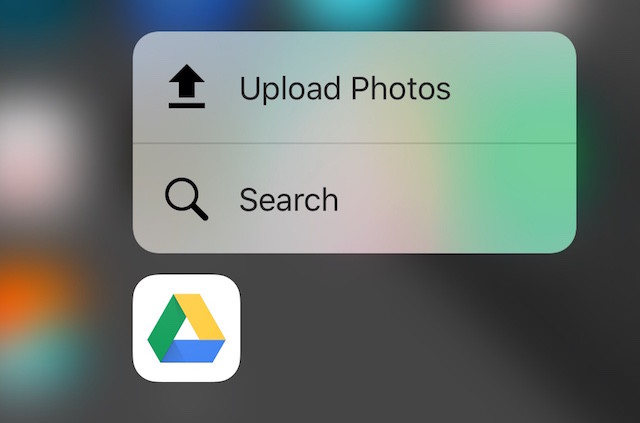
If your iOS devices (iPhone, iPad) have installed the Google Drive application, you can use the application to search.
If you are using iPhone 6s or iPhone 6s Plus , you can use the 3D Touch feature on the Google application to access quick search options.
Good luck!
You should read it
- Support tools for using documents from Google Drive
- Download files and websites directly from Google Drive in Chrome browser
- How to use Google Drive like free FTP server or Network Drive
- Summary of useful shortcuts on Google Drive
- 5 interesting features on Google Drive that users do not know
- Restore, retrieve deleted data on Google Drive
 Instructions to upload audio files and images to YouTube
Instructions to upload audio files and images to YouTube Guide to watching and managing video comments on Youtube
Guide to watching and managing video comments on Youtube How to censor comments on your YouTube channel?
How to censor comments on your YouTube channel? How to post and interact with video comments on YouTube?
How to post and interact with video comments on YouTube? 2 useful tricks to share videos on YouTube you don't know yet
2 useful tricks to share videos on YouTube you don't know yet Basic introduction about Netflix service
Basic introduction about Netflix service