5 interesting features on Google Drive that users do not know
Just have a Gmail account, you can experience the exciting new features integrated on Google Drive.Let's consult and experience.
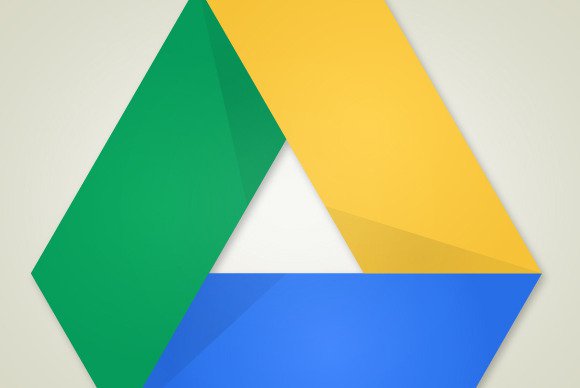
1. Drag and drop files
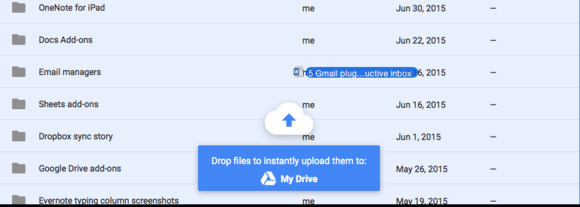
Normally when you want to download any file to Google Drive, you must click on the New button and then select File upload, then find the folder and file on the computer to upload.
However there is a simpler way that you do not know. Just drag files from Windows Explorer or MacOS finder to the list of files on Google Drive.
2. Translate documents

After uploading documents to Google Drive, right-click on the document and select Open With => Google Docs.
After opening the document, go to the Tools Menu (Menu Tools) and click Translate document to Google Drive to translate your documents.
3. Convert PDF files and images into text format (text)

Right-click the file you want to convert then select Open with => Google Docs .
Now a new browser tab opens containing the text in your image or PDF file. This text is in a blue frame, you can resize the blue frame to edit the text you want, use any Docs tool to edit or format ddos text.
After completing the conversion, you can delete the original image, PDF file and save the new document on Google Drive.
4. Use Quick creation
If you want to create a Word document, a spreadsheet or a new slide, you can create directly on any browser using a quick creation link.
Just enter one of the links below into the address bar:
- Document: https://docs.google.com/document/create
- Spreadsheet: https://docs.google.com/spreadsheets/create
- Presentation: https://docs.google.com/presentation/create
5. Search for files and documents by sender's name
Just type the sender's name or their email address into the search toolbar, Google Drive will display all documents, files that person sent to you within a few seconds.
Refer to some of the following articles:
- Trick to search on Google Drive
- How to move photos from Picasa to Google Drive
- Want more 2GB of free lifetime storage on Google Drive? Spend 5, no, just 2 minutes
Good luck!
 How to change the Dropbox folder default location?
How to change the Dropbox folder default location? How to recover data from 'Ghost' (or image) error-free hard drive
How to recover data from 'Ghost' (or image) error-free hard drive Clean up to regain storage space for iCloud
Clean up to regain storage space for iCloud Clear the Dropbox cache Windows and Linux to free up memory space
Clear the Dropbox cache Windows and Linux to free up memory space Instructions for storing online data on Google Drive
Instructions for storing online data on Google Drive 2 more ways to download YouTube videos on computers, phones without using software?
2 more ways to download YouTube videos on computers, phones without using software?