Transfer contacts from any smartphone to Windows Phone 8.1
With Windows Phone 8.1 update, Windows Phone will eventually be considered a 'mature' operating system. But if you just bought a phone running Windows Phone 8.1, before you experience its improved features, the first thing to do is to transfer contacts from your Android or iOS phone, and below is the way to do it. Show that easily.
From Google, Outlook, iCloud
If you are using an Android or iPhone phone and use Google or iCloud to sync your contacts, you can easily transfer contacts to devices running Windows Phone 8.1. All you have to do is log into the above storage services to transfer tools like email, calendar and contacts to the new device.
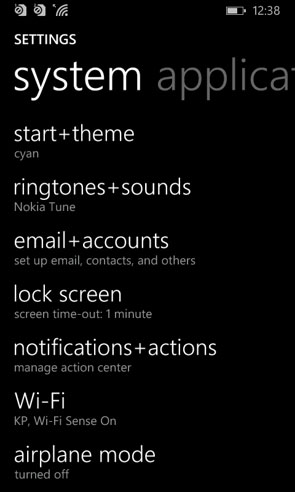
Step 1: On devices running Windows Phone 8.1, access the application list and then click the Settings > Email + accounts then click on the option Add an account .

Step 2: Go to the next screen, select the account where the contacts are being stored. Options include Exchange for business users, for personal users , Outlook, Google, iCloud, Yahoo and even Nokia accounts.

Step 3: Click to select the service you use and then log in to that account to automatically start the synchronization process.

Step 4: To see all contacts have been transferred, you will have to activate from the People app. When you activate the People app, you will see the blue Showing contacts with phone numbers link . Click this link and a page listing all the logged in accounts will show up. Click on the account you want to view contacts and then click the Done button.
Import from CSV file
If for some reason the above does not work or you have problems with two-factor authentication, you can use the way to transfer contacts to Windows Phone 8.1 from the CSV file.
The only problem for Android smartphone users is that it is not possible to import contacts from the CSV file copied from the computer to the phone, but will have to access the Outlook account associated with the Android phone and then import it. CSV news to.
Export contacts from Google Contacts or iCloud
To export contacts from Google Contacts , proceed to log in to your Gmail account, then click the More button, in the drop down menu select the Export item.

From the Export contacts dialog box that appears, click the All contacts option to export all contacts to a CSV file or select The group to export the contacts of a specific group, depending on how you want. After selecting, click the Export button to download the file in Outlook's CSV format.

To export contacts to a CSV file from iCloud, you must visit icloud.com and then log in to your account, then select Contacts. Next press Ctrl + A to select all contacts and click on the gear icon in the lower left corner then select Export vCard .

Import contacts in Outlook
Visit the People hub online page and log in with your Outlook / Live account. In the Add people to you list, you will see the Google button, which supports importing contacts from your Google account to the People hub by linking the two accounts together.

If you want to import contacts from the downloaded CSV file, select the Start button Import from the Import Contacts section just below. From here you can choose Google or Other. The process is the same, only the Google tab will guide you in detail to export your contacts.

So in this case you will select the Other option, then click the Choose File button in the new window to select the CVS file that you downloaded in the previous step. Finally click the Upload button. Thus all contacts will appear in the People tab in the Outlook account and on the phone.
Transfer contacts from SIM card
Step 1: From the People app, click on the three dots button in the lower right corner.

Step 2: In the menu that appears, select Settings and then select Import from SIM .

Step 3: The default contacts contacts item will be selected as the SIM card, the Save contacts to item will be where you want to transfer the contacts. Here you can select any destination that is connected as Outlook, Google or iCloud.

Step 4: Now a list of all contacts on the SIM card will display. By default all addresses will be selected to switch, can uncheck unnecessary contacts, finally press the Import button to transfer all contacts from the SIM card to the People app.
You should read it
- Small tips to help you master Windows Phone 8.1
- How to copy contacts from sim to Samsung phone
- Backup and restore data on Windows Phone 8.1
- The Facebook tricks on Windows Phone should not be ignored
- Here's how to update your phone to Windows 10 Mobile, whether it's supported or not!
- How to copy, copy contacts from iPhone to SIM with iTools
- Open Windows Phone screen by tapping twice?
- 6 simple ways to backup phone numbers in Android phone contacts
May be interested
- Ways to transfer contacts from iPhone to Android
 when switching from one device to another, users need to perform data copying operations if they do not want to be lost. so how can i transfer contacts from iphone to android?
when switching from one device to another, users need to perform data copying operations if they do not want to be lost. so how can i transfer contacts from iphone to android? - How to copy contacts from SIM to iPhone
 by default iphone will display contacts saved to phone, icloud or email. so how do you want to transfer the entire list you have on sim to iphone?
by default iphone will display contacts saved to phone, icloud or email. so how do you want to transfer the entire list you have on sim to iphone? - How to recover deleted phone numbers
 google contacts (contacts) supports a lot of platforms, so this app is always the preferred choice for backing up contacts of many people.
google contacts (contacts) supports a lot of platforms, so this app is always the preferred choice for backing up contacts of many people. - How to Transfer Data Between Computer and Phone
 this article shows you how to transfer files and information from your iphone or android phone to your windows or mac computer. the data you can send from your phone to your computer includes photos, videos, notes, contacts, etc. you can use a usb cable to transfer most files and information to your iphone and android, or use bluetooth to transfer iphone files to mac or android files to windows computer.
this article shows you how to transfer files and information from your iphone or android phone to your windows or mac computer. the data you can send from your phone to your computer includes photos, videos, notes, contacts, etc. you can use a usb cable to transfer most files and information to your iphone and android, or use bluetooth to transfer iphone files to mac or android files to windows computer. - Tips to transfer all contacts from iOS to Android without using an app
 instructions to sync contacts from ios to android. simple way to transfer all contacts from ios to android without using app
instructions to sync contacts from ios to android. simple way to transfer all contacts from ios to android without using app - How to transfer contacts from iPhone to Android fast & accurately
 how to transfer contacts from iphone to android fast & accurately. today, with the development of cloud data synchronization services, we can transfer data such as contacts, photos ... from one device to another simply and quickly without using the device. count.
how to transfer contacts from iphone to android fast & accurately. today, with the development of cloud data synchronization services, we can transfer data such as contacts, photos ... from one device to another simply and quickly without using the device. count. - How to Transfer Contacts to iPhone
 today's tipsmake will show you how to transfer contact information from another device to iphone.
today's tipsmake will show you how to transfer contact information from another device to iphone. - How to Transfer Contacts from Old iPhone to New
 this article shows you how to transfer contacts from old iphone to new device.
this article shows you how to transfer contacts from old iphone to new device. - How to transfer contacts from Android to iPhone quickly & accurately
 how to transfer contacts from android to iphone quickly & accurately. nowadays, we do not need to sit down and save each phonebook when transferring to a new device, we just need to use our account to sync the contacts to any device you want.
how to transfer contacts from android to iphone quickly & accurately. nowadays, we do not need to sit down and save each phonebook when transferring to a new device, we just need to use our account to sync the contacts to any device you want. - How to export iPhone contacts, sync iPhone contacts to Gmail
 syncing iphone contacts to gmail will help you get your contacts back the fastest when you replace the device, or when your iphone is damaged and cannot be restored.
syncing iphone contacts to gmail will help you get your contacts back the fastest when you replace the device, or when your iphone is damaged and cannot be restored.


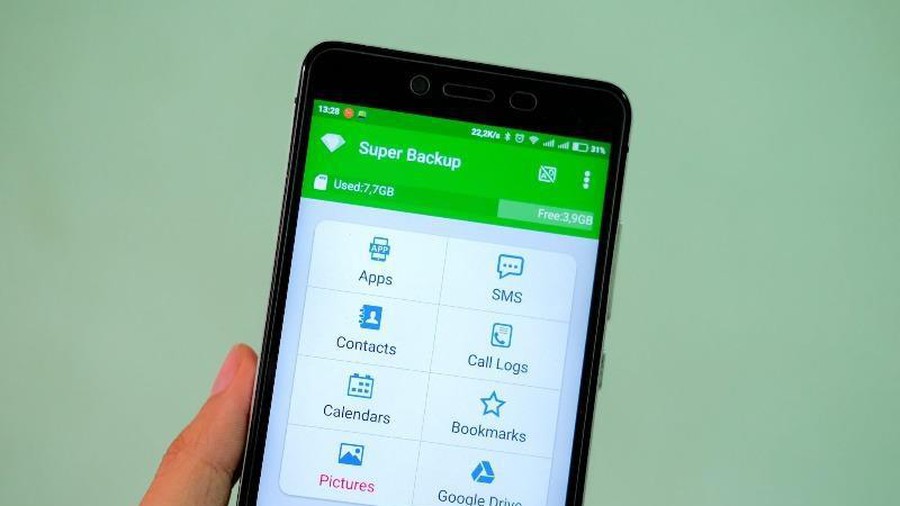







 Small tips to help you master Windows Phone 8.1
Small tips to help you master Windows Phone 8.1 10 reasons why you might want to try Windows Phone instead of Android
10 reasons why you might want to try Windows Phone instead of Android Instructions for creating a Microsoft account for Windows Phone
Instructions for creating a Microsoft account for Windows Phone Guide Windows Phone users to update Lumia Denim
Guide Windows Phone users to update Lumia Denim 18 useful commands you should try with Cortana
18 useful commands you should try with Cortana How to show and display screen of Windows Phone on computer
How to show and display screen of Windows Phone on computer