The Facebook tricks on Windows Phone should not be ignored
Facebook for Windows Phone is an application released by Microsoft, with features and interfaces suitable for Windows Phone system devices. Besides, some features for Facebook application on Windows Phone give users more interesting experiences, help you have more options to set up when using Facebook. In the following article, we will bring you some tricks to use Facebook application effectively on Windows Phone.
- Download the Facebook application for Windows Phone
1. Lock screen support feature:
For those who use Facebook for Windows Phone, they can use the uploaded album to make wallpaper for the lock screen, with two modes of a large full-screen photo or multiple images on the lock screen.
Step 1:
Click the three dashes icon in the upper left corner of the screen, then select Next to Settings . Then select the Lock screen item.

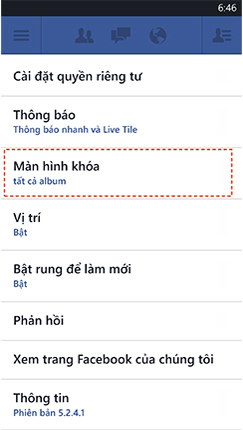
Step 2:
In the Lock Screen interface, we will select the lock screen type and then press the tick button at the bottom of the screen to save the changes. Finally, you just need to turn off the phone and turn it on again, and the album image becomes the lock screen interface.

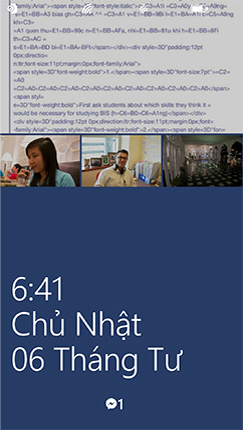
2. Shake content refresh:
This is a pretty interesting feature on Facebook. When we just need to shake the device gently, you'll see a dot running across the top of the screen to announce the content has been refreshed.
To check if this feature is enabled, go to Menu> Settings> Turn on vibrate to refresh> On .
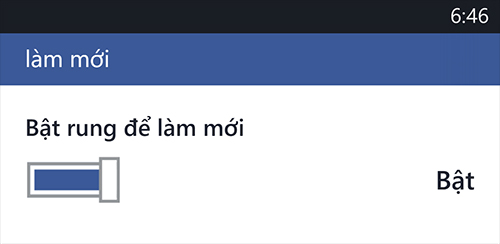
3. Bring Facebook Messenger to the Start screen:
If you want to quickly access the Messenger application, or any of your favorite applications, you can access it at the Start screen.
At the Facebook application interface, click on the nail icon to finish. Going back to the screen interface on the device you will see the Messenger application icon on the Start screen.
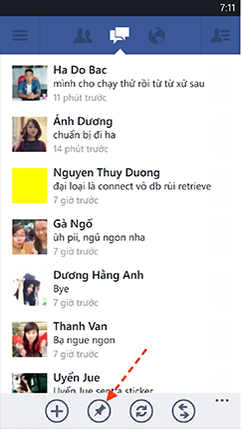
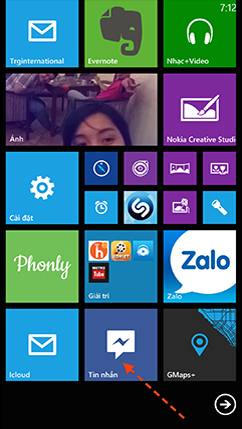
4. Finger slider feature on Facebook:
Facebook application on Windows Phone has 2 hidden menus. The menu on the right shows friends online, the left side is used to access Messenger, photo albums or groups on Facebook. And users can use these 2 menus just by sliding their finger.
When we're at the News Feed, or in any content, just slide your finger from left to right or right to left to see. Soon, the above two menus will appear. In addition, we can also slide your finger from top to bottom to refresh content while in News Feed or Notifications interface.
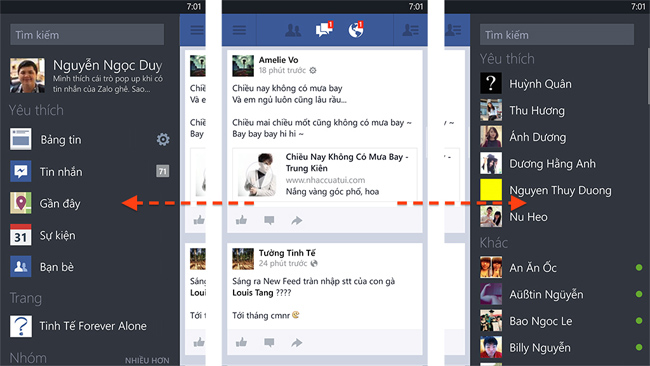
5. Only receive Messenger application notifications:
If you install Messenger and Facebook on Windows Phone devices, it will sometimes be confusing, since both applications receive messages. If you only want to receive messages from Messenger, you can go to Menu> Settings> Notifications> uncheck the Messages section and click the tick icon at the bottom of the screen to save.
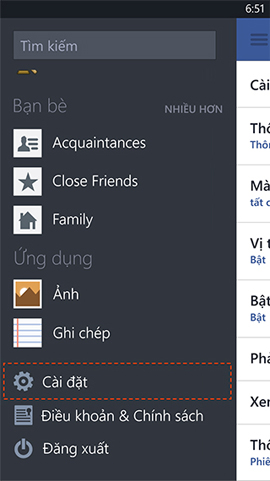

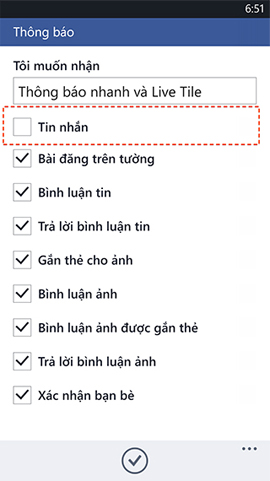
Above are 5 tricks to use Facebook application on Windows Phone. Hopefully with the above article, we will know some ways to use features on Facebook for Windows Phone.
Refer to the following articles:
- How to log out of Facebook Messenger on iOS, Android and Windows Phone
- Backup and restore data on Windows Phone 8.1
- Instructions for setting up iCloud email account for Android and Windows Phone
I wish you all success!
 How to detect sneaky people on your Facebook
How to detect sneaky people on your Facebook How to download videos on Youtube, Facebook with Savedeo
How to download videos on Youtube, Facebook with Savedeo How to post Facebook status with multiple languages
How to post Facebook status with multiple languages How to check fake news on Facebook
How to check fake news on Facebook Instructions for creating TalkTV accounts and managing chat rooms
Instructions for creating TalkTV accounts and managing chat rooms Here's how to choose the type of Facebook ad that shows up on your Facebook
Here's how to choose the type of Facebook ad that shows up on your Facebook