Invincible Windows Phone
What have you prepared to prevent a Windows Phone phone from being damaged or stolen at any time? Set up a password to prevent unauthorized access, back up data and make sure your phone is always up to date.

Some of the preparation steps below will help you secure important data in the worst case.
The importance of phone security
A phone that is not password protected or any security solution will reveal a lot of important information that even the users themselves cannot anticipate such as:
- Who are you.
- The area you live in
- Your friends and family.
- Bank accounts, email accounts
- The social networks you use.
Although Windows Phone supports Bitlocker encryption, that feature can only work using the Exchange ActiveSync tool. But this is not a common way for most users.
Windows Phone phone lock
Unlike Android and iOS, Windows Phone has only one option to set a device-limited password, which is not a lot of security options such as using a model or fingerprint identification (though This may be available in future Windows Phone devices) . Windows Phone users can only set a numeric PIN to unlock the phone.
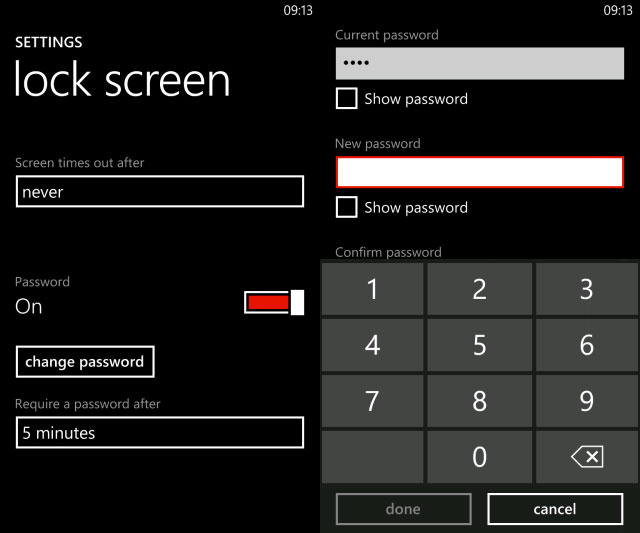
To set up a password for Windows Phone, go to Settings > Lock screen menu and click on the Password option. Next click Change password button, then proceed to enter the security password in the New password and Confirm password box . Use the Show password option to make sure the password you entered is correct, and then click Done .
In case you forget your phone unlock password, use the Screen times out after menu to set a certain time after the lock screen. You can also set a time limit when the PIN code is required by, below the Change password button, you will see the Require a password after entry , click this option to select a delay of 30 seconds to 30 minutes. You can even set the required PIN code each time the phone is locked.
Lock SIM card
If you feel your phone lock is not enough, you can also lock your SIM card if necessary.
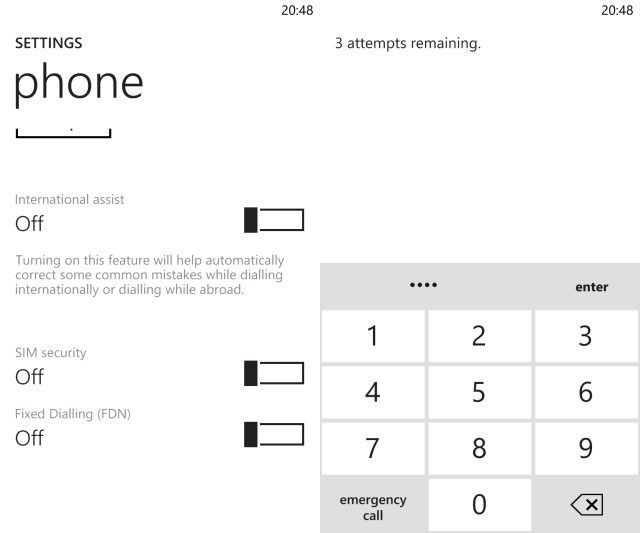
To do so, open the Settings > Applications > Phone menu and activate the SIM Security option. You will be prompted to enter the current PIN. Normally the current pin code will be 1234, but it may also be 0000 or otherwise you can contact the SIM provider to know.
If you entered the correct PIN code, just press Enter to lock the SIM card. If you want to change the PIN code, the SIM card must first be locked. Press the Change SIM PIN option , then enter the current PIN before proceeding to enter a new PIN. So after setting up, the SIM card will have to be unlocked every time you start Windows Phone.
Note: incorrectly entering your PIN will lock your SIM card. So if you are not sure, you need to contact your network to get a SIM card PIN. This can be time-consuming, so make sure you enter the correct code for your SIM card, and don't be confused with a PIN code to unlock your phone.
Another way to secure Windows Phone and secure data
In addition to the import method to access Windows Phone, you still have other options to ensure device safety.
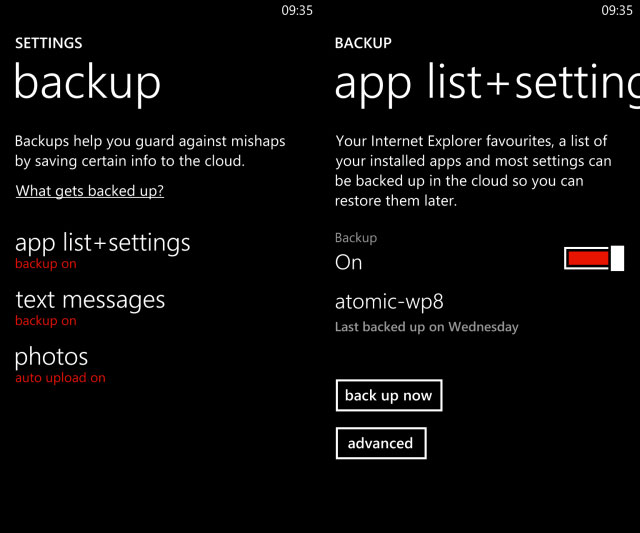
For example, you can go to Settings > Backup menu, where you can activate and configure backups for the app list (settings ), text messages and images ( photo ). With backup options enabled, important data types will be backed up to OneDrive ( formerly known as SkyDrive ). If the image backup feature is enabled, the image will be uploaded to OneDrive automatically, then you can view the image files in your OneDrive account through the web browser on any device. All backed up data can be synchronized with another Windows Phone device if your phone is broken or stolen.
In case the phone is lost or stolen, the Find My Phone feature will help you find it. You can access the service by logging in to www.windowsphone.com and selecting My Phone > Find my phone .
Keep Windows Phone and apps up to date
Finally, to prevent the consequences of software vulnerabilities, you should make sure that Windows Phone 8 and any applications installed on your device need to be updated regularly.
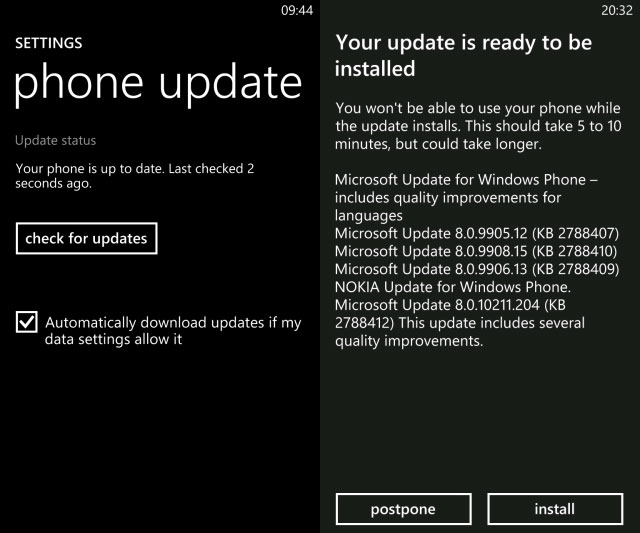
To know if the device is running the latest version of Windows Phone, go to Settings > Phone update menu. Here, you can check the update status, if not the latest update, click the Check for updates option to update the device.
If you click on the Automatically download updates option if my data settings allow it, it will allow the device to download Windows Phone updates using a mobile Internet connection, but this will significantly increase the cost. Network usage fee. If you do not use the above option, the update process will only be performed when the device is connected to Wi-Fi.
While checking whether the application has a new version or not and updates to the new version will be done through Store, where any updated application will be listed. Updates are often important, to ensure that applications work correctly and to patch holes. You can choose to update each application or all ( Update all ), depending on your needs.
 Nokia Lumia 800 review
Nokia Lumia 800 review Review Nokia Lumia 610
Review Nokia Lumia 610 Things to know about Windows Phone 8
Things to know about Windows Phone 8 How to set the default messaging application on Android
How to set the default messaging application on Android How to turn off the 'Shot on dual camera' logo on Xiaomi phones
How to turn off the 'Shot on dual camera' logo on Xiaomi phones 4 common problems when installing custom ROMs on Android
4 common problems when installing custom ROMs on Android